HP P1505n Support Question
Find answers below for this question about HP P1505n - LaserJet B/W Laser Printer.Need a HP P1505n manual? We have 19 online manuals for this item!
Question posted by hpmarce on April 6th, 2014
Can Hp Laserjet P1505n Print Shades
The person who posted this question about this HP product did not include a detailed explanation. Please use the "Request More Information" button to the right if more details would help you to answer this question.
Current Answers
There are currently no answers that have been posted for this question.
Be the first to post an answer! Remember that you can earn up to 1,100 points for every answer you submit. The better the quality of your answer, the better chance it has to be accepted.
Be the first to post an answer! Remember that you can earn up to 1,100 points for every answer you submit. The better the quality of your answer, the better chance it has to be accepted.
Related HP P1505n Manual Pages
HP LaserJet P1000 and P1500 Series - Cancel a Print Job - Page 1


... Panel, and then, under Hardware and Sound, click Printer. Print
Cancel a print job
How do I? Cancel a print job from the product control panel (HP LaserJet P1006/P1009/P1500 Series only)
Cancel a print job from the software program
Cancel a print job from the Windows print queue
Steps to perform
To cancel the print job, press and release Cancel on the computer...
HP LaserJet P1000 and P1500 Series - Clear Paper Jams - Page 1


...Open the print-cartridge door, and then remove the print cartridge ...from the device.
2 With both hands, grasp the side of the media that is most visible (this includes the middle), and carefully pull it free from the device.
3 Replace the print cartridge, and close the printcartridge door.
© 2007 Copyright Hewlett-Packard Development Company, L.P.
1 www.hp.com HP LaserJet...
HP LaserJet P1000 and P1500 Series - Create a Booklet - Page 1


The Pages per sheet option automatically changes to perform
1 Open the printer driver, and click the Finishing tab.
2 Click Print on both sides (Manually). 3 In the Booklet Printing dropdown list, click Left
1
binding or Right binding.
Print
Create a booklet
How do I?
HP LaserJet P1000 and P1500 Series - Create a booklet
Steps to
2
2 pages per sheet
4 Click OK.
3
4
©...
HP LaserJet P1000 and P1500 Series - Fill Paper Trays - Page 1


... side to be printed on facing up to ten sheets of media or one envelope, one transparency, or one sheet of labels or cardstock.
○ The main input tray of the HP LaserJet P1000 Series holds up... of heavier media (a 15 mm (0.6 inch) stack height or less).
○ The main input tray of the HP LaserJet P1500 Series holds 250 pages of 75 g/m2 (20 lb) paper, or fewer pages of heavier media (a 25 ...
HP LaserJet P1000 and P1500 Series - Fill Paper Trays - Page 2


... 185 mm (7.28 in the storage slot.
2 www.hp.com Adjust trays for short media (HP LaserJet P1002/P1003/P1004/P1005 only)
If you are printing on the left side of the media input area.
... to support the media.
© 2007 Copyright Hewlett-Packard Development Company, L.P.
4 When finished printing with short media, remove the Short Media Extender tool and place it stops and then slide the...
HP LaserJet P1000 and P1500 Series - Open the Printer Driver - Page 1
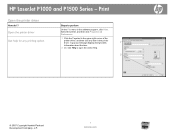
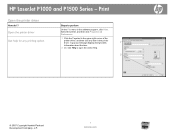
... upper-right corner of the
printer driver, and then click any printing option
Steps to open the online Help.
2
© 2007 Copyright Hewlett-Packard Development Company, L.P.
1 www.hp.com HP LaserJet P1000 and P1500 Series - Open the printer driver
Get help for any item in the software program, click Print.
Print
Open the printer driver
How do I? Select the...
HP LaserJet P1000 and P1500 Series - Print Multiple Pages Per Sheet - Page 1
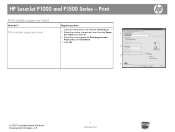
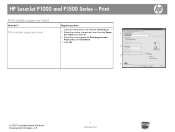
... per sheet
Steps to perform
1 Open the printer driver, and click the Finishing tab.
2 Select the number of pages per sheet from the Pages per sheet
How do I? HP LaserJet P1000 and P1500 Series -
Print
Print multiple pages per sheet drop-down list.
1
3 Select the correct options for Print page borders, Page order, and Orientation.
4 Click...
HP LaserJet P1000 and P1500 Series - Print on Both Sides (Duplex) - Page 1


... accommodate the print job. Print on both sides manually
Steps to perform
1 Insert enough paper into one of the trays to be printed on both sides (manually), and then
2
open the rear output bin door.
4 Click OK. 3
4
© 2007 Copyright Hewlett-Packard Development Company, L.P.
1 www.hp.com Print
Print on both sides (duplex)
How do I? HP LaserJet P1000...
HP LaserJet P1000 and P1500 Series - Print on Both Sides (Duplex) - Page 2
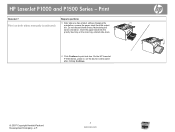
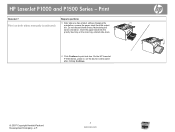
On the HP LaserJet P1500 Series, press Go on both sides manually (continued)
Steps to print side two. Print on the device control panel after clicking Continue.
© 2007 Copyright Hewlett-Packard Development Company, L.P.
2 www.hp.com Maintaining the same orientation, insert the paper stack into the priority feed tray or the main tray, printed side down...
HP LaserJet P1000 and P1500 Series - Software Technical Reference - Page 6


...HP Web Jetadmin ...29 HP Extended Capabilities ...30 Internal Fonts ...31
3 Install Windows printing-system components Installation overview ...34 Windows installation instructions ...35 Installing the software before the printer... (HP LaserJet P1505n only) ...64 Installing the printer driver only 65 Printer-driver installation for Windows 2000 or Windows XP 65 Plug-n-Play ...66 Add Printer Wizard...
HP LaserJet P1000 and P1500 Series - Software Technical Reference - Page 34
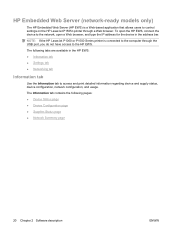
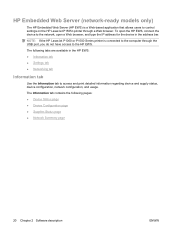
... following tabs are available in the address bar. NOTE: If the HP LaserJet P1000 or P1500 Series printer is a Web-based application that allows users to control settings on the HP LaserJet P1505n printer through the USB port, you do not have access to access and print detailed information regarding device and supply status, device configuration, network configuration...
HP LaserJet P1000 and P1500 Series - Software Technical Reference - Page 45


Internal Fonts
The following section lists the fonts that are internal to the HP LaserJet P1505n. ● Albertus Extra Bold ● Albertus Medium ● CG Times ● CG Times Bold ● CG Times Bold Italic ● CG Times Italic ● Courier &#...
HP LaserJet P1000 and P1500 Series - Software Technical Reference - Page 53


... takes you to the Select the Printer dialog box (Step 6). if you select the HP LaserJet P1505n. Printer Connections screen
STEP 7 Back returns you to the Exit Setup dialog box (Step 18). Next takes you to the Setup Settings dialog box (Step 17) if you select the HP LaserJet P1005, HP LaserJet P1006 or HP LaserJet P1505, or to the End...
HP LaserJet P1000 and P1500 Series - Software Technical Reference - Page 76
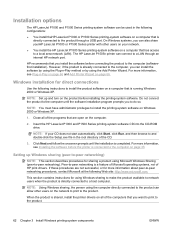
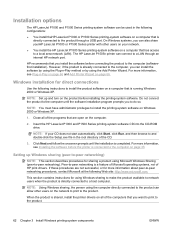
.... Click Next and follow the onscreen prompts until the software installation program prompts you install the software before installing the printing-system software. The HP LaserJet P1505n printer can install the software by using the Plug-n-Play method or by using Windows sharing to make the product available to network users when the ...
HP LaserJet P1000 and P1500 Series - Software Technical Reference - Page 78
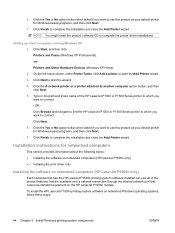
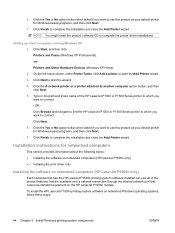
... Installation instructions for Windows-based programs, and then click Next.
7. To install the HP LaserJet P1505n printing-system software on the HP LaserJet P1505n models.
Click the Yes or No option button when asked if you want to use this product as your default printer for Windows-based programs, and then click Next. 7. Setting up client computers running...
HP LaserJet Printer Family - Print Media Specification Guide - Page 12
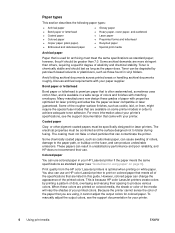
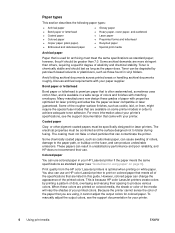
... documents roughly. The coating must be degraded by printing a pattern of the printed colors. however, the pH should last as long as standard paper (see the support documentation for laser printers.
You also can change the appearance of dots, overlaying and varying their use an HP color LaserJet printer to produce various colors. However, colored paper can...
HP LaserJet Printer Family - Print Media Specification Guide - Page 31
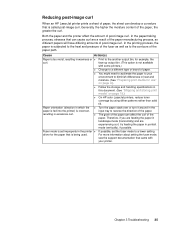
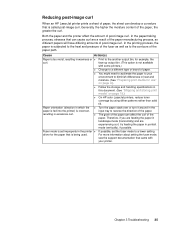
... the amount of the paper, the greater the curl.
In the papermaking process, stresses that came with some printers.)
q Change to diminish differences in excessive curl.
Reducing post-image curl
When an HP LaserJet printer prints a sheet of paper, the sheet can affect the curl of the paper. face-up output bin. (This option is...
HP LaserJet P1000 and P1500 Series - User Guide - Page 19
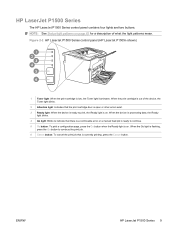
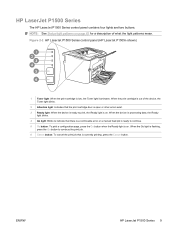
Figure 2-2 HP LaserJet P1500 Series control panel (HP LaserJet P1505n shown)
1 Toner light: When the print cartridge is currently printing, press the Cancel button. When the Go light is flashing,
press the Go button to print, the Ready light is on .
When the print cartridge is on . ENWW
HP LaserJet P1500 Series 9 When the device is processing data, the Ready
light blinks...
HP LaserJet P1000 and P1500 Series - User Guide - Page 92
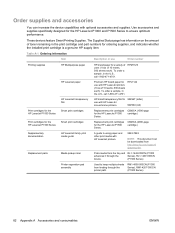
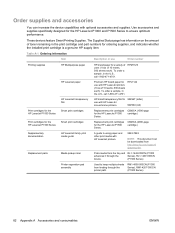
...
HP Multipurpose paper
HP LaserJet paper
HP LaserJet transparency film
Print cartridges for the HP LaserJet P1000 Series
Smart print cartridges
Print cartridges for the HP LaserJet P1500 Series
Smart print cartridges
Supplementary documentation
HP LaserJet family print media guide
Replacement parts
Media pickup roller
Printer separation pad assembly
HP brand paper for the HP LaserJet...
HP LaserJet P1505N and P2010 Printer Series - Windows 98/ME Support and FAQs - Page 1
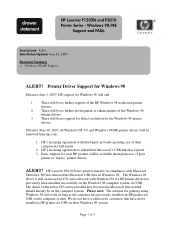
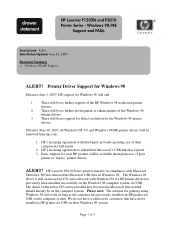
... needed should already be no further support of their Windows 98 system. drawer statement
HP LaserJet P1505N and P2010 Printer Series - Basic support for printing using Windows 98 will work as long as the customer has previously installed an HP printer via USB. Therefore, HP has removed the Microsoft USB files in -box CD, and will work with...
Similar Questions
Hp Laserjet 5000 Print Driver
Sir/Ma'am,I am looking for a HP Laserjet 5000 print driver compatible with Mac OS 10.11.6. What do y...
Sir/Ma'am,I am looking for a HP Laserjet 5000 print driver compatible with Mac OS 10.11.6. What do y...
(Posted by stephenjweber 7 years ago)
Hp Laserjet P1505n How To Print Out Ip Sheet
(Posted by wwfor 9 years ago)
What Is The Default Ip Address Of An Hp Laserjet P1505n
(Posted by Jab1pupp 9 years ago)
How To Print Network Configuration Page On Hp Laserjet P1505n
(Posted by raZORR 10 years ago)
How To Hp Laserjet P1505n Network Ip Changer
hp laserjet p1505n network ip changer
hp laserjet p1505n network ip changer
(Posted by mathesh 10 years ago)

