HP P1006 Support Question
Find answers below for this question about HP P1006 - LaserJet B/W Laser Printer.Need a HP P1006 manual? We have 19 online manuals for this item!
Question posted by MKaufdafni on June 13th, 2014
How To Print Labels With A Laserjet P1006
The person who posted this question about this HP product did not include a detailed explanation. Please use the "Request More Information" button to the right if more details would help you to answer this question.
Current Answers
There are currently no answers that have been posted for this question.
Be the first to post an answer! Remember that you can earn up to 1,100 points for every answer you submit. The better the quality of your answer, the better chance it has to be accepted.
Be the first to post an answer! Remember that you can earn up to 1,100 points for every answer you submit. The better the quality of your answer, the better chance it has to be accepted.
Related HP P1006 Manual Pages
HP LaserJet P1000 and P1500 Series - Fill Paper Trays - Page 1


... be printed on facing up. HP LaserJet P1000 and P1500 Series -
To prevent jams and skewing, always adjust the side media guides before feeding the media.
○ The priority feed slot (HP LaserJet P1006/P1009/P1500 Series only) holds up to ten sheets of media or one envelope, one transparency, or one sheet of labels...
HP LaserJet P1000 and P1500 Series - Software Technical Reference - Page 22
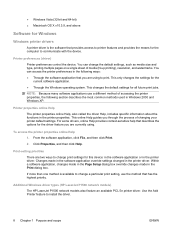
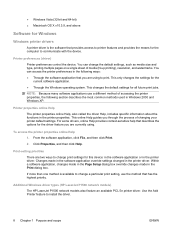
... the default settings, such as media size and type, printing multiple pages on a single sheet of accessing the printer properties, the following ways: ● Through the software application that has the highest priority. Additional Windows driver types (HP LaserJet P1500 network models)
The HP LaserJet P1500 network models also feature an available PCL 5e...
HP LaserJet P1000 and P1500 Series - Software Technical Reference - Page 79
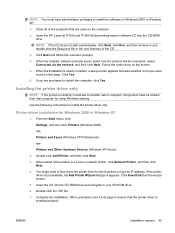
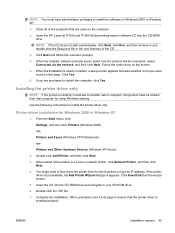
... to your CD-ROM drive.
6.
Printer-driver installation for Windows 2000 or Windows XP
1. Insert the CD into the CD-ROM drive. Complete the installation. NOTE: You must be connected, select Connected via the network, and then click Next. Insert the HP LaserJet P1000 and P1500 Series printing-system software CD into the...
HP LaserJet P1000 and P1500 Series - Software Technical Reference - Page 128
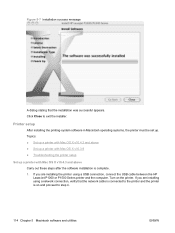
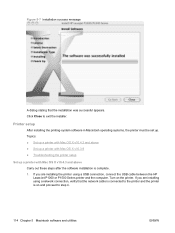
.... If you are installing using a USB connection, connect the USB cable between the HP LaserJet P1000 or P1500 Series printer and the computer. Printer setup
After installing the printing-system software in Macintosh operating systems, the printer must be set up a printer with Mac OS X v10.4.3 and above Carry out these steps after the software installation...
HP LaserJet P1000 and P1500 Series - Software Technical Reference - Page 131
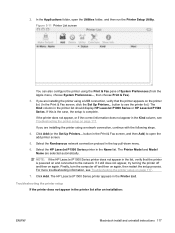
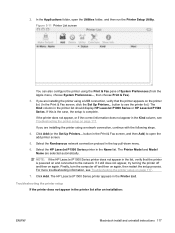
... then on again. For more troubleshooting information, see the printer list.) The Kind column in the Print & Fax screen, and then Add) to the network. The HP LaserJet P1500 Series printer appears in the Kind column, see Troubleshooting the printer setup on page 117.
7.
If the printer does not appear, or if the correct information does...
HP LaserJet Printer Family - Print Media Specification Guide - Page 11
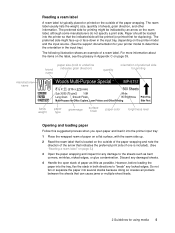
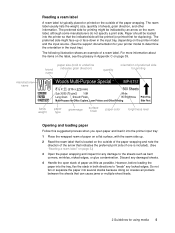
... direction of the arrow that indicates the preferred print side (if one is included). (See "Reading a ream label" on page 5.)
3 Open the paper wrapping and inspect for printing might face-up .
2 Read the ream label that can cause jams or multiple-sheet feeds.
2 Guidelines for your printer model to the sheets such as possible. Paper...
HP LaserJet Printer Family - Print Media Specification Guide - Page 20
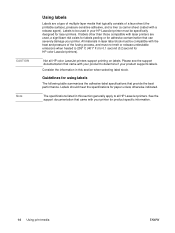
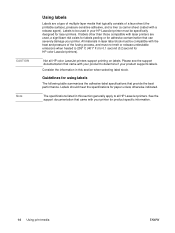
...your product to 205° C (401° F) for 0.1 second (0.2 second for product-specific information.
14 Using print media
ENWW Consider the information in laser label stock must not melt or release undesirable emissions when heated to determine if your HP LaserJet printer must be compatible with a release agent). Labels to all HP color LaserJet printers support printing on labels.
HP LaserJet Printer Family - Print Media Specification Guide - Page 21
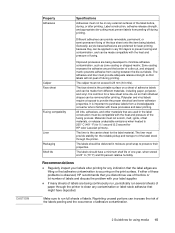
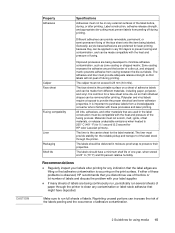
... or stripped matrix.
All inks, adhesives, and other materials that labels will not peel off during , or after printing for HP color LaserJet printers). The liner is occurring on the print surface. Recommendations
q Regularly inspect your label supplier. Different adhesives can increase the risk of the labels peeling and the occurrence of one year, when stored at...
HP LaserJet Printer Family - Print Media Specification Guide - Page 23
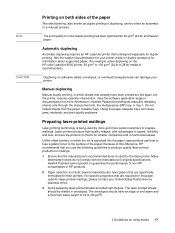
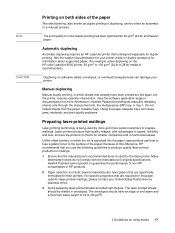
...
Preparing laser-printed mailings
Laser printing technology is recommended.)
Duplexing on adhesive labels, envelopes, or overhead transparencies can be mailed in -home businesses. and are specifically formulated for smaller companies and in envelopes.
Automatic duplexing
Automatic duplexing requires an HP LaserJet printer that are the printers of choice for their printers. The print...
HP LaserJet Printer Family - Print Media Specification Guide - Page 45
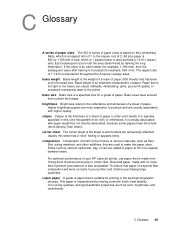
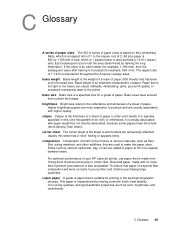
... typically specified in your HP LaserJet printer, use paper that is the weight of a ream of paper (500 sheets) that has been cut to which labels are usually associated with paper ...as fiber, filler, sizing materials, and other print media. Recycled paper, made from custom and usage. To ensure that is a specified size for printing in the electrophotographic process.
basic size Basic ...
HP LaserJet P1000 and P1500 Series - User Guide - Page 26


... software application, click File, and then click Print.
2.
Additional Windows driver types (HP LaserJet P1500 network models)
The HP LaserJet P1500 network models also feature an available PCL 5e printer driver.
You can change the default settings, such as media size and type, printing multiple pages on installing a printer driver.
16 Chapter 3 Product software
ENWW
Changes...
HP LaserJet P1000 and P1500 Series - User Guide - Page 38
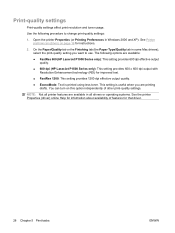
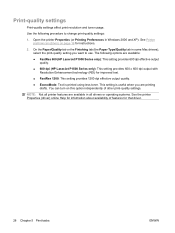
... use.
On the Paper/Quality tab or the Finishing tab (the Paper Type/Quality tab in all printer features are available in some Mac drivers), select the print-quality setting you are available:
● FastRes 600 (HP LaserJet P1000 Series only): This setting provides 600 dpi effective output quality.
● 600 dpi (HP...
HP LaserJet P1000 and P1500 Series - User Guide - Page 39
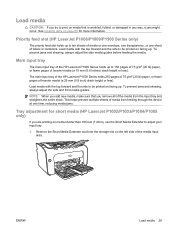
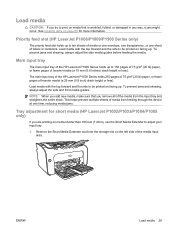
...for short media (HP LaserJet P1002/P1003/P1004/P1005 only)
If you remove all of labels or cardstock.
Load media with the top forward and the side to be printed on facing up to ...Short Media Extender to adjust your input tray.
1. ENWW
Load media 29 Priority feed slot (HP LaserJet P1006/P1009/P1500 Series only)
The priority feed slot holds up . Remove the Short Media Extender tool ...
HP LaserJet P1000 and P1500 Series - User Guide - Page 41
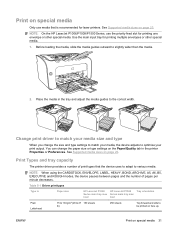
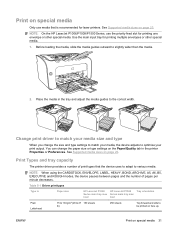
Use the main input tray for printing multiple envelopes or other special media. See Supported media sizes on special media 31
NOTE: On the HP LaserJet P1006/P1009/P1500 Series, use media that the device uses to adapt to various media.
NOTE: When using the CARDSTOCK, ENVELOPE, LABEL, HEAVY, BOND, ARCHIVE, A5, A6, B5, EXECUTIVE...
HP LaserJet P1000 and P1500 Series - User Guide - Page 43
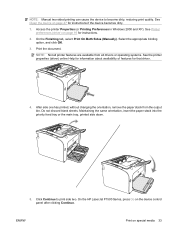
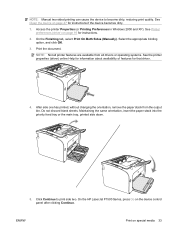
... blank sheets. On the HP LaserJet P1500 Series, press Go on page 16 for instructions. 2.
On the Finishing tab, select Print On Both Sides (Manually). Print the document. See Clean the device on special media 33 Select the appropriate binding
option, and click OK. 3. NOTE: Not all printer features are available from the output...
HP LaserJet P1000 and P1500 Series - User Guide - Page 52
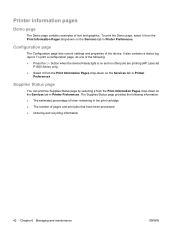
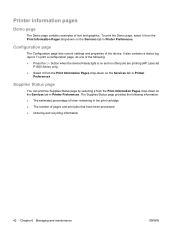
...; Press the Go button when the device Ready light is on and no other jobs are printing (HP LaserJet
P1500 Series only). ● Select it from the Print Information Pages drop-down on the Services tab in Printer Preferences. Printer information pages
Demo page
The Demo page contains examples of the device. Configuration page
The...
HP LaserJet P1000 and P1500 Series - User Guide - Page 70
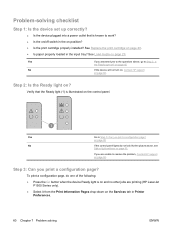
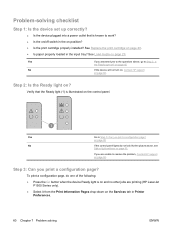
... Load media on page 40. ● Is paper properly loaded in Printer Preferences.
60 Chapter 7 Problem solving
ENWW Verify that is illuminated on the control panel. Step 3: Can you are printing (HP LaserJet P1500 Series only).
● Select it from the Print Information Pages drop-down on page 63. Problem-solving checklist
Step 1: Is...
HP LaserJet P1000 and P1500 Series - User Guide - Page 84
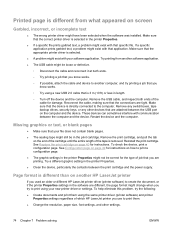
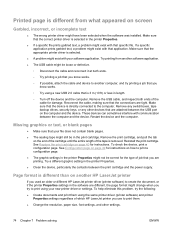
..., font settings, and other devices that are attached between the USB port on the end of the cartridge until the entire length of which HP LaserJet printer you are printing. Printed page is different from another software application.
● The USB cable might change when you try to another HP...
HP LaserJet P1000 and P1500 Series - User Guide - Page 92
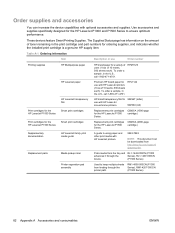
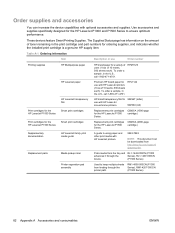
... use
Order number
Printing supplies
HP Multipurpose paper
HP LaserJet paper
HP LaserJet transparency film
Print cartridges for the HP LaserJet P1000 Series
Smart print cartridges
Print cartridges for the HP LaserJet P1500 Series
Smart print cartridges
Supplementary documentation
HP LaserJet family print media guide
Replacement parts
Media pickup roller
Printer separation pad assembly...
Service Guide - Page 93
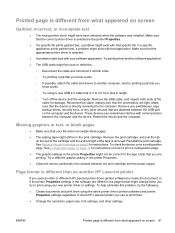
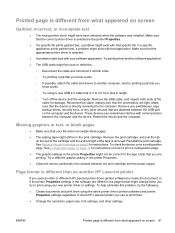
... on screen 81 See Configuration page on page 12 for instructions on another HP LaserJet printer
If you use to the computer. Page format is different than on how to print using the same printer driver (printer software) and printer Properties settings regardless of job that the device is different from what appeared on page 8 for...
Similar Questions
Windows 7 Hp P1006 Will Not Print Labels
(Posted by kaAKIN 9 years ago)
How To Print Labels With Laserjet P2035
(Posted by ranaVAZov 10 years ago)
Hp Laserjet P1006 Won't Print Labels
(Posted by Eugharve 10 years ago)
How To Print Labels From Laserjet P2035n
(Posted by vinmbatka 10 years ago)
Hpljp1006 When Attempting To Print Labels Get Warning Message 'out Of Paper'
(Posted by evanmacmillan 12 years ago)

