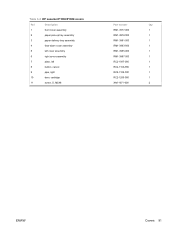HP P1006 Support Question
Find answers below for this question about HP P1006 - LaserJet B/W Laser Printer.Need a HP P1006 manual? We have 19 online manuals for this item!
Question posted by Chrferne on March 17th, 2014
How To Completely Remove Hp Laserjet P1006
The person who posted this question about this HP product did not include a detailed explanation. Please use the "Request More Information" button to the right if more details would help you to answer this question.
Current Answers
There are currently no answers that have been posted for this question.
Be the first to post an answer! Remember that you can earn up to 1,100 points for every answer you submit. The better the quality of your answer, the better chance it has to be accepted.
Be the first to post an answer! Remember that you can earn up to 1,100 points for every answer you submit. The better the quality of your answer, the better chance it has to be accepted.
Related HP P1006 Manual Pages
HP LaserJet P1000 and P1500 Series - Cancel a Print Job - Page 1


... to cancel, and then click Cancel.
• Windows Vista: Click Start, click Control Panel, and then, under Hardware and Sound, click Printer. Cancel a print job from the product control panel (HP LaserJet P1006/P1009/P1500 Series only)
Cancel a print job from the software program
Cancel a print job from the Windows print queue
Steps to...
HP LaserJet P1000 and P1500 Series - Fill Paper Trays - Page 1


... jams and skewing, always adjust the side media guides before feeding the media.
○ The priority feed slot (HP LaserJet P1006/P1009/P1500 Series only) holds up to 150 pages of 75 g/m2 (20 lb) paper, or fewer pages ... media (a 15 mm (0.6 inch) stack height or less).
○ The main input tray of the HP LaserJet P1500 Series holds 250 pages of 75 g/m2 (20 lb) paper, or fewer pages of the...
HP LaserJet P1000 and P1500 Series - Software Technical Reference - Page 12
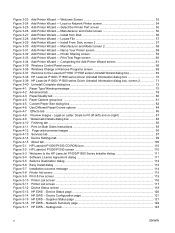
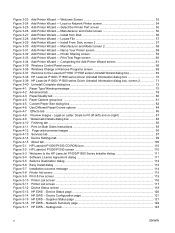
... - Welcome Screen 53 Figure 3-24 Add Printer Wizard - Scale to the LaserJet P1000 / P1500 series Uninstall Wizard dialog box 69 Figure 3-38 HP LaserJet P1000 / P1500 series Driver Uninstall Information dialog box 70 Figure 3-39 HP LaserJet P1000 / P1500 series Driver Uninstall Information dialog box, screen 2 71 Figure 3-40 Uninstall Complete dialog box ...72 Figure 4-1 Paper Type...
HP LaserJet P1000 and P1500 Series - Software Technical Reference - Page 53


... dialog box (Step 7). Figure 3-7 Driver Installation - ENWW
Windows installation instructions 39 NOTE: Steps 7-16 are only available if you select the HP LaserJet P1005, HP LaserJet P1006 or HP LaserJet P1505, or to the Select the Printer dialog box (Step 6). Next takes you to the End User License Agreement dialog box (Step 5). STEP 6 Back returns you select the...
HP LaserJet P1000 and P1500 Series - User Guide - Page 6
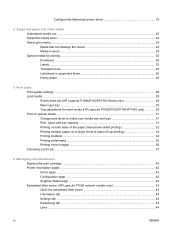
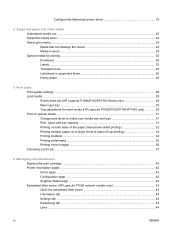
... media ...29 Priority feed slot (HP LaserJet P1006/P1009/P1500 Series only 29 Main input tray ...29 Tray adjustment for short media (HP LaserJet P1002/P1003/P1004/P1005 only 29 Print...maintenance Replace the print cartridge ...40 Printer information pages ...42 Demo page ...42 Configuration page ...42 Supplies Status page ...42 Embedded Web server (HP LaserJet P1500 network models only 43 Open ...
HP LaserJet P1000 and P1500 Series - User Guide - Page 12
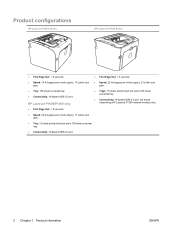
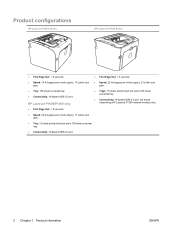
...: 14 A4 pages per minute (ppm), 15 Letter-size ● ppm.
● Tray: 150 sheet universal tray.
●
● Connectivity: Hi-Speed USB 2.0 port. ●
HP LaserJet P1006/P1009 only
● First Page Out: < 8 seconds
● Speed: 22 A4 pages per minute (ppm), 23 Letter-size ppm.
First Page Out: < 6 seconds
Speed: 22...
HP LaserJet P1000 and P1500 Series - User Guide - Page 14
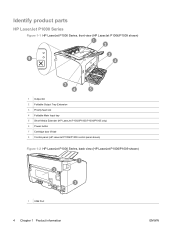
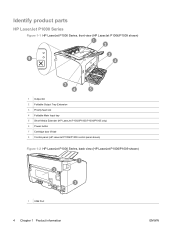
... HP LaserJet P1000 Series, front view (HP LaserJet P1006/P1009 shown)
1 Output bin 2 Foldable Output Tray Extension 3 Priority feed slot 4 Foldable Main Input tray 5 Short Media Extender (HP LaserJet P1002/P1003/P1004/P1005 only) 6 Power button 7 Cartridge door lift-tab 8 Control panel (HP LaserJet P1006/P1009 control panel shown)
Figure 1-2 HP LaserJet P1000 Series, back view (HP LaserJet P1006...
HP LaserJet P1000 and P1500 Series - User Guide - Page 18
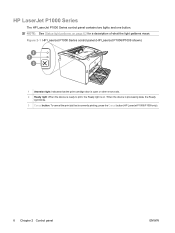
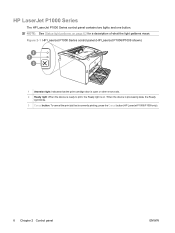
... to print, the Ready light is currently printing, press the Cancel button (HP LaserJet P1006/P1009 only).
8 Chapter 2 Control panel
ENWW HP LaserJet P1000 Series
The HP LaserJet P1000 Series control panel contains two lights and one button. Figure 2-1 HP LaserJet P1000 Series control panel (HP LaserJet P1006/P1009 shown)
1 Attention light: Indicates that is on page 63 for a description...
HP LaserJet P1000 and P1500 Series - User Guide - Page 39
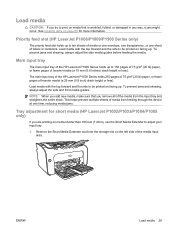
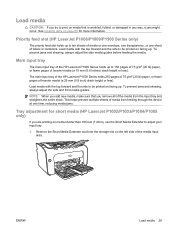
... holds up .
ENWW
Load media 29 Priority feed slot (HP LaserJet P1006/P1009/P1500 Series only)
The priority feed slot holds up . Load media with the top forward and the side to be printed on facing up to ten sheets of labels or cardstock. Remove the Short Media Extender tool from the input tray...
HP LaserJet P1000 and P1500 Series - User Guide - Page 41
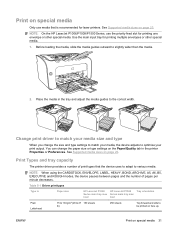
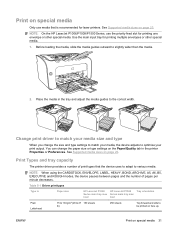
...types
Type is recommended for laser printers. See Supported media sizes on page 23. Use the main input tray for printing multiple envelopes or other special media. Print Types and tray capacity
The printer driver provides a number ... slightly wider than the media.
2. NOTE: On the HP LaserJet P1006/P1009/P1500 Series, use media that the device uses to adapt to optimize your print output.
HP LaserJet P1000 and P1500 Series - User Guide - Page 47
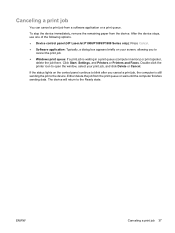
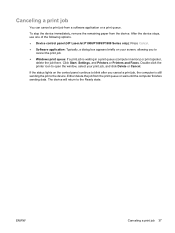
... print spooler, delete the job there. To stop the device immediately, remove the remaining paper from the print queue or wait until the computer finishes sending data. After the device stops, use one of the following options.
● Device control panel (HP LaserJet P1006/P1009/P1500 Series only): Press Cancel.
● Software application: Typically...
HP LaserJet P1000 and P1500 Series - User Guide - Page 73
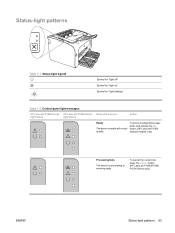
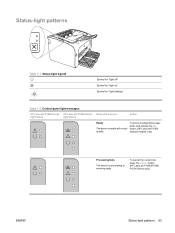
... on" Symbol for "light blinking"
Table 7-2 Control-panel light messages
HP LaserJet P1000 Series HP LaserJet P1500 Series State of the device
light status
light status
Action
Ready
The device is processing or receiving data.
To cancel the current job, press the Cancel button (HP LaserJet P1006/P1009/ P1500 Series only).
To print a Configuration page, press and...
HP LaserJet P1000 and P1500 Series - User Guide - Page 74
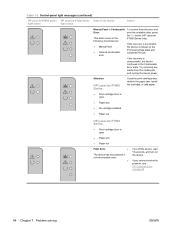
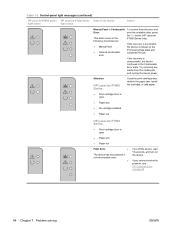
... the Processing Data state and completes the job. If the recovery is successful, the device continues to the Continuable Error state. Try removing any media from the error and print the available data, press the Go button (HP LaserJet P1500 Series only). Table 7-2 Control-panel light messages (continued)
HP LaserJet P1000 Series HP LaserJet P1500 Series State of...
Service Guide - Page 9
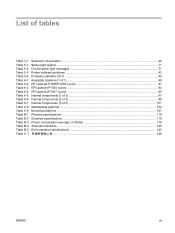
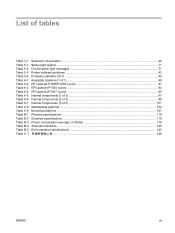
... Status-light legend ...71 Table 5-2 Control-panel light messages ...71 Table 5-3 Printer software problems ...83 Table 5-4 Problems with Mac OS X ...84 Table 6-1 Assembly locations (1 of 1) ...89 Table 6-2 HP LaserJet P1006/P1008 covers 91 Table 6-3 HP LaserJet P1005 covers ...93 Table 6-4 HP LaserJet P1007 covers ...95 Table 6-5 Internal components (1 of 3) ...97 Table 6-6 Internal components...
Service Guide - Page 11
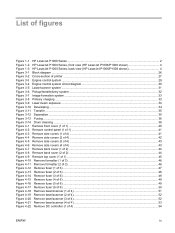
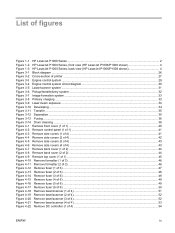
...Figure 1-1 HP LaserJet P1000 Series ...2 Figure 1-2 HP LaserJet P1000 Series, front view (HP LaserJet P1006/P1008 shown 4 Figure 1-3 HP LaserJet P1000 Series, back view (HP LaserJet P1006/P1008 shown 4 Figure 3-1 Block diagram ...26 Figure 3-2 Cross-section of printer ...27 Figure 3-3 Engine control system ...29 Figure 3-4 Engine control system circuit diagram 30 Figure 3-5 Laser/scanner system...
Service Guide - Page 12
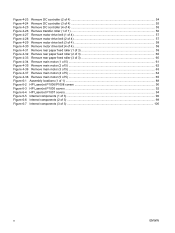
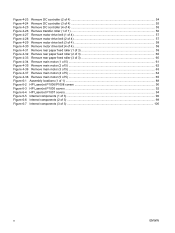
...main motor (1 of 5) ...61 Figure 4-35 Remove main motor (2 of 5) ...62 Figure 4-36 Remove main motor (3 of 5) ...63 Figure 4-37 Remove main motor (4 of 5) ...64 Figure 4-38 Remove main motor (5 of 5) ...65 Figure 6-1 Assembly locations (1 of 1) ...88 Figure 6-2 HP LaserJet P1006/P1008 covers 90 Figure 6-3 HP LaserJet P1005 covers ...92 Figure 6-4 HP LaserJet P1007 covers ...94 Figure 6-5 Internal...
Service Guide - Page 39
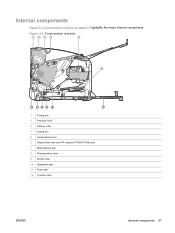
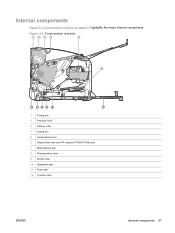
... on page 27 highlights the major internal components.
Internal components
Figure 3-2 Cross-section of printer
1
2
3
4
5
6
12 11 10 9 8
7
1 Fusing unit 2 Pressure roller 3 Delivery roller 4 Fusing film 5 Laser/scanner unit 6 Single-sheet-feed slot (HP LaserJet P1006/P1008 only) 7 Multi-purpose tray 8 Photosensitive drum 9 Pickup roller 10 Separation pad 11 Feed roller 12 Transfer...
Service Guide - Page 53
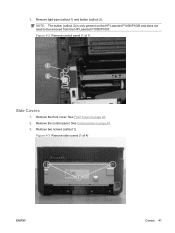
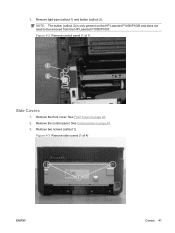
... panel on the HP LaserJet P1006/P1008 and does not need to be removed from the HP LaserJet P1005/P1007.
NOTE: The button (callout 2) is only present on page 40. 3. See Front Cover on page 40. 2. Remove light-pipe (callout 1) and button (callout 2). Figure 4-3 Remove side covers (1 of 1)
Side Covers
1. 3. Remove the front cover. Remove the control panel. Remove two screws...
Service Guide - Page 84
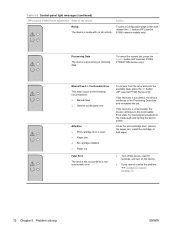
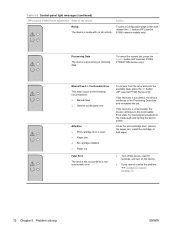
... button (HP LaserJet P1006/ P1008/P1500 Series only). To recover from the media path and cycling the device power. To print a Configuration page, press and release the Go button (HP LaserJet P1500 network models only). If the recovery is successful, the device continues to the Continuable Error state. Close the print-cartridge door, remove the paper...
Similar Questions
How To Remove The Circuit Board Of Hp Laserjet P1006 Printer
(Posted by abezjpbrig 10 years ago)
How To Remove Hp Laserjet P2055dn Printer Is Windows 7
(Posted by jackdo 10 years ago)
How Do I Remove Hp Laserjet P2015 Software And Drivers From Xp
(Posted by lagowma 10 years ago)
Hp Laserjet P1006 Won't Print Windows 7
(Posted by aziesmaxCh 10 years ago)
How To Completely Remove Hp Laserjet P1006 Printer And Drivers?
(Posted by cgtebbe 12 years ago)