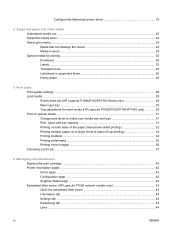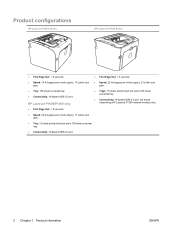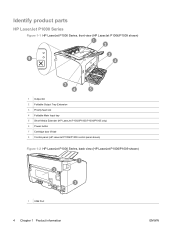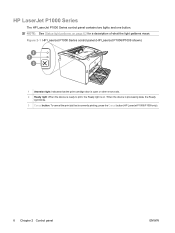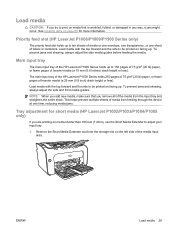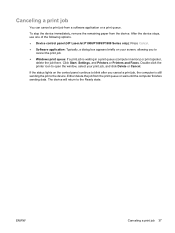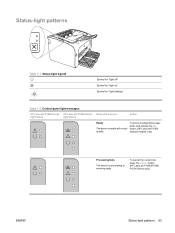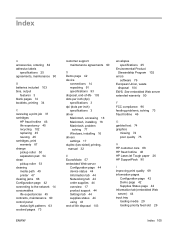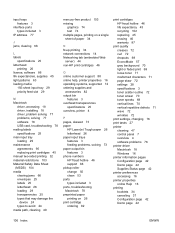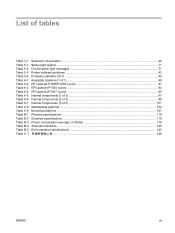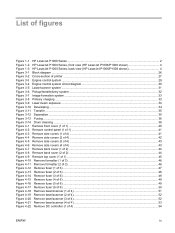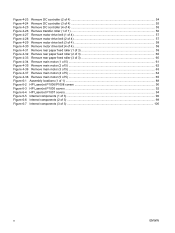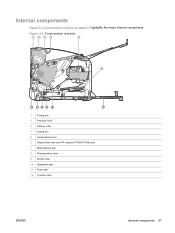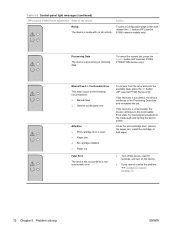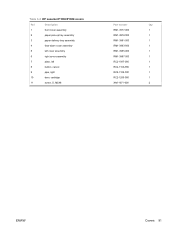HP P1006 Support Question
Find answers below for this question about HP P1006 - LaserJet B/W Laser Printer.Need a HP P1006 manual? We have 19 online manuals for this item!
Question posted by Neefma on June 10th, 2014
How To Clear A Jam In A Hp Laserjet P1006
The person who posted this question about this HP product did not include a detailed explanation. Please use the "Request More Information" button to the right if more details would help you to answer this question.
Current Answers
Answer #1: Posted by sabrie on June 10th, 2014 3:16 AM
video instructions on the link below
https://www.youtube.com/watch?app=desktop&v=bh-eEHo1Uxo&ucbcb=1
www.techboss.co.za
Related HP P1006 Manual Pages
Similar Questions
How To Clear Jam Hp Laserjet P2015
(Posted by sgoJMD5 9 years ago)
Cannot Clear Paper Jam Error Hp Laserjet P1006
(Posted by chartour 10 years ago)
Hp Laserjet P1006 How To Fix Paper Jam
(Posted by rlsjkui 10 years ago)
How To Clear A Cartidge Jam Hp Laserjet P2035n
(Posted by Norbemody6 10 years ago)
Hp Laserjet P1006 Won't Print Windows 7
(Posted by aziesmaxCh 10 years ago)