HP P1005 Support Question
Find answers below for this question about HP P1005 - LaserJet B/W Laser Printer.Need a HP P1005 manual? We have 18 online manuals for this item!
Question posted by Lavila804 on September 24th, 2011
Can I Hookup My Laserjet 1012 To My Ibook G4?
The person who posted this question about this HP product did not include a detailed explanation. Please use the "Request More Information" button to the right if more details would help you to answer this question.
Current Answers
There are currently no answers that have been posted for this question.
Be the first to post an answer! Remember that you can earn up to 1,100 points for every answer you submit. The better the quality of your answer, the better chance it has to be accepted.
Be the first to post an answer! Remember that you can earn up to 1,100 points for every answer you submit. The better the quality of your answer, the better chance it has to be accepted.
Related HP P1005 Manual Pages
HP LaserJet P1000 and P1500 Series - Cancel a Print Job - Page 1


... cancel, and then click Cancel.
• Windows Vista: Click Start, click Control Panel, and then, under Hardware and Sound, click Printer. Cancel a print job from the product control panel (HP LaserJet P1006/P1009/P1500 Series only)
Cancel a print job from the software program
Cancel a print job from the Windows print queue
Steps...
HP LaserJet P1000 and P1500 Series - Clear Paper Jams - Page 1


... it free from the device.
3 Replace the print cartridge, and close the printcartridge door.
© 2007 Copyright Hewlett-Packard Development Company, L.P.
1 www.hp.com HP LaserJet P1000 and P1500 Series - Hot water will permanently set the toner into the fabric.
If you get any toner on the page. Maintenance
Clear paper...
HP LaserJet P1000 and P1500 Series - Create a Booklet - Page 1


... per sheet
4 Click OK.
3
4
© 2007 Copyright Hewlett-Packard Development Company, L.P.
1 www.hp.com The Pages per sheet option automatically changes to perform
1 Open the printer driver, and click the Finishing tab.
2 Click Print on both sides (Manually). 3 In the Booklet Printing dropdown list, click Left
1
binding or Right binding. HP...
HP LaserJet P1000 and P1500 Series - Fill Paper Trays - Page 1


... skewing, always adjust the side media guides before feeding the media.
○ The priority feed slot (HP LaserJet P1006/P1009/P1500 Series only) holds up to 150 pages of 75 g/m2 (20 lb) paper, or ... heavier media (a 15 mm (0.6 inch) stack height or less).
○ The main input tray of the HP LaserJet P1500 Series holds 250 pages of 75 g/m2 (20 lb) paper, or fewer pages of heavier media (a 25 mm...
HP LaserJet P1000 and P1500 Series - Fill Paper Trays - Page 2


... and P1500 Series - Maintenance
How do I? Steps to adjust your input tray.
Adjust trays for short media (HP LaserJet P1002/P1003/P1004/P1005 only)
If you are printing on the left side of the media input area.
2 Attach the tool to the adjustable media guide.
3 Insert the media ...
HP LaserJet P1000 and P1500 Series - Open the Printer Driver - Page 1
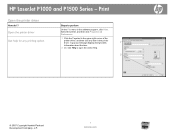
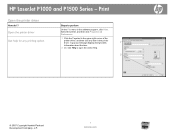
... then click any printing option
Steps to open the online Help.
2
© 2007 Copyright Hewlett-Packard Development Company, L.P.
1 www.hp.com Select the printer, and then click Properties or Preferences.
1 Click the ? Open the printer driver
Get help for any item in the software program, click Print. HP LaserJet P1000 and P1500 Series -
HP LaserJet P1000 and P1500 Series - Print Multiple Pages Per Sheet - Page 1
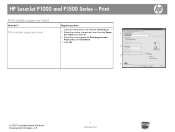
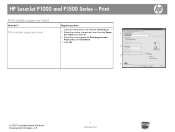
HP LaserJet P1000 and P1500 Series - Print
Print multiple pages per sheet drop-down list.
1
3 Select the correct options for Print page borders, Page order, and Orientation.
4 Click OK.
2
3 4
© 2007 Copyright Hewlett-Packard Development Company, L.P.
1 www.hp.com Print multiple pages per sheet
Steps to perform
1 Open the printer driver, and click...
HP LaserJet P1000 and P1500 Series - Print on Both Sides (Duplex) - Page 1


...-Packard Development Company, L.P.
1 www.hp.com On the Finishing tab, select Correct order for straight paper path.
3 Select Print on facing up.
2 Open the printer driver. HP LaserJet P1000 and P1500 Series - If you are loading special paper such as letterhead, load it with the top forward and the side to accommodate...
HP LaserJet P1000 and P1500 Series - Print on Both Sides (Duplex) - Page 2
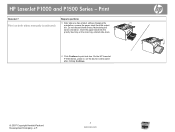
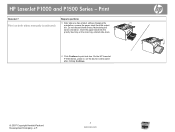
... panel after clicking Continue.
© 2007 Copyright Hewlett-Packard Development Company, L.P.
2 www.hp.com On the HP LaserJet P1500 Series, press Go on both sides manually (continued)
Steps to print side two. HP LaserJet P1000 and P1500 Series - Maintaining the same orientation, insert the paper stack into the priority feed tray or...
HP LaserJet P1000 and P1500 Series - Print on Different Page Sizes - Page 1
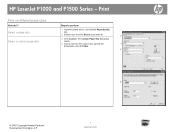
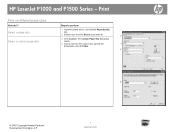
HP LaserJet P1000 and P1500 Series - The Custom Paper Size dialog box
opens.
4 Type a name for the custom size, specify the
2
dimensions, and ...com
Print
Print on different page sizes
How do I? Select a page size
Select a custom page size
Steps to perform
1 Open the printer driver, and click the Paper/Quality
tab.
2 Select a size from the Size is drop-down list.
1
3 Click Custom.
HP LaserJet P1000 and P1500 Series - Print on Preprinted Letterhead or Forms - Page 1
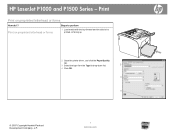
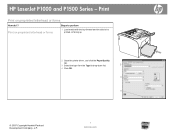
HP LaserJet P1000 and P1500 Series -
Print on preprinted letterhead or forms
Steps to perform
1 Load media with the top forward and the side to be printed on preprinted letterhead or forms
How do I? Print
Print on facing up
2 Open the printer driver, and click the Paper/Quality
tab.
3 Select the type from...
HP LaserJet P1000 and P1500 Series - Print on Special Paper, Labels, or Transparencies - Page 1
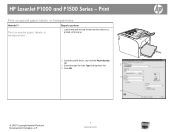
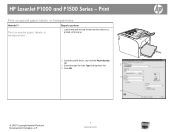
Print
Print on facing up
2 Open the printer driver, and click the Paper/Quality
tab.
3 Select the type from the Type is drop-down list.
2
4 Click OK.
3
4
© 2007 Copyright Hewlett-Packard Development Company, L.P.
1 www.hp.com HP LaserJet P1000 and P1500 Series -
Print on special paper, labels, or transparencies
Steps to perform...
HP LaserJet P1000 and P1500 Series - Replace Print Cartridges - Page 1
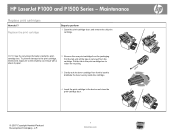
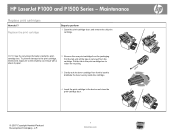
... for recycling.
3 Gently rock the toner cartridge from front to back to perform
1 Open the print-cartridge door, and remove the old print cartridge. HP LaserJet P1000 and P1500 Series - Pull the tab until all the tape is removed from the packaging. Maintenance
Replace print cartridges
How do I? Replace the print...
HP LaserJet P1000 and P1500 Series - Select Page Orientation - Page 1
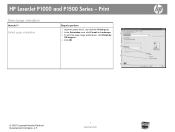
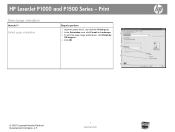
HP LaserJet P1000 and P1500 Series - Print
Select page orientation
How do I? Select page orientation
Steps to perform
1 Open the printer driver, and click the Finishing tab.
2 In the Orientation area, click Portrait or Landscape. 3 To print the page image upside down, click Rotate by
1
180 ...
HP LaserJet P1000 and P1500 Series - Software Technical Reference - Page 1
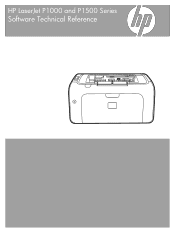
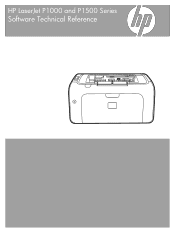
HP LaserJet P1000 and P1500 Series
Software Technical Reference
HP LaserJet P1000 and P1500 Series - Software Technical Reference - Page 3
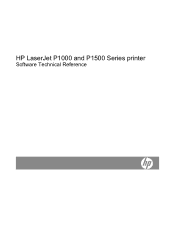
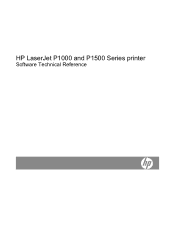
HP LaserJet P1000 and P1500 Series printer
Software Technical Reference
HP LaserJet P1000 and P1500 Series - Software Technical Reference - Page 5
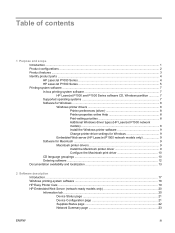
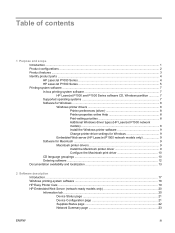
... 8 Print-setting priorities 8 Additional Windows driver types (HP LaserJet P1500 network models 8 Install the Windows printer software 9 Change printer-driver settings for Windows 9 Embedded Web server (HP LaserJet P1500 network models only 9 Software for Macintosh ...9 Macintosh printer drivers 9 Install the Macintosh printer driver 9 Configure the Macintosh print driver 10 CD language...
HP LaserJet P1000 and P1500 Series - Software Technical Reference - Page 6


... XP 64 Installation instructions for networked computers 64 Installing the software on networked computers (HP LaserJet P1505n only) ...64 Installing the printer driver only 65 Printer-driver installation for Windows 2000 or Windows XP 65 Plug-n-Play ...66 Add Printer Wizard ...66 Uninstall ...67 Uninstall instructions for Windows 67 Uninstalling using the HP program...
HP LaserJet P1000 and P1500 Series - Software Technical Reference - Page 11
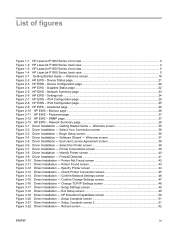
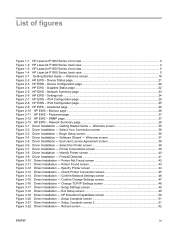
... page ...26 Figure 2-11 HP EWS - Printer Found screen 43 Figure 3-12 Driver Installation - Getting Started Guide - Welcome screen 35 Figure 3-2 Driver Installation - List of figures
Figure 1-1 HP LaserJet P1000 Series, front view 4 Figure 1-2 HP LaserJet P1000 Series, back view 4 Figure 1-3 HP LaserJet P1500 Series, front view 5 Figure 1-4 HP LaserJet P1500 Series, back view 5 Figure...
HP LaserJet P1000 and P1500 Series - Software Technical Reference - Page 118
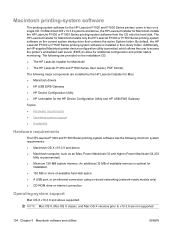
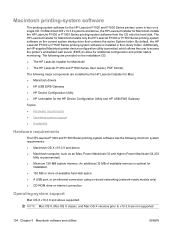
... (Power Macintosh G4 233
MHz recommended) ● Minimum 128 MB system memory. Additionally, an HP-supplied Macintosh printer device configuration utility is installed in -box on -board networking (network-ready models only) ● CD-ROM drive or internet connection
Operating-system support
Mac OS X v10.3.9 and above , the HP LaserJet Installer for the...
Similar Questions
How To Install Laserjet 1012 On Windows 8
(Posted by shyanwolv 10 years ago)
How Do I Find Mac Address Hp Laserjet M602dn
(Posted by sstjb 10 years ago)
How To Remove Cover Hp Laserjet Printer P1005
(Posted by likirilo 10 years ago)
How Can I Download And Install Hp Laserjet P1005 Driver Software.
Imisplaced the installation disc of my HP LaserJet P1005
Imisplaced the installation disc of my HP LaserJet P1005
(Posted by adeboyebalogun 11 years ago)
What Isthe 12 Digit Ip Number For The Hp Laserjet 1012?
(Posted by Lavila804 12 years ago)

