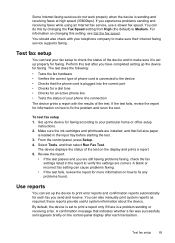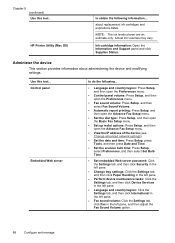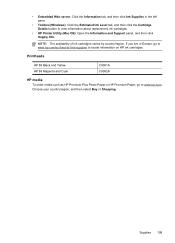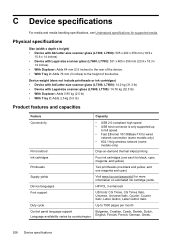HP Officejet Pro L7700 Support Question
Find answers below for this question about HP Officejet Pro L7700 - All-in-One Printer.Need a HP Officejet Pro L7700 manual? We have 3 online manuals for this item!
Question posted by Cmosborne on November 4th, 2011
Print Problem
Hp 7700 all in one printer does not print complete page. I've replaced ink cartridges, however, it still has inconsistent print throughout the. Entire lines of very light print.
Current Answers
Related HP Officejet Pro L7700 Manual Pages
Similar Questions
Hp Officejet Pro K550 Does Not Recognize Off Brand Ink Cartridges
(Posted by rlw2knicol 9 years ago)
Will My Hp Officejet Pro L7500/l7600/7700 Work On My Computer With Windows 8
(Posted by beckycushman2000 10 years ago)
Officejet 6500 E709n After Replacing Ink Cartridges, Printer Won't Connect
(Posted by duamar84c 10 years ago)
Replaced Ink Cartridge Printer Won't Print Hp Deskjet 2050
(Posted by cooelpuro 10 years ago)
Officejet Pro L7700 Hp Wireless Network Problems
I have a Officejet Pro L7700 hp wireless and am now running Windows 7. Printer has been functioning ...
I have a Officejet Pro L7700 hp wireless and am now running Windows 7. Printer has been functioning ...
(Posted by lindaachee 12 years ago)