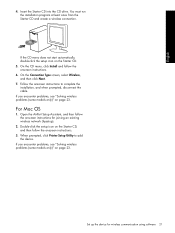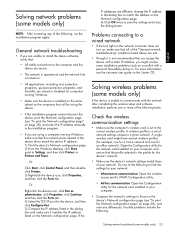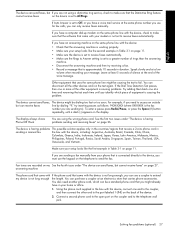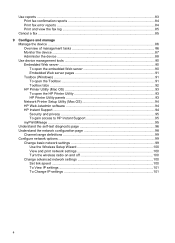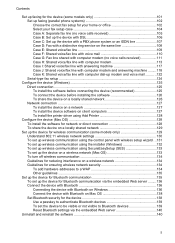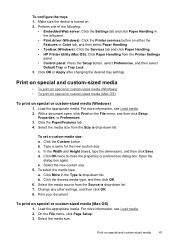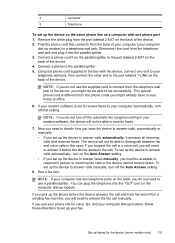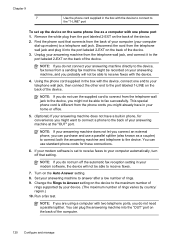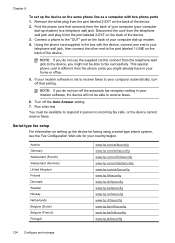HP Officejet Pro L7700 Support Question
Find answers below for this question about HP Officejet Pro L7700 - All-in-One Printer.Need a HP Officejet Pro L7700 manual? We have 3 online manuals for this item!
Question posted by lougarday on June 7th, 2012
Lightning Surge And Printer Fuse
Tornado and lightning storm last night. Printer blinked out when power went down. Surge protector plugged in wall did not trip but the printer will NOT turn on this morning. Is there an internal fuse. Where is ist located?
Current Answers
Related HP Officejet Pro L7700 Manual Pages
Similar Questions
Video On How To Scan For Printer 7700 Hp Officejet Pro
(Posted by shlfo 10 years ago)
Hp Solution Center Does Not Recognize The Officejet Pro L7700 Printer
(Posted by atladavid 10 years ago)
On The Hp 6700 Printer Where Is The Scan Mode Located
(Posted by vinBuggs1 10 years ago)
Our Power Went Out For Five Minutes And Now My Printer Won't Turn On.
(Posted by deedee85976 11 years ago)
Power Went Out , Now My Printer Is Not Turning On. Is There A Reset Button?
(Posted by jennyken1 12 years ago)