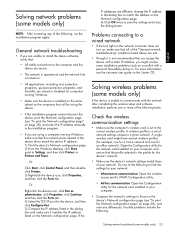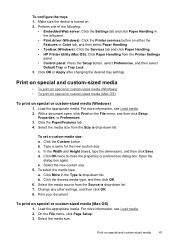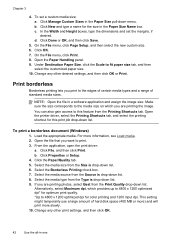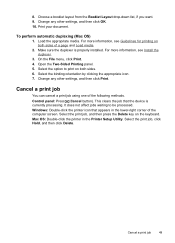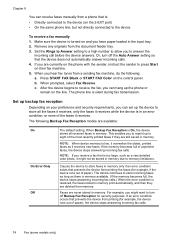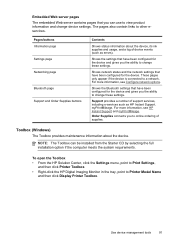HP Officejet Pro L7700 Support Question
Find answers below for this question about HP Officejet Pro L7700 - All-in-One Printer.Need a HP Officejet Pro L7700 manual? We have 3 online manuals for this item!
Question posted by Kofiallan on April 25th, 2014
How To Print Doublesided Officejet Pro L7700
The person who posted this question about this HP product did not include a detailed explanation. Please use the "Request More Information" button to the right if more details would help you to answer this question.
Current Answers
Related HP Officejet Pro L7700 Manual Pages
Similar Questions
My Hp Officejet Pro L7700 Fails Align Printhead
my HP officejet Pro L7700failed Printer alignment, about every 5th line or so of printing has almost...
my HP officejet Pro L7700failed Printer alignment, about every 5th line or so of printing has almost...
(Posted by johnmr88 4 years ago)
How To Clean Clogged Hp Print Nozzle Officejet Pro L7700
(Posted by predali 10 years ago)
Changed Magenta Print Cartridge But Won't Print Hp Officejet Pro 8600 Premium
all-in-one printer
all-in-one printer
(Posted by dknatwebby1 10 years ago)
No 2-sided Option In The Print Dialog / Officejet Pro 8500ae-a910a
Ever since I upgraded the Mac OS from version 10.5 to 10.6.8 on my iMac 7.1, there is no 2-sided opt...
Ever since I upgraded the Mac OS from version 10.5 to 10.6.8 on my iMac 7.1, there is no 2-sided opt...
(Posted by marvintboyd 11 years ago)
Officejet Pro L7700 Hp Wireless Network Problems
I have a Officejet Pro L7700 hp wireless and am now running Windows 7. Printer has been functioning ...
I have a Officejet Pro L7700 hp wireless and am now running Windows 7. Printer has been functioning ...
(Posted by lindaachee 12 years ago)