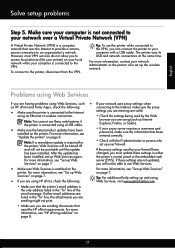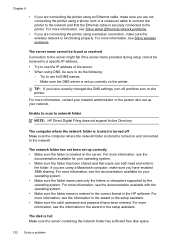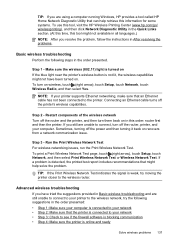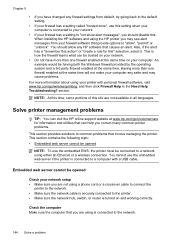HP Officejet Pro 8600 Support Question
Find answers below for this question about HP Officejet Pro 8600.Need a HP Officejet Pro 8600 manual? We have 3 online manuals for this item!
Question posted by paskettdarnette on July 26th, 2014
Trying To Connect My Laptop To My Hp Printer
Current Answers
Answer #1: Posted by SoCalWoman on July 26th, 2014 10:30 PM
There is a fairly easy way of installing the printer driver onto your laptop so the two can communicate and you are able to print while on your laptop. You can download/install the HP Printer Installation Wizard from the HP website.
Once, the wizard is installed it should open up, if not please do so by going into your program files and clicking on the program to open the wizard.
A scan will be performed as the wizard locates your HP printer model connected to your laptop, then locate, and install, the most current printer driver accordig to your Operating system. Just continue to follow the prompts to completion.
The Wizard takes out the guesswork of installing an HP printer and I am sure you will find no problem using it.
Much appreciation to those who acknowledge our members for their contribution toward finding a solution.
~It always seems impossible until it is done~
Nelson Mandela
Answer #2: Posted by techyagent on July 26th, 2014 10:59 AM
Drivers control hardware connected to the computer (wired or wireless).
Software controls the programs that interact with the User.
- Go to the top of the forum page to Support and Drivers
- Enter your Printer Model information, and then go to Software and Drivers...
- Enter your Operating System in the Drop-down menu... Click NEXT and Scroll down
- Look for category Driver - Product Installation Software
- Select the appropriate Basic Driver or Full Feature Software, as available
- Save the *.exe installation package on your computer
- Look for category Utility – Diagnostic Tools
- Select “HP Print and Scan Doctor” – Save the package on your computer.
- NOTE the name and the location of the file(s) when you save the file(s). The *.exe file(s) will likely save to the "Downloads“folder.
- Install the Software / Driver installation package(s). Install Utilities first, if applicable.
- If you have ‘Admin’ control, you may highlight the package and “double-click” to install it, else Right-Click, Select ‘run as Administrator’ and install.
NOTES:
- Download and install the driver software before connecting the USB cable.
- After the initial installation is complete, be sure to check for and install any relevant updates - check Category - Update
Techygirl