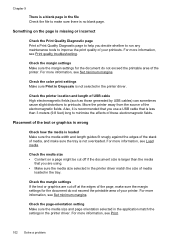HP Officejet Pro 8600 Support Question
Find answers below for this question about HP Officejet Pro 8600.Need a HP Officejet Pro 8600 manual? We have 3 online manuals for this item!
Question posted by robertdehnke on March 8th, 2012
Grayscale Printing
how do I set this up? Does it revert back after printer turned off?
Current Answers
Answer #1: Posted by sartanna on May 6th, 2012 9:04 PM
This reply is for XP. Probably will be about the same process for 7. Control panel - Open Printers - Right Click the printer icon for menu - Click on printing preferences - Click on the paper quality tab at the top - Click on the "Advanced" button at the lower right - Click the + to open documents - Click the next + to open printer features. There you will see "print in grayscale: OFF". This is the current default setting. Place your cursor arrow on any of the words "print in grayscale" and left click it. That will open up a drop down arrow to the right of the word "OFF". Click the drop down arrow and make your choice. I chose "Black ink only". Just bought the 8600 Plus yesterday. Had to search for the way to do this. Shouldn't be so involed; but is. Hope this helps.
Related HP Officejet Pro 8600 Manual Pages
Similar Questions
How Do I Extract From My Fax Memory To Print From Hp Officejet 4620
(Posted by jimbean1 10 years ago)
Officejet Pro 8600 How Do I Set Up Grayscale (print In Black And White Only)
(Posted by tjrma 10 years ago)
How To Print In Grayscale On My Hp Officejet Pro 8600
(Posted by Mig4ipfr 10 years ago)
How Do I Print A Brochure On Hp 8600 All In One Printer
how do I print a brochure on hp 8600 all in one printer? have a 2 page PDF and word doc with 3 plan...
how do I print a brochure on hp 8600 all in one printer? have a 2 page PDF and word doc with 3 plan...
(Posted by drrjmoore 10 years ago)
How Do I Set Up My Printer To Print Envelopes?
How do I set up my printer to print envelopes?
How do I set up my printer to print envelopes?
(Posted by lnd 11 years ago)