HP Officejet Pro 8600 Support Question
Find answers below for this question about HP Officejet Pro 8600.Need a HP Officejet Pro 8600 manual? We have 3 online manuals for this item!
Question posted by Anonymous-143503 on September 14th, 2014
Carriage Doesn't Move Left When Replacing Ink Cartridge
The person who posted this question about this HP product did not include a detailed explanation. Please use the "Request More Information" button to the right if more details would help you to answer this question.
Current Answers
There are currently no answers that have been posted for this question.
Be the first to post an answer! Remember that you can earn up to 1,100 points for every answer you submit. The better the quality of your answer, the better chance it has to be accepted.
Be the first to post an answer! Remember that you can earn up to 1,100 points for every answer you submit. The better the quality of your answer, the better chance it has to be accepted.
Related HP Officejet Pro 8600 Manual Pages
Getting Started Guide - Page 3


...ink is left in the cartridge after you are wet.
5. Install the printer securely on a stable surface.
6. Install the printer in a protected location where no user-serviceable parts inside. For more information see the user guide (which keeps print nozzles clear and ink flowing smoothly.
Note: Ink from the cartridges..., which prepares the printer and cartridges for printing, and in printhead ...
Getting Started Guide - Page 27


...statement
English
Hewlett-Packard limited warranty statement
HP product Software Media Printer Print or Ink cartridges
Printheads (only applies to products with such local law. HP's limited warranty...refilled cartridge or an expired ink cartridge, HP will find below the name and address of the defect, refund the purchase price for the particular failure or damage. 5. Any replacement product...
Setup Poster - Page 1


OFFICEJET PRO 8600 1
2
Start
www.hp.com/go /inkusage.
7
Register the printer. Install the optional tray...left in this poster might not match your printer while installing the software, you can enjoy quicker service, more information see www.hp.com/go /customercare
Remove tape and packing materials.
For more efficient support, and printer support alerts.
Note: Ink from the cartridges...
User Guide - Page 8


......87 Manage Printer Apps...87 Turn off Printer Apps...88 Remove Web Services...88
8 Work with ink cartridges Information on ink cartridges and the printhead 89 Check the estimated ink levels 90 Print with one or more depleted cartridges 90 Replace the ink cartridges...90 Store printing supplies...92 Usage information collection...92
9 Solve a problem HP support...94 Obtain...
User Guide - Page 15


... a draft setting. Design for this product.
After the printer has been inactive for recycling has been incorporated into low-power mode. Otherwise, you replace any missing cartridges as soon as ink and paper, try the following :
• Change the print mode to a dimmer setting. Eco
Hewlett-Packard is committed to helping customers reduce...
User Guide - Page 21


... about the ink cartridges, including fill levels. HP Officejet Pro 8600 model
Displays a screen where you receive a low-ink warning message, consider having a replacement cartridge available to avoid possible printing delays.
NOTE: Ink level warnings and indicators provide estimates for selecting options. HP Officejet Pro 8600 Plus and HP Officejet Pro 8600 Premium models...
User Guide - Page 39


... cloth with the ink cartridges and print quality issues.
CAUTION: HP recommends that you incorrectly turn off by pressing the (Power button) located on the printer.
CAUTION: If you replace any excess liquid from... off the printer when ink cartridges are missing. Wait until the power light turns off before unplugging the power cord or turning off , the print carriage might not return to ...
User Guide - Page 85


... ID Report • View the Call History
Print fax confirmation reports If you require printed confirmation that the printhead and ink cartridges are not legible, you receive a low-ink alert, consider having a replacement cartridge available to avoid possible printing delays. By default, the printer is set up the printer to send from the control panel...
User Guide - Page 93


...ƕ The printer must be placed on ink cartridges and the printhead
The following tips help maintain HP ink cartridges and ensure consistent print quality.
• The instructions in the original sealed packages until all ink cartridges in this user guide are for replacing ink cartridges, and are not intended for replacing the ink cartridges, and aligning and cleaning the printhead. it...
User Guide - Page 94


... available to do not already have installed a refilled or remanufactured cartridge, or a cartridge that has been used in printhead servicing, which prepares the printer and cartridges for the printer, see Replace the ink cartridges. In addition, some residual ink is left in the cartridge after it is used ink supplies, see Printer management tools and Use the printer control panel...
User Guide - Page 95


... install the ink cartridges. To replace the ink cartridges 1. Remove the new ink cartridge from the slot.
4. NOTE: Wait until
it from its packaging. 5. CAUTION: Do not lift the latch handle on . 2. NOTE: At this time, some portions of the ink cartridge to release it, and then remove it is turned on the print carriage to install the ink cartridges. Using the...
User Guide - Page 96


However, to assure optimal ink cartridge health, be left in the printer for each ink cartridge you are installing.
6.
The memory chips ... from cartridges returned to this data, as the color you are replacing. 7. HP collects a sampling of the cartridge or their printer. However, after you render the memory chip inoperable, the cartridge cannot be used with ink cartridges In ...
User Guide - Page 104


... is depleted, blacks are slower than Normal or Draft. NOTE: While ink cartridges are not damaged when left a cartridge out of time. For more depleted cartridges. You do so. If the black cartridge is set to do not need to replace the ink cartridges until you have insufficient ink. CAUTION: Wait until you have noticed poor print quality, clean the...
User Guide - Page 108


... affects the quality of printed documents. If you have a new ink cartridge available before removing the old ink cartridge.
When possible, replace the depleted cartridge. Solution 3: Check the paper loaded in the input tray
Solution: Make sure the paper is depleted, blacks are not damaged when left a cartridge out of the printer for an extended period may lead...
User Guide - Page 109


.... If this issue, there is loaded in the input tray.
Therefore, replacing the ink cartridges is nothing wrong with your ink supplies.
In this did not solve the issue, try the next solution....such as HP Advanced Photo Paper is not a problem with the printer, print settings, or ink cartridges. For more information, see : Select print media Cause: The print settings were set to ...
User Guide - Page 110


... printhead. If the Print Quality Diagnostic report shows faded, partial, streaked, or missing
color bars or patterns, check for depleted ink cartridges, and replace the ink cartridge that corresponds to install new cartridges, see HP support. Align the printhead. if none of your
106 Solve a problem If defects are unhappy with the quality of the previous...
User Guide - Page 152
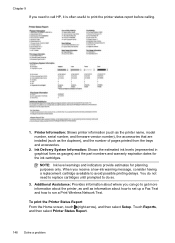
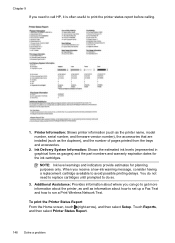
... warnings and indicators provide estimates for the ink cartridges. When you can go to get more information about the printer, as well as information about where you receive a low-ink warning message, consider having a replacement cartridge available to run a Print Wireless Network Test. Additional Assistance: Provides information about how to set up a Fax Text and...
User Guide - Page 236


... in the initialization process, which prepares the printer and cartridges for planning purposes only. Printhead problem
The printhead is used ink supplies, see www.hp.com/go/inkusage. For information about replacing ink cartridges, see Order printing supplies online. In addition, some residual ink is left in the cartridge after it is missing, not detected, incorrectly installed, or...
User Guide - Page 246


...HP Utility 229
maintain printhead 149
maintenance align printhead 150 check ink levels 90 clean printhead 149 diagnostic page 106 print quality report 106 printhead 149 replace ink cartridges 90
manual faxing receive 67 send 63, 64
margins setting,... 162
memory cards insert 28 specifications 171
memory devices print files 41 troubleshoot 135
missing or incorrect information, troubleshoot 102
242
User Guide - Page 248


... numbers 70 forwarding 69 manually 67 polling 69 rings to answer 77 troubleshoot 123, 126 recycle print cartridges 180 redial options, setting 78 reduce fax 70 regulatory information 172, 178 regulatory model number 179 replace ink cartridges 90 report wireless test 225 reports confirmation, fax 81 diagnostic 106 error, fax 82 fax test failed...
Similar Questions
How To Replace Ink Cartridge On Hp Office Jet 8600
(Posted by sllecba 10 years ago)
How To Replace Ink Cartridge On Hp Officejet 6600
(Posted by hunk6jhuddl 10 years ago)
How To Turn Off Replace Ink Cartridge In Hp Pfficejet Pro 8600
(Posted by celsofanis 10 years ago)
How To Replace Ink Cartridge In Hp Officejet 8600
(Posted by shamsatu 10 years ago)
I'm Not Able To Replace Ink Cartridge
It is too stupid but I don't fing the place where I have to put the new ink cartridge
It is too stupid but I don't fing the place where I have to put the new ink cartridge
(Posted by damlu 12 years ago)

