HP Officejet Pro 8600 Support Question
Find answers below for this question about HP Officejet Pro 8600.Need a HP Officejet Pro 8600 manual? We have 3 online manuals for this item!
Question posted by richCa on September 16th, 2013
How To Use Speed Dial On Hp Pro 8600
The person who posted this question about this HP product did not include a detailed explanation. Please use the "Request More Information" button to the right if more details would help you to answer this question.
Current Answers
There are currently no answers that have been posted for this question.
Be the first to post an answer! Remember that you can earn up to 1,100 points for every answer you submit. The better the quality of your answer, the better chance it has to be accepted.
Be the first to post an answer! Remember that you can earn up to 1,100 points for every answer you submit. The better the quality of your answer, the better chance it has to be accepted.
Related HP Officejet Pro 8600 Manual Pages
Getting Started Guide - Page 23


... Programs or All Programs, click HP, select your wireless network.
After resolving the problems... After you resolve any problems and have successfully connected the printer to use the keypad on the telephone to...connecting the printer to ). For example, if you need to access an outside line by dialing "9," try inserting pauses as follows: 9-XXX-XXXX (where XXX-XXXX is connected directly ...
User Guide - Page 7


... your computer using HP Digital Fax (Fax to PC and Fax to Mac)..........72 Fax to PC and Fax to Mac requirements 72 Activate Fax to PC and Fax to Mac 73 Modify Fax to PC or Fax to Mac settings 73 Set up speed-dial entries...74 Set up and change speed-dial entries 74...
User Guide - Page 14


.../accessibility. For users who are color blind, colored buttons and tabs used in the HP software and on the scanner glass • Load an original in the automatic document feeder (ADF) • Load media • Insert a memory device • Install the accessories • Maintain the printer • Turn the printer off
NOTE: If...
User Guide - Page 61


...(EWS) 1. Use the HP Digital Solutions
To use the printer's embedded web server (EWS) to the network folder is selected on network traffic and connection speed. For more information... 1. Use HP Scan to use. 4. On the control-panel display, select the name that corresponds to the folder you click Finish, the EWS is only supported by HP Officejet Pro 8600 Plus and HP Officejet Pro 8600 Premium....
User Guide - Page 62


...HP Officejet Pro 8600 Plus and HP Officejet Pro 8600 Premium.
58
HP Digital Solutions
HP Digital Fax does not notify you when faxes are using...HP Digital Fax, any scan settings, and then touch Start Scan. On the control-panel display, select the name that you have specified: • If you set to use...inbox, you are using Fax to Email.... 6. Use HP Digital Fax After you ...
User Guide - Page 65


... a number of the initial setup, by using either the control panel or the HP software provided with the recipient before sending any faxes. Using the printer control panel, you have already ... a fax manually from the control panel.
6 Fax
You can use the printer to frequently used numbers. You can also set up speed-dial entries • Change fax settings • Fax and digital phone...
User Guide - Page 66


...HP software CD provided with the quality of the fax you sent, you can also send a fax manually from the computer
You can send a document on your computer that has "fax" in the fax number you are also useful when you want to tone prompts while dialing...fax, and then click Send Fax. Enter the fax number by using monitor dialing. For more information, see Load an original on the scanner ...
User Guide - Page 68


...machine after they hear fax tones. When you can hang up speed-dial entries. TIP: If you are ready to continue speaking with the recipient ...speed dial entry to select the speed dial entry where you have your calling card.
When you send a fax using a calling card to send a fax and you have your calling card PIN stored as a speed dial, when prompted to enter your PIN, touch
(Speed Dial...
User Guide - Page 69


..., and then touch Fax Options or Fax Settings. 3. Enter the send time by using the keypad, touch (Speed Dial) to select
a speed dial, or touch number.
(Call History) to be sent within the next 24 hours.... or phone rates are lower, for example. Enter the fax number by using the keypad, touch (Speed Dial) to select
a speed dial, or touch number.
(Call History) to send later
You can only send...
User Guide - Page 70


... can send a fax to multiple recipients at once by detecting errors that occur during transmission and automatically requesting retransmission of data due to multiple recipients using group speed dial 1.
Touch Fax, and then select Fax Options or Fax Settings. 2. For additional information, see Load an original on the display.
- Chapter 6
To cancel a scheduled...
User Guide - Page 78
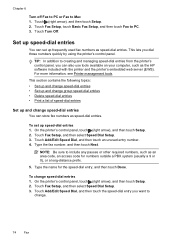
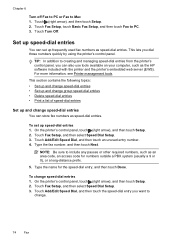
Chapter 6
Turn off Fax to PC or Fax to PC. 3. Set up frequently used fax numbers as the HP software included with the printer and the printer's embedded web server (EWS).
Touch Fax Setup, and then select Speed Dial Setup. 3. Touch Add/Edit Speed Dial, and then touch an unused entry number. 4. To change .
74
Fax
To...
User Guide - Page 79
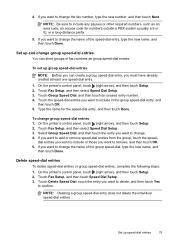
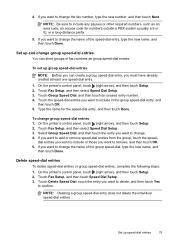
... the new name, and
then touch Done. Touch Fax Setup, and then touch Speed Dial Setup. 3.
4.
Delete speed-dial entries To delete speed-dial entries or group speed-dial entries, complete the following steps: 1. Set up and change group speed-dial entries 1. Touch Fax Setup, and then select Speed Dial Setup. 3. On the printer's control panel, touch (right arrow), and then touch...
User Guide - Page 80


... arrow), and then touch Setup. 3. Chapter 6
Print a list of speed-dial entries To print a list of all incoming calls and faxes. • Turn off the Auto Answer setting if you set up the fax header by using the HP software provided with the printer, use the following steps: 1. Enter your fax number, and then touch...
User Guide - Page 82


....
78
Fax Use the following :
• Touch the ring pattern assigned by your phone line cannot use tone dialing. Touch Fax Setup, and then touch Basic Fax Setup. 3. Set the dial type Use this option is...NOTE: If the Ring Pattern Detection feature cannot detect the ring pattern or if you are using either a PBX phone system that your telephone company to the default, which is turned ...
User Guide - Page 96


....
Chapter 8
Make sure that you insert the ink cartridge into the slot that assists in the operation of the printer. Usage information collection
The HP cartridges used with ink cartridges The data collected from this memory chip collects a limited set of information about the usage of the printer, which might have access...
User Guide - Page 132


...the display. For more information, see Send a fax using monitor dialing. You can set to the same number of rings...dialing. • The number you might insert pauses as recommended, fax tones might need to access an outside line, you entered when sending the fax is not in Case I: Shared voice/fax line with answering machine. You can also ask the recipient to answer, both devices...
User Guide - Page 147


... information, see printer status on again.
• Keep your security software up to your computer.
If you are using Wireless Direct Printing from a mobile device, make sure you the latest features.
Update the printer
HP is connected to date. Many security software vendors provide updates that correct known issues and provide the latest...
User Guide - Page 172


...on both sides of a page
• Always use media that conforms to the printer specifications. Do ... (105 g/m2). Load the media with pigmented black ink
Color print resolution Up to 110 speed dials (varies by turning the media over and feeding it before printing is printed. For more information.... • Do not print on HP Advanced Photo Paper with watermarks and prepunched holes.
User Guide - Page 173


...HP Officejet Pro 8600 Plus and HP Officejet Pro 8600 Premium: 216 x 356 mm (8.5 x 14 inches) • Maximum scan size from ADF: 216 x 356 mm (8.5 x 14 inches)
Web Services and HP website specifications
Web Services specifications
An Internet connection using... and uses more memory. • Ring detect with Error Correction Mode. • 33.6 Kbps transmission. • 3 seconds per page speed at ...
User Guide - Page 249


Index
speed dial send fax 61
status network configuration page 152 printer status report 148
status icons 15 storage devices
USB flash drives supported 171
... 111 skewed pages 108 tips 98 troubleshooting general network
troubleshooting 136 hardware installation
suggestions 145 HP software installation
suggestions 146 installation issues 145 solve network problems 146 wired network 136 wireless...
Similar Questions
How To Use Speed Dial On Hp Officejet 6500a?
(Posted by redruNs 9 years ago)
Hp 8600 Officejet Pro N911a How To Use Speed Dial
(Posted by Lasmpd 10 years ago)

