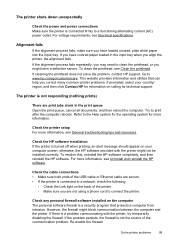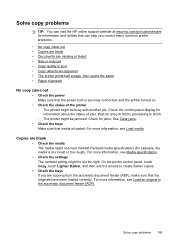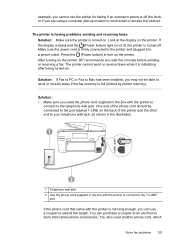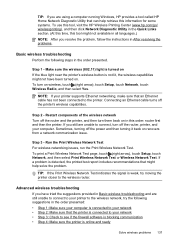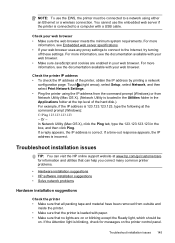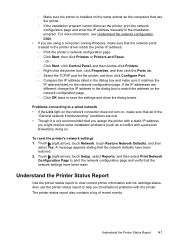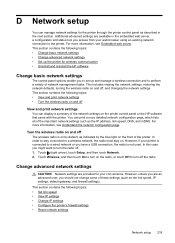HP Officejet Pro 8600 Support Question
Find answers below for this question about HP Officejet Pro 8600.Need a HP Officejet Pro 8600 manual? We have 3 online manuals for this item!
Question posted by r5dee on June 21st, 2012
When I Turn My Printer On, It Does Nothing. The Only Light Is A Big Red X.
When I turn my printer on, it does nothing. The only light is a big red X. I don't see anything in instructions explaining this. It also got hot. Is this a defected one or is there something I can doto fix it.
Current Answers
Related HP Officejet Pro 8600 Manual Pages
Similar Questions
Why Does My Hp 8600 Printer Power Light Turn On An Off
(Posted by PUNAIJimb 10 years ago)
My Printer Is Not Recognized By The Bluetooth On My Macbook Air. How Do I Fix?
(Posted by gkelmenson 10 years ago)
Officejet Pro Printer Power Light On But Printer Does Not Work
(Posted by awbsugum 10 years ago)
This Is A Brand New Printer. Printed Faded Red From Day One. Have
cleaned the heads to no effect.
cleaned the heads to no effect.
(Posted by chascutting 11 years ago)
All Lights Are Flashing On My Hp 7500 E910. What Are The Possible Fixes.
(Posted by laura9193 12 years ago)