HP Officejet Pro 8600 Support Question
Find answers below for this question about HP Officejet Pro 8600.Need a HP Officejet Pro 8600 manual? We have 3 online manuals for this item!
Question posted by bogeJimBo on May 8th, 2014
When Trying To Copy From Hp8600pro, Paper Is Taken From Envelope Tray Instead
of paper tray
Current Answers
There are currently no answers that have been posted for this question.
Be the first to post an answer! Remember that you can earn up to 1,100 points for every answer you submit. The better the quality of your answer, the better chance it has to be accepted.
Be the first to post an answer! Remember that you can earn up to 1,100 points for every answer you submit. The better the quality of your answer, the better chance it has to be accepted.
Related HP Officejet Pro 8600 Manual Pages
Getting Started Guide - Page 10


...; Loaded A4- or Letter-size paper in the box with the printer....tray
home or office.
What is assigned a different ring pattern. If you want to receive faxes automatically instead..., contact your telephone company to subscribe to a distinctive ring service or to obtain a separate telephone line for faxing,
you subscribe to your country/region to connect the
additional devices...
Getting Started Guide - Page 15


... loaded. b. tray.
3. As a result, the number of rings specified by the Rings to the printer). Learn more information about configuring this setting, see "Where's the user guide?"
Instead, you must...
You can be stored in memory might be reduced. When you have paper loaded in the printer's memory until the copying finishes. Touch Fax, and then select Start Black or Start Color....
Getting Started Guide - Page 26
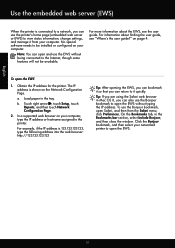
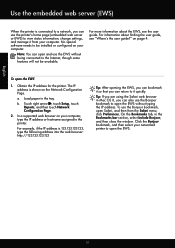
...touch Network Configuration Page.
2. The IP address is shown on page 4. On the Bookmarks tab, in the tray. English
Use the embedded web server (EWS)
When the printer is connected to a network, you can return... b.
To open Safari, and then from your computer. Load paper in the Bookmarks bar section, select Include Bonjour, and then close the window.
on the Network Configuration Page...
User Guide - Page 5


... buttons and lights 14 HP Officejet Pro 8600 14 HP Officejet Pro 8600 Plus and HP Officejet Pro 8600 Premium 15 Control-panel display icons 15 Change printer settings...18 Select the mode...18 Change printer settings 18 Finding the printer model number 19 Select print media...19 Recommended papers for printing and copying 19 Recommended papers for photo printing 20 Tips...
User Guide - Page 23


... sharp text. This section contains the following topics:
• Recommended papers for printing and copying • Recommended papers for photo printing • Tips for selecting and using media
Recommended papers for printing and copying
If you want the best print quality, HP recommends using HP papers that appears on both sides for less smearing, bolder blacks...
User Guide - Page 40


...On the File menu in the tray. Change the settings manually only when you want to change print quality, print on special and custom-size paper
Print borderless documents
Print documents
Follow...sure the printer you want to continue:
Print documents
Print brochures
Print on envelopes
Print photos
Print on specific types of paper, or use is selected.
36
Print 2 Print
Most print settings are...
User Guide - Page 41


... you do not see Load media. 2. c. From the File menu in the tray. NOTE: If you do not see Printer management tools. 1. Print brochures
Follow the instructions for all print jobs, make the changes in Grayscale option.
6. Load paper in your software application, this button might be called Properties, Options, Printer Setup...
User Guide - Page 42


... to begin printing. For more information about printing on the Paper/Quality tab.
Select any other print settings that are wrinkled, torn, or otherwise damaged Make sure the folds of envelopes you want , and then click Print to use is selected in the tray. Make sure the printer you load in your software...
User Guide - Page 44


... Media drop-down menu. 6. Make sure the printer you want to use is selected. 5. Make sure the printer you want to begin printing. Load paper in the tray. To print the photo in black and white, click the Grayscale drop-down menu. 7. Click OK, and then click Print or OK to use...
User Guide - Page 46


... make sure the printer you must set the margins, if you do not see a Page Setup menu item, go to use is selected in the tray.
Click the + on custom-size paper, you want to step 3.
User Guide - Page 47


... the image size. c. Depending on which you do not see a Page Setup menu item, go to step 3. Select a borderless paper size: a.
NOTE: Not all applications support borderless printing. Load paper in the tray. Make sure the printer you print to the edges of certain photo media types and a range of standard media sizes...
User Guide - Page 76


..., Y is the date, and Z is saved. The files are printed instead of blocked junk fax numbers. This section contains the following topics: •...paper files.
Color faxes are named in the input tray. Received faxes are available for more information, see Load media.
72
Fax Only one computer can use HP Digital Fax instead. Once the fax is received, you can store digital copies...
User Guide - Page 80


...8226; Turn off the Auto Answer setting if you want the printer to answer faxes automatically. Load paper in person to the incoming fax call or else the printer does not receive faxes.
76
Fax For... prints your name and fax number on the Auto Answer setting if you want to respond in the tray. Touch (right arrow), and then touch Setup. 2.
Touch Fax Setup, and then touch Speed Dial...
User Guide - Page 108


...how to install new cartridges, see :
Load media. If this did not solve the issue, try the next solution.
104 Solve a problem If the black cartridge is
too close to the printhead... tray
Solution: Make sure the paper is raised, wrinkled, or very thick, such as dark. However, printing with one or more depleted cartridges. CAUTION: While ink cartridges are not as a mailing envelope....
User Guide - Page 115


...405; Make sure that the ADF input tray is too moist or too rough). Copy defects are snug against the sides of non-HP ink cartridges. Paper mismatch
Check the settings Verify that the ADF...the job. For more information, see Media specifications. • Too light or dark Try adjusting the contrast and copy-quality settings. • Unwanted lines The scanner glass, lid backing, or frame might...
User Guide - Page 158


Try the following topics: • Clear paper jams • Avoid paper jams Clear paper jams If the paper was loaded in the automatic document feeder, see Media specifications. • Make sure that you might need to the document feeder tray while the printer is clean. For more
information, see Media specifications. • Using paper that the trays are loaded...
User Guide - Page 161


... are removing it back in the input tray; Make
sure the paper-width guide does not bend the paper in the input tray. • Do not force paper too far forward in the input tray to pickup a sheet. • If you are printing on light weight paper. Do not try to add paper while the printer is about to...
User Guide - Page 170
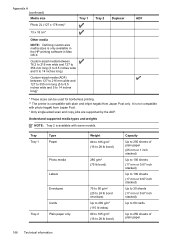
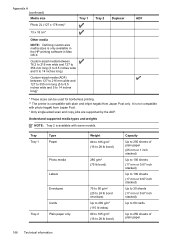
Tray Tray 1
Type Paper
Photo media
Labels
Envelopes
Tray 2
Cards Plain paper only
Weight 60 to 105 g/m2 (16 to 28 lb bond)
280 g/m2 (75 lb bond)
75 to 90 g/m2 (20 to 24 lb bond envelope) Up to 200... from Japan Post. + Only single-sided scan and copy jobs are supported by the ADF. Appendix A (continued) Media size
Photo 2L (127 x 178 mm)*
Tray 1
13 x 18 cm*
Other media
NOTE: Defining...
User Guide - Page 172


...mm (0.65 inch)
Guidelines for printing on both sides of envelopes, photo paper, glossy media, or paper lighter than 16
lb bond (60 g/m2) or heavier than... 400% (varies by model) • Fit to page, copy preview
Fax specifications
• Walk-up black-and-white and ...is dropped onto the output tray. Executive U.S. These include letterhead, preprinted paper, and paper with pigmented black ink
...
User Guide - Page 238


..., complete the following : • Make sure that you try to clear the jam, check the following steps. 1. NOTE: If the paper loaded in the printer is loaded in the printer driver, and...(the part of paper
The default tray is not wrinkled, folded,
or damaged. Before you have loaded paper that holds the ink cartridges). For more information, see Clear jams.
Paper Jam
Paper has become jammed ...
Similar Questions
Why Won't Hp8600pro Print Out From Tray 2 When Making Copies
(Posted by Abc98steve4 9 years ago)
When I Copy A Paper There Are Lines Running Down It Office Jet Pro 8600 Plus
(Posted by afujaxba 10 years ago)
How To Change From Envelope Tray To The Paper Trays On The Hp Photosmart Plus
b210 series
b210 series
(Posted by sascady 10 years ago)
Hp Officejet 8600 Copy Says Paper Mismatch Error When Copying
(Posted by 4816Luke13 10 years ago)

