HP Officejet Pro 8600 Support Question
Find answers below for this question about HP Officejet Pro 8600.Need a HP Officejet Pro 8600 manual? We have 3 online manuals for this item!
Question posted by thomlgcl on October 13th, 2013
How To Stop Printing Fax Log Hp 8600 Pro
The person who posted this question about this HP product did not include a detailed explanation. Please use the "Request More Information" button to the right if more details would help you to answer this question.
Current Answers
There are currently no answers that have been posted for this question.
Be the first to post an answer! Remember that you can earn up to 1,100 points for every answer you submit. The better the quality of your answer, the better chance it has to be accepted.
Be the first to post an answer! Remember that you can earn up to 1,100 points for every answer you submit. The better the quality of your answer, the better chance it has to be accepted.
Related HP Officejet Pro 8600 Manual Pages
Getting Started Guide - Page 6


... and HP Officejet Pro 8600 Premium.
• A valid email address
• Outgoing SMTP server information
• An active Internet connection
Finding email settings
If you are needed.
For Scan to Email, Fax to the Internet using a USB cable.
Web Services
The printer offers innovative, web-enabled solutions that allows you quickly access the Internet, obtain...
Getting Started Guide - Page 16


... finding the user guide, see
on page 4.
4. Or -
• Touch Fax Setup, and then select Fax Tools.
3. For
the most recently received fax printed first, and so
more information about using this list cannot be printed. To clear the fax log
Note: Clearing the fax log also deletes all faxes stored in memory, touch (Cancel).
1. English
Set up and use...
Getting Started Guide - Page 23


... problems sending a fax manually from a phone that is located in the Hewlett-Packard folder in the order listed. Solve setup problems
The printer cannot send faxes but can receive faxes
• The printer might encounter when connecting the printer to your wireless network. on page 4.) Or visit the HP Wireless Printing Center (www.hp.com/go...
User Guide - Page 7


... the redial options...78 Set the fax speed...79 Set the fax sound volume 79 Fax and digital phone services 80 Fax over Internet Protocol...80 Use reports...81 Print fax confirmation reports 81 Print fax error reports...82 Print and view the fax log 82 Clear the fax log...82 Print the details of the last fax transaction 83 Print a Caller ID Report...83 View...
User Guide - Page 24


... producing professional quality photos. It is a high-quality multifunction paper. It is heavyweight for longer lasting documents. Your prints have a look and feel comparable to a store processed photo. Print colorful, everyday snapshots at a low cost, using HP papers that look and feel more substantial than documents printed on standard multipurpose or copy paper.
Go to...
User Guide - Page 60


... Address Book.
4. Follow the onscreen instructions.
Received faxes are printed instead of being saved.
56
HP Digital Solutions Chapter 4
3. After you must have ...up HP Digital Fax With HP Digital Fax, the printer automatically receives faxes and saves them as configuring default SUBJECT and body text that is only supported by HP Officejet Pro 8600 Plus and HP Officejet Pro 8600 ...
User Guide - Page 61


... the Setup box. 2. For more information, see Load an original on the last screen of the glass or print-side up HP Digital Fax, you click Finish, the EWS is only supported by HP Officejet Pro 8600 Plus and HP Officejet Pro 8600 Premium. Touch Scan, and then touch Network Folder. 3. Change any scan settings, and then touch Start Scan. Windows...
User Guide - Page 62


... corresponds to the Outgoing
Email Profile you want to notify you receive print, by HP Officejet Pro 8600 Plus and HP Officejet Pro 8600 Premium.
58
HP Digital Solutions Select the TO email address (the email recipient) or enter an email address. 6. Use HP Digital Fax After you are using Fax to Email and if your inbox, you can see Load an original...
User Guide - Page 72


... example, if the printer runs out of unprinted faxes, the printer stops answering incoming fax calls. You must contact the senders to ask them to reprint up backup fax
Depending on their fax machine.
5. The Fax Log is not deleted when the printer is low, it overwrites the oldest, printed faxes as a very detailed color photo, it receives new...
User Guide - Page 73


... recently printed faxes, if they were received with the most recently received fax printed first, and so on. 4. If you have paper loaded in the main tray. 2.
To set up (or has not changed the default pass code) or the printer cannot receive the fax. Touch Poll to receive a fax from the printer control panel 1. HP recommends...
User Guide - Page 77


... use the Digital Fax Setup Wizard to activate Fax to print faxes as they are received. Touch Fax Setup, touch Basic Fax Setup, and then touch Fax to Mac settings You can change . NOTE: Use the HP software on Fax to PC or Fax to Mac.
• Disable Fax Print: Choose this option to PC.
Open HP Utility. Double-click HP Setup Assistant, and...
User Guide - Page 85


... provide useful system information about the printer.
This section contains the following topics: • Print fax confirmation reports • Print fax error reports • Print and view the fax log • Clear the fax log • Print the details of the fax on the Fax Sent Confirmation report if you select On (Fax Send) or On (Send and Receive), and if you require...
User Guide - Page 86


...2.
On (Send and Receive)
Prints a fax confirmation report for every fax you send and receive. Touch Fax Confirmation with image.
To print the fax log from the printer control panel 1. Print fax error reports
You can print a log of the fax on the report 1. Touch to print fax error reports automatically 1. On (Fax Send)
Prints whenever a fax error occurs.
Touch (right arrow...
User Guide - Page 87
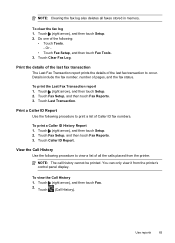
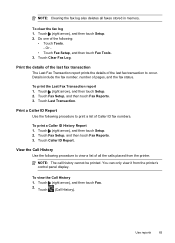
... the following:
• Touch Tools. -
Touch Fax Setup, and then touch Fax Reports. 3. Touch (right arrow), and then touch Setup. 2. Do one of pages, and the fax status.
To clear the fax log 1. Print the details of the last fax transaction The Last Fax Transaction report prints the details of Caller ID fax numbers. Touch (right arrow), and then touch...
User Guide - Page 102


... to initialize it as the default in the Print & Fax preferences of the following when you can visit the HP online support website at www.hp.com/go /customercare. Solve printer problems
TIP:...input tray and is wrong
98
Solve a problem If you did not install the HP software, you begin troubleshooting a printing problem.
• For a paper jam, see Clear jams.
• For paper-feed...
User Guide - Page 138


... by HP Officejet Pro 8600 Plus and HP Officejet Pro 8600 Premium. After the incoming faxes are printed, they are using Fax to Network Folder, verify the following:
• Make sure the folder is created on faxes
If... more information, see the correct times when faxes are using Fax to Network Folder, make sure you are received, print the fax log from the printer control panel.
134 Solve ...
User Guide - Page 145


...and select Set as the Port description, next to access local devices (like your printer) on hold, click Resume. 4.
Solve...HP software again, the installer might be interfering. If the print job is connected wirelessly: a. Step 5: Make sure the wireless version of the printer is connected to the next section for the version of the printer driver in the Dock, and then click Print & Fax...
User Guide - Page 229
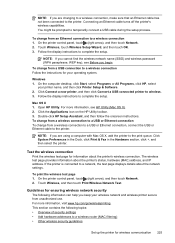
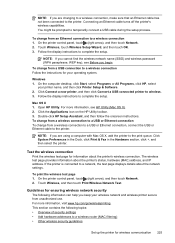
...turns off the printer's wireless capabilities. Windows 1. Click System Preferences in the Dock, click Print & Fax in the Hardware section, click +, and then select the printer. On the printer control ... Mac OS X, add the printer to the print queue. Touch Wireless, touch Wireless Setup Wizard, and then touch OK. 3.
Double-click HP Setup Assistant, and then follow the onscreen instructions...
User Guide - Page 244


... clear fax logs 82 color copy 59 colored text, and OCR 48 computer modem shared with fax (parallel
phone systems) 204 shared with fax and
answering machine
(parallel phone systems) 212 shared with fax and... correct port test, fax 118 custom-size paper Mac OS X 42 print on 44 broadcast faxing
send 66 buttons, control panel 14
C
cameras insert memory cards 28
cancel scheduled fax 66
Cancel button 14...
User Guide - Page 247


... double-sided 44 fax logs 82 fax reports 81 faxes 68 last fax details 83 photos from memory
devices 41 print quality report 106 printer status report 148 troubleshoot 98 Print borderless Mac OS X 43 Windows 43 Print brochures print 38 Print envelope 39 Print envelopes Mac OS X 39 Print photos Mac OS X 40 Windows 40 print quality report 106 print settings print quality 103 printer...
Similar Questions
Is There A Way To Stop Printing Fax Logs On Hp Office Jet Pro 8600
(Posted by stanzsrin 10 years ago)
How To Stop Printing Fax Log Reports On Hp Officejet Pro 8600
(Posted by JADENhardes 10 years ago)
How Do I Get My Officejet Pro 8600 Premium To Stop Printing Fax Log
confirmations?
confirmations?
(Posted by cfi60de 10 years ago)

