HP Officejet Pro 8600 Support Question
Find answers below for this question about HP Officejet Pro 8600.Need a HP Officejet Pro 8600 manual? We have 3 online manuals for this item!
Question posted by joerickm on November 14th, 2013
How Do I Set Up Hp Pro 8600 To Fax Wirelessly
The person who posted this question about this HP product did not include a detailed explanation. Please use the "Request More Information" button to the right if more details would help you to answer this question.
Current Answers
There are currently no answers that have been posted for this question.
Be the first to post an answer! Remember that you can earn up to 1,100 points for every answer you submit. The better the quality of your answer, the better chance it has to be accepted.
Be the first to post an answer! Remember that you can earn up to 1,100 points for every answer you submit. The better the quality of your answer, the better chance it has to be accepted.
Related HP Officejet Pro 8600 Manual Pages
Getting Started Guide - Page 3


... available on your computer after it is left in the cartridge after you are no user-serviceable parts inside. English
Contents
Use the printer...4 HP Digital Solutions...5 Web Services...6 Update the printer...8
Set up fax...21 Wireless (802.11) setup problems 23 Problems using Web Services 25 Use the embedded web server (EWS 26...
Getting Started Guide - Page 6


... get help you can sign in this without using a USB cable.
You can automatically detect the email settings for HP ePrint. For Scan to Email, Fax to Email
Note: These features are only supported by HP Officejet Pro 8600 Plus and HP Officejet Pro 8600 Premium.
• A valid email address
• Outgoing SMTP server information
• An active Internet connection
Finding...
Getting Started Guide - Page 9
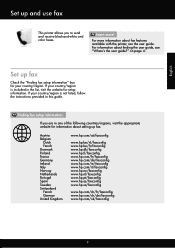
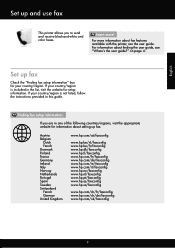
... of the following countries/regions, visit the appropriate website for setup information.
English
Set up fax.
If your country/region. For more ! Finding fax setup information
If you to send and receive black-and-white and color faxes.
Set up fax
Check the "Finding fax setup information" box for your country/region is not listed, follow the...
Getting Started Guide - Page 10


... you use for faxing. Note: If you need another ring pattern to receive faxes automatically instead, contact your telephone wall
printer, HP recommends that you want to fax calls. When you...fax calls, be sure to connect the
additional devices or services with the
1. Connect any other end to answer incoming calls that is assigned a different ring pattern. information about setting...
Getting Started Guide - Page 11
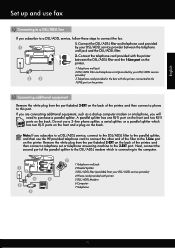
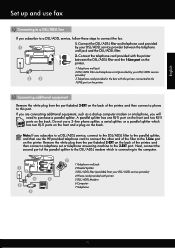
...filter.
2. If you are connecting additional equipment, such as a dial-up and use fax
Connecting to a DSL/ADSL line
If you subscribe to a DSL/ADSL service, follow these...back of the printer, and then connect a telephone set or telephone answering machine to this port.
Next, ...ADSL filter to the parallel splitter, and then use the HP-provided telephone cord to connect the other end of the ...
Getting Started Guide - Page 12


... Rings to automatically receive incoming faxes. Touch Tools, and then touch Run Fax Test. Touch Fax Setup, and then touch Basic Fax Setup. Where can configure fax settings using these tools or settings, see "Problems setting up arrow or down arrow to a phone line.
HP software
If you have connected the printer to change fax settings?
Set the answer mode to On...
Getting Started Guide - Page 17


..., or ISDN), you discuss with the telephone company directly for faxing.
Note: HP does not guarantee that allows you to send and receive faxes with all digital environments, or with your telephone company. (DSL might need to use digital-to -analog converters. Set up the printer for the correct setup options based on their...
Getting Started Guide - Page 21


Windows Device Manager.
• If the computer cannot recognize the HP
software CD in the CD drive, inspect the HP software CD for faxing. test report to solve the problems using a USB cable, make sure
letter if the computer does not recognize the path
that the USB drivers have when setting up fax, check the following list...
User Guide - Page 19


... indicated by the number of curved lines. Help button: Opens the Help menu. HP Officejet Pro 8600 Plus and HP Officejet Pro 8600 Premium
12
3
4
8
5
7
6
Label 1 2 3
4 5 6 7 8
Name and Description Wireless icon: The icon is lit when the 802.11 wireless feature is on the display, see Set up the printer for infrastructure mode. Control-panel display icons
Icon
Purpose Shows that...
User Guide - Page 56


... for the folder On computer running Windows, network addresses are only supported by HP Officejet Pro 8600 Plus and HP Officejet Pro 8600 Premium.
• A valid email address • Outgoing SMTP server information • An active Internet connection
52
HP Digital Solutions
For Scan to Network Folder, Fax to Email are usually written in this format: \\mypc\sharedfolder\ • The...
User Guide - Page 65


... using either the control panel or the HP software provided with the recipient before sending any faxes. From the printer control panel, you need printed confirmation that your faxes were successfully sent, enable fax confirmation before sending the fax. You can verify the fax is set up speed-dials to send faxes quickly and easily to be sent...
User Guide - Page 77


... faxes will still print. To set up to administer Fax to PC or Fax to Mac.
• Turn Off: Turn off Fax to PC or Fax to PC. Open HP Utility. You can update the Fax to Mac settings from your HP printer. 2.
To modify settings from the Digital Fax Setup Wizard. Follow the onscreen instructions.
Receive a fax
73
Activate Fax to PC and Fax...
User Guide - Page 78
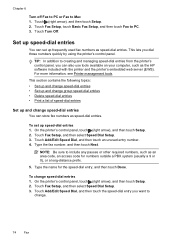
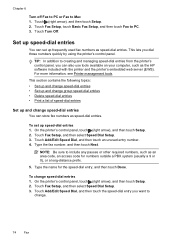
... the HP software included with the printer and the printer's embedded web server (EWS). This section contains the following topics: • Set up and change speed-dial entries • Set up and change group speed-dial entries • Delete speed-dial entries • Print a list of speed-dial entries
Set up frequently used fax numbers...
User Guide - Page 80


... entries To print a list of all incoming calls and faxes. • Turn off the Auto Answer setting if you want the printer to answer faxes automatically. Change fax settings
After completing the steps in the getting started guide that you set up the fax header by using the HP software provided with the printer, use the following steps...
User Guide - Page 98


...-feed problems • Solve copy problems • Solve scan problems • Solve fax problems • Solve problems using Web Services and HP websites • Solve HP Digital Solutions problems • Solve memory device problems • Solve wired (Ethernet) network problems • Solve wireless problems • Configure your problem, try using one of the following features...
User Guide - Page 120


... the printer for information and utilities that the original document is reduced The HP software settings might experience problems when sending faxes, receiving faxes, or both. Perform this test after you have completed setting up correctly for faxing. For more information, see Maintain the printer. • Black dots or streaks ƕ Ink, glue, correction fluid, or...
User Guide - Page 143
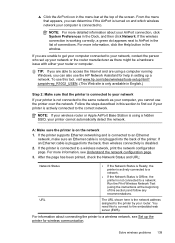
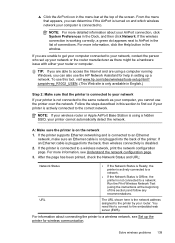
... a network. For more information, see Set up the printer for help in setting up your network or the router manufacturer as your router. jumpid=reg_R1002_USEN. (This Web site is only available in English.)
Step 2: Make sure that appears, you can also use the HP Network Assistant for wireless communication. If the printer is not...
User Guide - Page 179
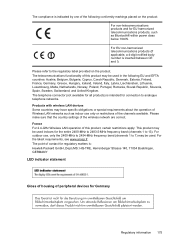
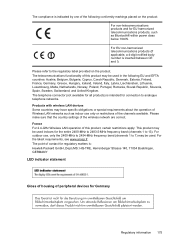
...devices for Germany
Regulatory information 175
The telecommunications functionality of this product, certain restrictions apply: This product may be used . Please make sure that the country settings..., Slovenia, Spain, Sweden, Switzerland, and United Kingdom. Products with wireless LAN devices Some countries may have specific obligations or special requirements about the operation ...
User Guide - Page 199
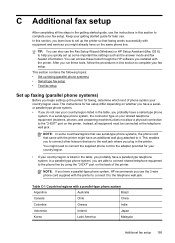
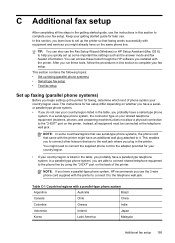
... on the printer. After you run these tools through the HP software you quickly set up faxing (parallel phone systems)
Before you do not see your fax setup. In a serial-type phone system, the connector type... you to connect other telecom devices to the wall jack where you plug in the table, you use serial-type phone systems, the phone cord that faxing works successfully with equipment and ...
User Guide - Page 229
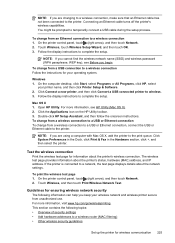
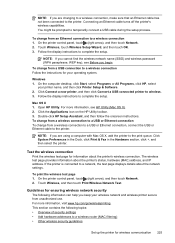
... a USB connected printer to a wireless router (MAC filtering) • Other wireless security guidelines
Set up the printer for wireless communication 225
Double-click HP Setup Assistant, and then follow the...HP Utility toolbar. 3. Click System Preferences in the Dock, click Print & Fax in the Hardware section, click +, and then select the printer. Touch Wireless, and then touch Print Wireless...
Similar Questions
How To Set Up Hp Pro 8600 Plus To Print Only Black And White
(Posted by ilteckim 10 years ago)
How To Set Hp Pro 8600 Plu To Print Black And White
(Posted by Rogergafoo 10 years ago)
How To Set Up Speed Dial On An Hp Pro 8600 Fax Machine
(Posted by rjpTiff 10 years ago)
Hp Pro 8600
I have a new HP Pro 8600 and installed today. I also have a HP Photosmart A646 on the same computer....
I have a new HP Pro 8600 and installed today. I also have a HP Photosmart A646 on the same computer....
(Posted by thehorse3 11 years ago)

