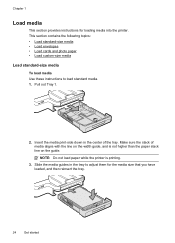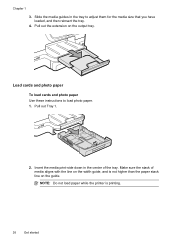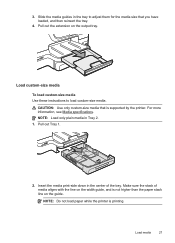HP Officejet Pro 8600 Support Question
Find answers below for this question about HP Officejet Pro 8600.Need a HP Officejet Pro 8600 manual? We have 3 online manuals for this item!
Question posted by omso on March 13th, 2014
How Do I Select The Paper Size For A 8600 Printer?
The person who posted this question about this HP product did not include a detailed explanation. Please use the "Request More Information" button to the right if more details would help you to answer this question.
Current Answers
Related HP Officejet Pro 8600 Manual Pages
Similar Questions
Unable To Auto Select Paper Size When Printing From Office Jet Pro K4500 In
windows 7
windows 7
(Posted by baguka 9 years ago)
Hp Officejet 8600 And How To Create A Custom Paper Size In Printer Preferences
(Posted by Rmpica 10 years ago)
How To Set The Selected Paper Size In The Printer Driver Hp 8600
(Posted by JoeREC 10 years ago)
How To Change The Selected Paper Size In The Printer Driver Hp 8600
(Posted by fdfgarm 10 years ago)
Hp 8600 Will Not Select Paper Size Automatically
(Posted by vduoan 10 years ago)