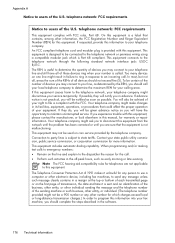HP Officejet Pro 8600 Support Question
Find answers below for this question about HP Officejet Pro 8600.Need a HP Officejet Pro 8600 manual? We have 3 online manuals for this item!
Question posted by tswboobop on October 21st, 2013
Cannot Get Rid Of Black Lines On Black Printing On Hp8600 Officejet Pro
The person who posted this question about this HP product did not include a detailed explanation. Please use the "Request More Information" button to the right if more details would help you to answer this question.
Current Answers
Related HP Officejet Pro 8600 Manual Pages
Similar Questions
How Much Color Ink Is Used When Printing Black Only On Officejet Pro 8600
(Posted by brRks 10 years ago)
Black Lines When Only Using Black Only Hp Officejet Pro 8600
(Posted by fruserma 10 years ago)
How To Set Only Black Printing On 8600 Pro Plus On The Printer
(Posted by TPan 10 years ago)