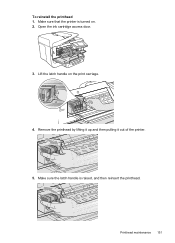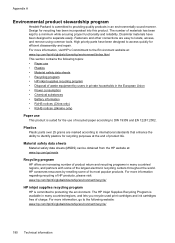HP Officejet Pro 8600 Support Question
Find answers below for this question about HP Officejet Pro 8600.Need a HP Officejet Pro 8600 manual? We have 3 online manuals for this item!
Question posted by Kvaugyves on August 19th, 2013
How Do I Remove The Ink Cartridge From My Office Pro 8600
The person who posted this question about this HP product did not include a detailed explanation. Please use the "Request More Information" button to the right if more details would help you to answer this question.
Current Answers
Related HP Officejet Pro 8600 Manual Pages
Similar Questions
How Do I Replace Ink Cartridge Inhpofficejet Pro 8600
(Posted by ToiKia 10 years ago)
Removed Ink Cartridge From Hp 8600 Printer Now I Cannot Print In Black Only
(Posted by tukaalbert 10 years ago)