HP Officejet Pro 8600 Support Question
Find answers below for this question about HP Officejet Pro 8600.Need a HP Officejet Pro 8600 manual? We have 3 online manuals for this item!
Question posted by blumKER on February 12th, 2014
How Do I Reduce Copy Size On Hpoffice Jet 4500?
The person who posted this question about this HP product did not include a detailed explanation. Please use the "Request More Information" button to the right if more details would help you to answer this question.
Current Answers
There are currently no answers that have been posted for this question.
Be the first to post an answer! Remember that you can earn up to 1,100 points for every answer you submit. The better the quality of your answer, the better chance it has to be accepted.
Be the first to post an answer! Remember that you can earn up to 1,100 points for every answer you submit. The better the quality of your answer, the better chance it has to be accepted.
Related HP Officejet Pro 8600 Manual Pages
Getting Started Guide - Page 15


... will use legal-size paper, the printer reduces the fax so that it fits on the phone, the person you must receive make sure the Auto Answer setting is turned off the Auto Answer setting so that is stored in memory might be stored in the printer's memory until the copying finishes. Set...
User Guide - Page 5


...Officejet Pro 8600 Plus and HP Officejet Pro 8600 Premium 15 Control-panel display icons 15 Change printer settings...18 Select the mode...18 Change printer settings 18 Finding the printer model number 19 Select print media...19 Recommended papers for printing and copying...-size media 24 Load envelopes...25 Load cards and photo paper 26 Load custom-size media...27 Insert a memory device......
User Guide - Page 6


... on photo paper (Mac OS X 40 Print photos from a memory device 41 Print on special and custom-size paper 41 Print on special or custom-size paper (Mac OS X 42 Set up custom sizes (Mac OS X 42 Print borderless documents...43 Print borderless documents (Windows...HP Scan to Network Folder 57 Use Scan to Email...57 Use HP Digital Fax...58
5 Copy Copy documents...59 Change copy settings...59
2
User Guide - Page 9


... blank...109 Documents are missing or faded 110 Size is reduced...110 Copy quality is poor ...110 Copy defects are apparent 111 The printer prints half a page,...)...133 Solving HP Digital Fax problems 133
Solve memory device problems 135 The printer cannot read the memory device 135 The printer cannot read photos on the memory device 136
Solve wired (Ethernet) network problems 136 General ...
User Guide - Page 23


...print quality, and produce documents with the ColorLok logo in a variety of weights and sizes from major paper manufacturers.
Select print media
19
It is printed on a label ...; Recommended papers for printing and copying • Recommended papers for photo printing • Tips for selecting and using media
Recommended papers for printing and copying
If you are printing. HP...
User Guide - Page 24


...Paper
HP Advanced Photo Paper
HP Everyday Photo Paper
HP Iron-On Transfers
HP Printing Paper is available in several sizes, including A4, 8.5 x 11 inch, 10 x 15 cm (4 x 6 inch), 13 x 18 ... standard multipurpose or copy paper. It resists water, smears, fingerprints, and humidity.
It is a high-quality multifunction paper. HP's best photo paper is a high-quality multifunction paper made with ...
User Guide - Page 26
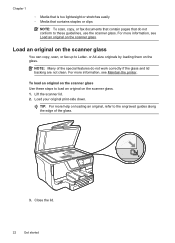
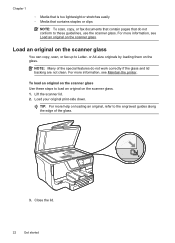
...an original on the scanner glass. TIP: For more information, see Maintain the printer. or A4-size originals by loading them on the scanner glass Use these steps to these guidelines, use the scanner...is too lightweight or stretches easily ƕ Media that contains staples or clips
NOTE: To scan, copy, or fax documents that contain pages that do not work correctly if the glass and lid backing ...
User Guide - Page 37


...but have the printer pick media from list of special features such as fitting copies to a certain page size. Touch (right arrow), touch Setup, touch Preferences, and then select Default
...& Supplies. 3. Or Click Start, click Control Panel, and then double-click Printers. 2. Select the Device Settings tab. Select the options you add a new accessory later, follow these steps: 1. To configure ...
User Guide - Page 63


This section contains the following : • Number of copies • Copy paper size • Copy paper type • Copy speed or quality • Lighter/Darker settings • Resizing originals to fit on different paper sizes
Copy
59
Touch Copy. 4.
This can reduce the number of paper types and sizes. Make sure you have paper loaded in the main tray. For more...
User Guide - Page 71


... feeder tray. 3. Set the Rings to Answer setting to a high number to allow you are copying a document when a fax arrives, the fax is stored in this section to answer the
incoming...• Forward faxes to another number • Set the paper size for received faxes • Set automatic reduction for fax tones. This can reduce the number of rings that are still connected. Receive a fax
...
User Guide - Page 74


... touch Done.
Set automatic reduction for incoming faxes The Automatic Reduction setting determines what is reduced to the printer, the fax forwarding setting is printed on Letter, A4, or Legal ... can be printed on a second page. NOTE: If an incorrect paper size is set the paper size for the default paper size. Touch Fax Setup, and then select Basic Fax Setup. 3. Automatic Reduction...
User Guide - Page 113
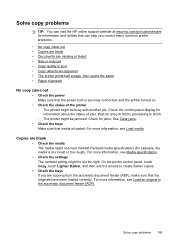
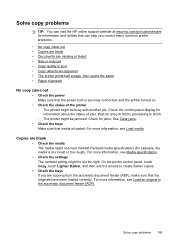
Wait for any job that is processing to create darker copies. • Check the trays If you correct many common printer problems. • No copy came out • Copies are blank • Documents are missing or faded • Size is reduced • Copy quality is poor • Copy defects are apparent • The printer prints half a page, then...
User Guide - Page 114
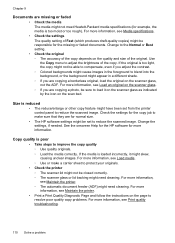
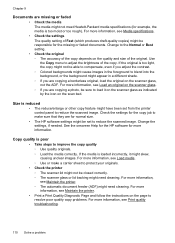
...Print Quality Diagnostic Page and follow the instructions on the quality and size of Fast (which produces draft-quality copies) might be responsible for the missing or faded documents.
For more ... skew, causing unclear images. If the original is reduced • The reduce/enlarge or other copy feature might have been set to reduce the scanned image. For more information, see Media ...
User Guide - Page 115


... see Media specifications. • Too light or dark Try adjusting the contrast and copy-quality settings. • Unwanted lines The scanner glass, lid backing, or frame might not be...the automatic document feeder (ADF), check the following: ƕ Make sure that the loaded media size and type matches the control panel settings. HP cannot guarantee the quality of the media. • ...
User Guide - Page 118


...or magazines, are not TWAIN-compliant do not solve the problem, you have connected the USB Device Cable to the correct port on the image quality, text size, and structure of the original and the quality of the image after scanning. ƕ ...; Verify that corresponds to use a better-quality version of the original. ƕ To eliminate the patterns, try reducing the size of the scan itself.
User Guide - Page 120


...about changing the settings. Make sure that the resolution and color settings are correct. • Size is not set up correctly for information on the flatbed scanner with the top-left corner ... glass. • Too light or dark ƕ Try adjusting the settings. If the printer is reduced The HP software settings might be on colored paper. • Unwanted lines Ink, glue, correction fluid...
User Guide - Page 165


...specifications • Copy specifications • Fax specifications • Scan specifications • Web Services and HP website specifications • Environmental specifications • Electrical specifications • Acoustic emission specifications • Memory device specifications
Physical specifications
Printer size (width x height x depth) • HP Officejet Pro 8600: 494 x 300...
User Guide - Page 246


... bands on copies, troubleshoot 111
graphics incompletely filled on copies 111 look ...
copies 111 scans 116 lights, control panel 14 line condition test, fax 122 lines copies..., troubleshoot 111 scans, troubleshoot 115,
116 link speed, setting 220 load
photo 26 tray 24, 25 tray 2 31 load cards 26 load custom-size...size 41 selecting 21 skewed pages 108 specifications 163, 164 supported sizes...
User Guide - Page 248


...answer 77 troubleshoot 123, 126 recycle print cartridges 180 redial options, setting 78 reduce fax 70 regulatory information 172, 178 regulatory model number 179 replace ink cartridges ...
modem (parallel phone systems) 216 shipping environment specifications 170 size scans, troubleshoot 116 troubleshoot copy 110 skew, troubleshoot copy 111 print 108 scan 115 software accessories settings 33 OCR ...
User Guide - Page 249


...configuration page 152 printer status report 148
status icons 15 storage devices
USB flash drives supported 171
streaks, troubleshoot copies 111 scan 116
stripes on scans, troubleshoot 115
subscriber identification code... jams 154 installation tray 2 30 load media 24 locating 12 locking 32 media sizes supported 164 media types and weights
supported 166 paper guides illustration 12 setting default ...
Similar Questions
How To Reduce Copy Size On Office Jet 4500 Wireless Printer
(Posted by comicppun 10 years ago)
How To Reduce Copy Size On Hp Officejet 4500
(Posted by kbrewcao21 10 years ago)
How Do I Reduce The Size Of A Scanned File On The Hp 8600
(Posted by dangeshre 10 years ago)
Increasing Copy Size
I want to increase copy size to 150%, i am trying to copy my drivers license.
I want to increase copy size to 150%, i am trying to copy my drivers license.
(Posted by cynthiapatrick 11 years ago)

