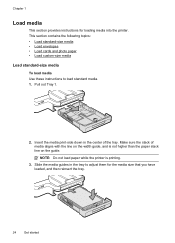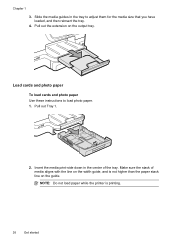HP Officejet Pro 8600 Support Question
Find answers below for this question about HP Officejet Pro 8600.Need a HP Officejet Pro 8600 manual? We have 3 online manuals for this item!
Question posted by hodgdon128 on February 20th, 2012
Printing On Photo Paper
I am unable to print photographs on my HP Officejet Pro 8600 Pro, which I purchased a couple of weeks ago. The message I keep on getting is "HP recommends ColorLok for best printing results. Is there a setting I need to use to print on photo paper?
Current Answers
Related HP Officejet Pro 8600 Manual Pages
Similar Questions
Hp Laserjet M1212nf Mfp How To Set Faxes To Print Immediately
(Posted by coachjr 10 years ago)
Hp Officejet Pro 8600 Won't Print Paper Hp Recommends Colorlok
(Posted by virajrotero 10 years ago)
What Setting To Use To Print Labels On Hp Photosmart 7510
(Posted by shreejodip 10 years ago)
Hp Office Pro 8600 Plus Memory Card Error How To Get Rid Of It
(Posted by Tonyascott 10 years ago)
Officejet 8600 Pro When Scanning On Glass Says Hp Recommends Color Paper
(Posted by gaBIRDDA 10 years ago)