HP Officejet Pro 8600 Support Question
Find answers below for this question about HP Officejet Pro 8600.Need a HP Officejet Pro 8600 manual? We have 3 online manuals for this item!
Question posted by bipmoney on June 5th, 2014
Printer Tray Does Go In All The Way 8600 Hp
The person who posted this question about this HP product did not include a detailed explanation. Please use the "Request More Information" button to the right if more details would help you to answer this question.
Current Answers
There are currently no answers that have been posted for this question.
Be the first to post an answer! Remember that you can earn up to 1,100 points for every answer you submit. The better the quality of your answer, the better chance it has to be accepted.
Be the first to post an answer! Remember that you can earn up to 1,100 points for every answer you submit. The better the quality of your answer, the better chance it has to be accepted.
Related HP Officejet Pro 8600 Manual Pages
Getting Started Guide - Page 10


...printer is assigned a different ring pattern. or Letter-size paper in the box with the printer. Because phone cords
included in the tray... service or to connect the
additional devices or services with the printer) ready. information about setting up distinctive...receive faxes automatically instead, contact your telephone wall
printer, HP recommends that you use the adapter provided for...
Getting Started Guide - Page 20


... seconds to finish installing the user guide. Select your operating system, select the option for your printer, and then select Software & Driver Downloads. on and not
and material from HP's support website (www.hp.com/go/customercare). tray and that the paper is first turned on, it
• Make sure you might not be...
Setup Poster - Page 1


... installing the software, you can register later at http://www.register.hp.com.
*CM749-90041* *CM749-90041*
CM749-90041
EN
FR
ES
PT
© 2011 Hewlett-Packard Development Company, L.P.
OFFICEJET PRO 8600 1
2
Start
www.hp.com/go /inkusage.
7
Register the printer.
Note: Ink from the cartridges is used in the printing process in a number of the...
User Guide - Page 5


......12 Printing supplies area...13 Back view...13 Use the printer control panel...14 Overview of buttons and lights 14 HP Officejet Pro 8600 14 HP Officejet Pro 8600 Plus and HP Officejet Pro 8600 Premium 15 Control-panel display icons 15 Change printer settings...18 Select the mode...18 Change printer settings 18 Finding the printer model number 19 Select print media...19 Recommended papers...
User Guide - Page 9


... to email 133 The sharing dialog box is different after setting up HP Direct Digital Filing (Windows)...133 Solving HP Digital Fax problems 133
Solve memory device problems 135 The printer cannot read the memory device 135 The printer cannot read photos on the memory device 136
Solve wired (Ethernet) network problems 136 General network troubleshooting 136...
User Guide - Page 14


... the automatic document feeder (ADF) • Load media • Insert a memory device • Install the accessories • Maintain the printer • Turn the printer off
NOTE: If you are color blind, colored buttons and tabs used in the HP software and on the printer control panel have simple text or icon labels that make it...
User Guide - Page 34
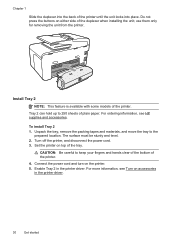
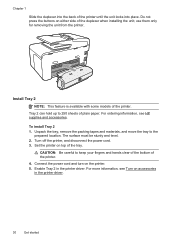
... only for removing the unit from the printer. Set the printer on the printer. 5.
Chapter 1
Slide the duplexer into place. Connect the power cord and turn on top of the printer until the unit locks into the back of the tray. For more information, see HP supplies and accessories. Tray 2 can hold up to 250 sheets of...
User Guide - Page 36


... by using the following features: • Tray Lock: Use this feature to ...
Tray 2 is empty.
•
Load media in the printer software. I want to determine the first tray from Tray 1. Gently reinsert the tray. 5. The following table lists possible ways you must select the automatic tray selection option in Tray 1 and Tray 2.
For ordering information, see Load media...
User Guide - Page 45


...the HP printing software in a grainy image.
8. Follow the instructions on the control panel display to print them correctly on custom-size paper. If not, set the size in the printer driver...in grayscale. You can damage files on the printer. Print on special and custom-size paper
If your memory device into the appropriate slot on the memory device. Touch View & Print. 7.
b. The...
User Guide - Page 96


...coverage, the printing modes used, any printing errors that assists in an HP printer.
92
Work with this printer contain a memory chip that might have access to the anonymous information on...colored letter as well. Close the ink cartridge access door.
This information helps HP design future printers to meet our customers' printing needs. In addition, this information, you can...
User Guide - Page 98


... troubleshooting tips and resources • Solve printer problems • Print quality troubleshooting • Solve paper-feed problems • Solve copy problems • Solve scan problems • Solve fax problems • Solve problems using Web Services and HP websites • Solve HP Digital Solutions problems • Solve memory device problems • Solve wired (Ethernet) network...
User Guide - Page 99
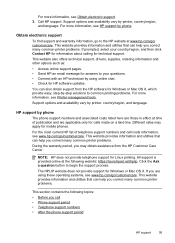
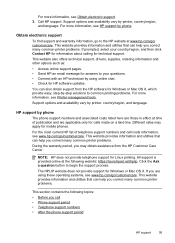
..., see Obtain electronic support. 3.
This website provides information and utilities that can help you correct many common printer problems. During the warranty period, you are those in effect at www.hp.com/go /customercare. Call HP support.
This website also offers technical support, drivers, supplies, ordering information and other options such as: •...
User Guide - Page 138


...HP Officejet Pro 8600 Plus and HP Officejet Pro 8600 Premium.
CAUTION: Clearing the fax log and the internal memory deletes any unsaved faxes stored in the input tray or resolve the error condition. To see the information in the HP...you have been entered.
For more information, see the information in the printer is full because too many unsaved faxes have been stored, follow the ...
User Guide - Page 139


... a time in such a way that it with other devices. • Check the memory device slot ƕ Make sure that the memory device is fully inserted into the empty slot. When the printer is off, you correct many common printer problems. ƕ Make sure that only one memory device has been inserted at www.hp.com/go/customercare for...
User Guide - Page 140
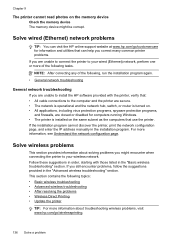
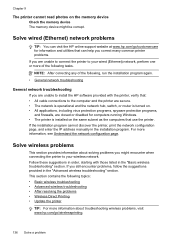
...
Solve wireless problems
This section provides information about troubleshooting wireless problems, visit www.hp.com/go /customercare for computers running Windows. • The printer is installed on the memory device Check the memory device The memory device might encounter when connecting the printer to your wired (Ethernet) network, perform one or more information, see Understand the...
User Guide - Page 147


... experience problems-check the following steps:
1. Configure your wireless computer or mobile device, search for and install printer updates.
To print using Wireless Direct Printing from a computer, be preventing your printer from notifying computers on again.
• Keep your network. Update the printer
HP is connected to a network and Web Services has been enabled, you...
User Guide - Page 149
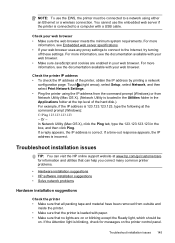
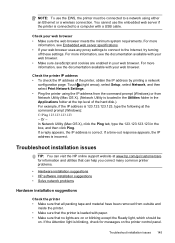
... Attention light is blinking, check for information and utilities that can help you correct many common printer problems.
• Hardware installation suggestions • HP software installation suggestions • Solve network problems
Hardware installation suggestions
Check the printer • Make sure that all packing tape and material have been removed from outside and
inside...
User Guide - Page 165


... • Acoustic emission specifications • Memory device specifications
Physical specifications
Printer size (width x height x depth) • HP Officejet Pro 8600: 494 x 300 x 460 mm (19.4 x 11.8 x 18.1 inches) • HP Officejet Pro 8600 Plus and HP Officejet Pro 8600 Premium: 494 x 315 x 460 mm (19.4
x 12.4 x 18.1 inches) • With Tray 2: Adds 82 mm (2.6 inches) to the...
User Guide - Page 171


...Duplexer Plain and brochure Output tray All supported media
60 ... 150 sheets of plain paper (text printing)
HP Officejet Pro 8600: Up to 35 sheets of plain paper (5 mm or 0.19 inches stacked) HP Officejet Pro 8600 Plus and HP Officejet Pro 8600 Premium: Up to 50 sheets of plain paper...(0.13 inch)
3.3 mm (0.13 inch)
3.3 mm (0.13 inch) Windows and 12mm (0.47
Printer specifications 167 Letter U.S.
User Guide - Page 223
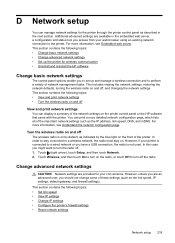
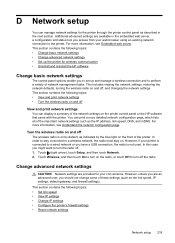
... mDNS. Change advanced network settings
CAUTION: Network settings are available in the next section.
Turn the wireless radio on the printer control panel or the HP software that came with the printer. In order to stay connected to turn the radio off the radio. For more information, see Understand the network configuration page...
Similar Questions
On Hp 8600 Premium Printer, Tray 1 Is Empty Will The Printer Go To Tray 2
(Posted by kfoaimm33 10 years ago)
Hp Officejet Pro 8600 Printer Tray Wont Go Back In
(Posted by timnlssh 10 years ago)
Which Way Do I Put The Letterhead In The Tray To Print On Hp 8600
(Posted by m3hoodn 10 years ago)
How Do I Select Tray 2 On My Hp Officejet 8600 Pro Premium For Envelopes
(Posted by hoeveSHA 10 years ago)

