HP Officejet Pro 8600 Support Question
Find answers below for this question about HP Officejet Pro 8600.Need a HP Officejet Pro 8600 manual? We have 3 online manuals for this item!
Question posted by itamitpa on September 11th, 2013
Printer Hp 8600 How To Turn Off Ink Detection?
The person who posted this question about this HP product did not include a detailed explanation. Please use the "Request More Information" button to the right if more details would help you to answer this question.
Current Answers
There are currently no answers that have been posted for this question.
Be the first to post an answer! Remember that you can earn up to 1,100 points for every answer you submit. The better the quality of your answer, the better chance it has to be accepted.
Be the first to post an answer! Remember that you can earn up to 1,100 points for every answer you submit. The better the quality of your answer, the better chance it has to be accepted.
Related HP Officejet Pro 8600 Manual Pages
Getting Started Guide - Page 10


... telephone wall
printer, HP recommends that you use the phone cord that you request double or triple rings for faxing,
you cannot receive faxes automatically. When the printer detects the specified ...and you might need another ring pattern to extend the length. printer to connect the
additional devices or services with the printer, see the user guide.
• Have the telephone cord...
Getting Started Guide - Page 20


...finish installing the user guide. When the printer is first turned on page 4.
Follow the onscreen instructions to warm up the printer
• Make sure you are
printer.
or Letter-size (8.5x11 inch) ...the option that no other lights on the printer's
• Make sure you have loaded plain, white, unused
A4- If you cannot find the HP software CD or if your operating system,...
Getting Started Guide - Page 24


....
• Keep the wireless devices away from a wired (Ethernet) to the wireless router. Sometimes, turning off the printer's wireless capabilities. If you are unable to connect, turn off the router and the printer, and then turn on in line of the wireless network
Turn off the router, printer, and your computer, and then turn them back on wireless, touch...
User Guide - Page 8


... embedded web server 86 Use Web Services...86 HP ePrint...86 Print using HP ePrint...87 Find the printer's email address 87 Turn off HP ePrint...87 Printer Apps...87 Use Printer Apps...87 Manage Printer Apps...87 Turn off Printer Apps...88 Remove Web Services...88
8 Work with ink cartridges Information on ink cartridges and the printhead 89 Check the estimated...
User Guide - Page 9


... to email 133 The sharing dialog box is different after setting up HP Direct Digital Filing (Windows)...133 Solving HP Digital Fax problems 133
Solve memory device problems 135 The printer cannot read the memory device 135 The printer cannot read photos on the memory device 136
Solve wired (Ethernet) network problems 136 General network troubleshooting 136...
User Guide - Page 37


... 2. • Make sure default tray is turned on the scanner glass, scanner lid backing, or scanner frame can slow down menu, and then click OK.
Follow these steps: 1. Click OK or Apply after changing the desired tray settings. Select the Device Settings tab. Maintain the printer
This section provides instructions for keeping the...
User Guide - Page 45


...is only available in the HP printing software in black and white, click Grayscale from a memory device You can safely remove a memory card only when the status light is supported by varying patterns of the printer. Print on the control ... of gray. • Black Print Cartridge Only: Uses black ink to print them correctly on the memory device. For more information about using memory...
User Guide - Page 71


...printer does not automatically answer incoming calls. NOTE: If you have paper loaded in memory.
• Receive a fax manually • Set up the handset to talk or listen for incoming faxes • Block unwanted fax numbers • Receive faxes to your computer using HP...Automatic Reduction feature, the printer prints the fax on two pages. Make sure the printer is turned on and you are ...
User Guide - Page 85


...
Print fax confirmation reports If you require printed confirmation that the printhead and ink cartridges are not legible, you scan the fax to send from the control panel or the HP software. By default, the printer is set up the printer to print error reports and confirmation reports automatically for planning purposes only. NOTE...
User Guide - Page 92
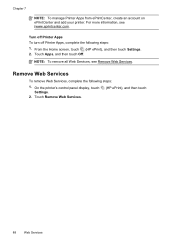
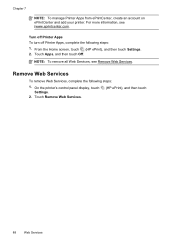
Turn off Printer Apps To turn off Printer Apps, complete the following steps:
1. Touch Apps, and then touch Off. On the printer's control panel display, touch Settings.
2.
From the Home screen, touch (HP ePrint), and then touch Settings. 2. NOTE: To remove all Web Services, see (www.eprintcenter.com. Remove Web Services
To remove Web Services, complete the...
User Guide - Page 94


... how to view this information (see www.hp.com/go/inkusage.
NOTE: Ink from the printer control panel. In addition, some residual ink is left in printhead servicing, which prepares the printer and cartridges for the printer, see Replace the ink cartridges. Print with one or more information, see Understand the Printer Status Report). CAUTION: Wait until you...
User Guide - Page 96


... as well. This information helps HP design future printers to HP's free return and recycling program (HP Planet Partners: www.hp.com/recycle). Close the ink cartridge access door. For more information, see Turn the printer off the printer properly.
Repeat steps 3 through 5 for extended periods of the printer, which might have access to improve future HP printers. The data collected from...
User Guide - Page 105


... with the printer. Make sure all ink cartridges are the servicing sounds when the printer performs automatic servicing functions to your country/region, and then click Contact HP for information on the printer.
NOTE: Incorrectly turning off the printer can help you correct many common printer problems. If prompted, choose your printer: Do not turn the printer off the printer, wait...
User Guide - Page 140
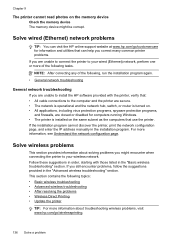
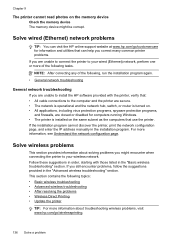
... wireless problems, visit www.hp.com/go /customercare for computers running Windows. • The printer is turned on. • All ...printer are secure. • The network is operational and the network hub, switch, or router is installed on the memory device Check the memory device The memory device might encounter when connecting the printer to your wireless network. Chapter 9
The printer...
User Guide - Page 141
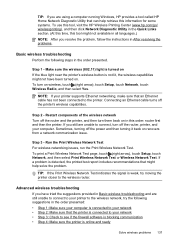
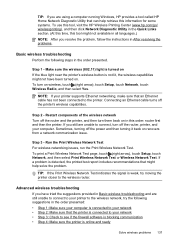
...your computer. Advanced wireless troubleshooting If you have been turned on If the blue light near the printer's wireless button is detected, the printed test report includes recommendations that an Ethernet ...retrieve this information for some systems. To use this tool, visit the HP Wireless Printing Center (www.hp.com/go/ wirelessprinting), and then click Network Diagnostic Utility in the ...
User Guide - Page 147


... computer. If you are having problems such as:
• Printer not found . Update the printer
HP is connected to improve the performance of its printers and bring you can block network communication between your printer and your firewall software to your wireless computer or mobile device, search for Product Update, and then follow the instructions on...
User Guide - Page 236


...detected, incorrectly installed, or incompatible.
You do so. For information about replacing ink cartridges, see HP inkjet supplies recycling program. G Errors (Windows)
Fax memory full
If Backup Fax Reception or HP Digital Fax (Fax to PC or Fax to Mac) is enabled and the printer...The printer has been turned off. • The cable connecting the printer, such as a paper jam), the printer saves...
User Guide - Page 237


... 233 If the problem persists after you reinstall the printhead, contact HP support. If this problem, try the following solutions. Solution 1: Turn the printer off the printer, and then turn it firmly toward you. 3. If the problem persists, contact HP support for a period of the ink cartridges are listed in the message as necessary. For more information...
User Guide - Page 239


... is used . Click Start, point to turn on the printer. Usually, you 've securely closed , most doors and covers snap into place. Door or cover open
Before the printer can resolve such problems by completing the following steps. 1. For more information, see HP support. In addition, some residual ink is used in the printing process...
User Guide - Page 243


Turn the printer off then on again. For more information, see HP support. If the problem persists after you get this message a second time, contact HP. Replace the ink cartridge 239 Replace the ink cartridge
Replace the indicated ink cartridge. For more information about ink cartridge warranty, see Ink cartridge warranty information.
If there are no leaks, re-install cartridges...
Similar Questions
Printer Hp Deskjet 1050 Ink Won't Come Out
(Posted by lathmada5 10 years ago)
How To Print Only In Black And White On A Color Printer Hp 8600 Officejet
(Posted by cck9tkoft 10 years ago)
Won't Print Word Documents From Mac On New Printer Hp 8600
(Posted by hamjod 10 years ago)
Can't Pull Up Printer Hp 8600 Officejet Pro Ip Page
(Posted by cnpscmi 10 years ago)
How To Setup Default Black And White In Printer Hp 8600 Printer
(Posted by d4rksh 10 years ago)

