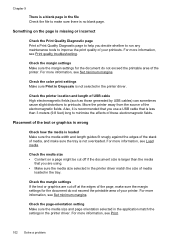HP Officejet Pro 8600 Support Question
Find answers below for this question about HP Officejet Pro 8600.Need a HP Officejet Pro 8600 manual? We have 3 online manuals for this item!
Question posted by bobbiepatrick on August 23rd, 2012
How Do I Print 'reverse Or Mirror Image' On My Hp Officejet Pro 8600 All In
one. whenever I go to print menu; properties, there is NO MIRROR IMAGE selection available. does this printer not have the option. i us Win XP Office Pro as my operating system.
Current Answers
Related HP Officejet Pro 8600 Manual Pages
Similar Questions
My Hp Officejet 4620 Turns On But It Does Not Connect To My Printer When I Ins.
insert to USC connection. Help!
insert to USC connection. Help!
(Posted by Knightagain 10 years ago)
How To Print Checks On My Hp Officejet Pro 8600 Plus
I print checks at work, and just switched to the HP OfficeJet Pro 8600 Plus. The problem is, I now h...
I print checks at work, and just switched to the HP OfficeJet Pro 8600 Plus. The problem is, I now h...
(Posted by sdion82461 10 years ago)
How To Make Mirror Image Hp Officejet Pro 8600
(Posted by monicgreg3 10 years ago)
How Print #10 Envelope With Hp Officejet Pro 8600 Premium?
(Posted by aszen 10 years ago)
How Do I Print Labels On The Hp Officejet Pro 8600?
(Posted by bstan6 11 years ago)