HP Officejet Pro 8600 Support Question
Find answers below for this question about HP Officejet Pro 8600.Need a HP Officejet Pro 8600 manual? We have 3 online manuals for this item!
Question posted by 1q2w3rle on December 18th, 2013
How Do I Get Past The Set Up Screen On A Officejet 8600 Printer
The person who posted this question about this HP product did not include a detailed explanation. Please use the "Request More Information" button to the right if more details would help you to answer this question.
Current Answers
There are currently no answers that have been posted for this question.
Be the first to post an answer! Remember that you can earn up to 1,100 points for every answer you submit. The better the quality of your answer, the better chance it has to be accepted.
Be the first to post an answer! Remember that you can earn up to 1,100 points for every answer you submit. The better the quality of your answer, the better chance it has to be accepted.
Related HP Officejet Pro 8600 Manual Pages
Getting Started Guide - Page 7


...device, see the documentation provided with the application.
2.
Note: If you will use for
and install product updates.
• If your printer's HP ePrint email address, touch (HP ePrint) from the Home screen... icon on page 8.
3. To obtain your network uses proxy settings when
connecting to the Internet, enter these settings. 5. Use Web Services
To print using HP ePrint
To print...
Getting Started Guide - Page 8


..., such as PNG, JPEG, TIFF, GIF, BMP
Note: You might be able to use. However, HP cannot guarantee that the printer will print other types of its printers and bring you must set the order in which they have not been fully tested. Learn more information, visit www.eprintcenter.com.
Note: If you...
Getting Started Guide - Page 13


... Fax Speed. 4. Touch to continue.
Correction Mode. Select On or Off.
Volume
Change the volume of the following:
feature in the printer's control panel to configure this setting...
...do this setting might be useful when you
are trying to send a fax to fax calls.
• Touch Ring Pattern Detection, and then follow
the...
Getting Started Guide - Page 15


... fax tones from memory • Poll to receive a fax • Forward faxes to another number • Set the paper size for received faxes • Set automatic reduction for more !
Remove any originals from the printer's control panel, the printer automatically answers incoming calls and receives faxes after the number of fax pages that the...
User Guide - Page 5


... Printing supplies area...13 Back view...13 Use the printer control panel...14 Overview of buttons and lights 14 HP Officejet Pro 8600 14 HP Officejet Pro 8600 Plus and HP Officejet Pro 8600 Premium 15 Control-panel display icons 15 Change printer settings...18 Select the mode...18 Change printer settings 18 Finding the printer model number 19 Select print media...19 Recommended papers...
User Guide - Page 10


... sure the wireless version of the wireless network 137 Step 3 - Solve wireless problems...136 Basic wireless troubleshooting 137 Step 1 - Restart components of the printer is set as the default printer driver (Windows only 141 Step 6: Make sure your computer is turned on Wireless Direct Printing 142 To print using Wireless Direct Printing 143...
User Guide - Page 13
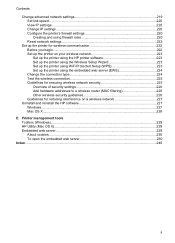
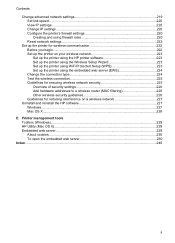
... settings 219 Set link speed...220 View IP settings...220 Change IP settings...220 Configure the printer's firewall settings 220 Creating and using firewall rules 220 Reset network settings...222
Set up the printer for wireless communication 222 Before you begin...222 Set up the printer on your wireless network 223 Set up the printer using the HP printer software 223 Set up the printer...
User Guide - Page 21


... printing delays.
TIP: You can see Set the answer mode (Auto answer). HP Officejet Pro 8600 Plus and HP Officejet Pro 8600 Premium models
Displays the status of your printing choices.
(continued) Icon
Purpose Displays the Network screen for planning purposes only. HP Officejet Pro 8600 model
Displays a screen where you can learn about printer features that can help conserve natural...
User Guide - Page 22


... to scroll through the available modes, and then touch the icon to select the desired mode.
Chapter 1
Change printer settings Use the control panel to change the printer's mode and settings, print reports, or get help for the printer. NOTE: To select a mode, touch the (left arrow) or (right arrow) to scroll through the available...
User Guide - Page 37


... and then select Print & Fax. 2. Maintain the printer
This section provides instructions for keeping the printer in both trays but have the printer pick media from a specific tray first. Click Start, point to Settings, and then click Printers or Printers and Faxes.
-
Maintain the printer
33 Select the Device Settings tab. Click the Driver tab. 4. Follow these maintenance...
User Guide - Page 63


... of copies • Copy paper size • Copy paper type • Copy speed or quality • Lighter/Darker settings • Resizing originals to fit on the scanner glass or Load an original in the printer's memory until the copying finishes. For more information, see Load
media. 2. NOTE: If you have a color original...
User Guide - Page 71


... are still connected. NOTE: You can receive faxes manually from a phone that the printer does not automatically answer incoming calls. Set the Rings to Answer setting to a high number to another number • Set the paper size for received faxes • Set automatic reduction for fax tones. Receive a fax
You can reduce the number of...
User Guide - Page 74


... Done. Touch Automatic Reduction, and then select On or Off. Fax forwarding is not able to forward the fax to print the fax. To set up the printer to confirm. Touch (right arrow), and then select Setup. 2.
Touch Fax Setup, and then select Advanced Fax Setup. 3. Enter the required information for incoming...
User Guide - Page 117
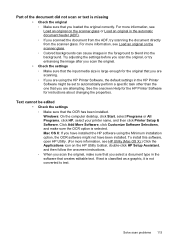
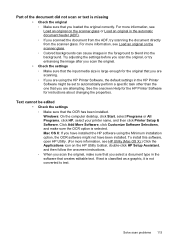
... the scanner glass or Load an original in the HP Printer Software might not have installed the HP software using the HP Printer Software, the default settings in the automatic document feeder (ADF). ƕ If you loaded the original correctly. Try adjusting the settings before you scan the original, or try scanning the document...
User Guide - Page 134
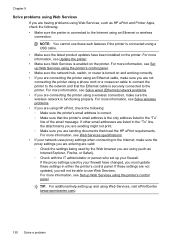
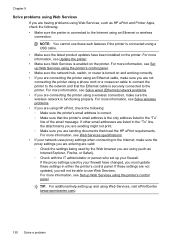
... and using Web Services, visit ePrintCenter (www.eprintcenter.com).
130 Solve a problem For more information, see Set up Web Services using the printer's control panel. For more information, see Update the printer.
• Make sure Web Services is functioning properly. Chapter 9
Solve problems using Web Services If you are having problems using Web...
User Guide - Page 137


...letters or characters supported by HP Officejet Pro 8600 Plus and HP Officejet Pro 8600 Premium. A folder set up to Network Folder Wizard does... not support SFS, and the computer displays the standard sharing dialog box instead of the email server. Also, the dialog box used to enable sharing is different from the printer...
User Guide - Page 142


...computer's wireless has been turned on . The following steps can help you cannot use the printer over a Virtual Private Network (VPN)
Step 1: Make sure your computer is connected to ...your network:
Windows a. Chapter 9
• Step 5: Make sure the wireless version of the printer is set as the default printer driver (Windows only)
• Step 6: Make sure your computer is not connected to your...
User Guide - Page 145


... Dock, and then click Print & Fax. 2. Step 5: Make sure the wireless version of the printer driver that uses the Internet to provide a remote, secure connection to access local devices (like your printer) on hold, click Resume. 4. Right-click the printer icon, and then click Properties, Document Defaults, or
Printing Preferences.
Mac OS X 1. Click System...
User Guide - Page 157


...printer spooling services that may be installed on the printer. This HP-proprietary TCP/IP port on the printer is accessed by HP software (for device management. See your wireless network connection, such as printers... in enterprise networks. NOTE: For more advanced network settings. • Port 9100: The printer supports raw IP printing through those services. General Information...
User Guide - Page 247


...month (duty cycle) 162
paper jams 154, 157 size, set for fax 70
paper-feed problems, troubleshoot 107
parallel phone ... sizes supported 165 Photo screen 16 photos insert memory cards 28 print from memory
devices 41 troubleshoot memory
devices 136 poll to receive ... last fax details 83 photos from memory
devices 41 print quality report 106 printer status report 148 troubleshoot 98 Print borderless ...
Similar Questions
How To Change Printer Driver Settings Hp Officejet 8600 Plus
(Posted by leMelans 10 years ago)
How To Get A Configuration Page For A Hp Officejet 8600 Printer
(Posted by kwelkcla 10 years ago)
How To Set Up Officejet 8600 To Receive Faxes When I'm Not Home
(Posted by asdfHQab 10 years ago)
What Is Custom Quality Setting Hp Officejet 8600 Pro
(Posted by cpalmyanksf 10 years ago)
Can I Set Hp Officejet 8600 Scan Name As Date
(Posted by nkuflybye 10 years ago)

