HP Officejet Pro 8600 Support Question
Find answers below for this question about HP Officejet Pro 8600.Need a HP Officejet Pro 8600 manual? We have 3 online manuals for this item!
Question posted by niemgpg19 on March 7th, 2014
How To Override Expired Ink Cartridges 8600
The person who posted this question about this HP product did not include a detailed explanation. Please use the "Request More Information" button to the right if more details would help you to answer this question.
Current Answers
There are currently no answers that have been posted for this question.
Be the first to post an answer! Remember that you can earn up to 1,100 points for every answer you submit. The better the quality of your answer, the better chance it has to be accepted.
Be the first to post an answer! Remember that you can earn up to 1,100 points for every answer you submit. The better the quality of your answer, the better chance it has to be accepted.
Related HP Officejet Pro 8600 Manual Pages
Getting Started Guide - Page 10


...pattern to voice calls and another phone cord, which can be a standard
• Installed ink cartridges
phone cord that you might not
For more information, see the user guide.
• ..., connect one provided with the
1. information about setting up the printer to connect the
additional devices or services with the printer.
You can be sure to turn off the Auto
Answer feature....
Getting Started Guide - Page 27


...warrant that arise as a result of normal use of a non-HP or refilled cartridge or an expired ink cartridge, HP will be available from country to country elsewhere in countries where the product...Packard limited warranty statement
HP product Software Media Printer Print or Ink cartridges
Printheads (only applies to products with customer replaceable printheads) Accessories
Duration of limited warranty 90...
Setup Poster - Page 1


... pictures in printhead servicing, which prepares the printer and cartridges for printing, and in this poster might hear some residual ink is used. In addition, some sounds. www.hp.com
Printed in the cartridge after it is left in China Imprimé en Chine
OFFICEJET PRO 8600 1
2
Start
www.hp.com/go /inkusage.
7
Register the printer...
User Guide - Page 8


... Manage Printer Apps...87 Turn off Printer Apps...88 Remove Web Services...88
8 Work with ink cartridges Information on ink cartridges and the printhead 89 Check the estimated ink levels 90 Print with one or more depleted cartridges 90 Replace the ink cartridges...90 Store printing supplies...92 Usage information collection...92
9 Solve a problem HP support...94 Obtain...
User Guide - Page 10


... configuration page 152 Clear jams...154 Clear paper jams...154 Avoid paper jams...157
A Technical information Warranty information...158 Hewlett-Packard limited warranty statement 159 Ink cartridge warranty information 160
6 Solve wireless problems...136 Basic wireless troubleshooting 137 Step 1 - Make sure the wireless (802.11) light is not connected to your network...
User Guide - Page 12


... RoHS notices (China only 183 RoHS notices (Ukraine only 183
Third-party licenses...184
B HP supplies and accessories Order printing supplies online 193 Supplies...193 Ink cartridges and printheads 193 HP media...194
C Additional fax setup Set up faxing (parallel phone systems 195 Select the correct fax setup for your home or...
User Guide - Page 15


...to turn on and turn on and off the printer when ink cartridges are missing. After the cartridge is committed to providing quality products in an environmentally sound manner. CAUTION:...Sleep Mode feature, and then select the option for the shortest time. This wastes ink and shortens the life of
the cartridges. • Reduce paper usage by printing on both sides (duplexing). Eco
Hewlett...
User Guide - Page 17
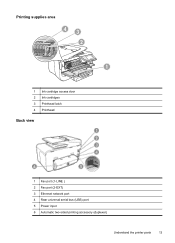
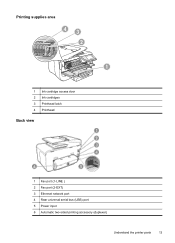
Printing supplies area
43 2
1
1 Ink cartridge access door 2 Ink cartridges 3 Printhead latch 4 Printhead
Back view
1 Fax port (1-LINE ) 2 Fax port (2-EXT) 3 Ethernet network port 4 Rear universal serial bus (USB) port 5 Power input 6 Automatic two-sided printing accessory (duplexer)
Understand the printer parts
13
User Guide - Page 21


Provides more information, see information about the ink cartridges, including fill levels. HP Officejet Pro 8600 model
Displays a screen where you receive a low-ink warning message, consider having a replacement cartridge available to avoid possible printing delays. You do not need to replace cartridges until prompted to turn it on or off.
Use the printer control panel
17 This icon...
User Guide - Page 23


...-coated or matte-coated on the front of reliability and print quality, and produce documents with the ColorLok logo in a variety of the ink cartridge access door, near the ink cartridges area. They are heavyweight for your country/region, some of everyday documents.
This section contains the following topics:
• Recommended papers for printing...
User Guide - Page 25


..., photo paper dries quickly for longer lasting documents. HP Photo Value Packs
HP Photo Value Packs conveniently package original HP ink cartridges and HP Advanced Photo Paper to a store processed photo. Original HP inks and HP Advanced Photo Paper have a look and feel comparable to save you use media that is available in...
User Guide - Page 39


... the print carriage might not return to the ink system. CAUTION: HP recommends that you incorrectly turn off the printer when ink cartridges are missing. Never turn the printer off the... all originals from the cloth.
4. Lightly dampen a clean lint-free cloth with the ink cartridges and print quality issues. Use the damp cloth to wipe any excess liquid from the document feeder tray. 2.
User Guide - Page 85


A confirmation message that your faxes were successfully sent, follow these reports provide useful system information about the printer. For more information, see Work with ink cartridges. By default, the printer is not printed for planning purposes only. For more information, see Printer management tools. This section contains the following topics: • ...
User Guide - Page 93


... in the original sealed packages until all ink cartridges in this user guide are for replacing the ink cartridges, and aligning and cleaning the printhead. Never turn off the printer when ink cartridges are missing.
• Keep all sounds of
the cartridges.
• Handle ink cartridges carefully. Work with ink cartridges
89 This wastes ink and shortens the life of internal motion...
User Guide - Page 150


...computer cannot detect the
printer, run the installation program again.
Check the printhead and ink cartridges • Make sure that all of the supported operating systems.
For more information, ...requirements • In the Windows Device Manager, make sure that all installed. • Make sure that your computer is running one of the printhead and ink cartridges are secure. ƕ The...
User Guide - Page 152
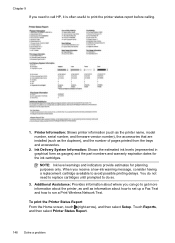
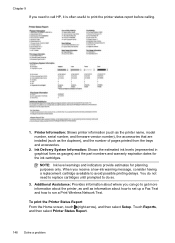
... in graphical form as information about the printer, as well as gauges) and the part numbers and warranty expiration dates for planning purposes only. When you receive a low-ink warning message, consider having a replacement cartridge available to print the printer status report before calling.
1. Additional Assistance: Provides information about where you can go...
User Guide - Page 163


... the extent that arise as applicable, a defective product which duration begins on the duration of the product being notified of a non-HP or refilled cartridge or an expired ink cartridge, HP will be either the warranty to the customer or any product which vary from state to state in the United States, from province...
User Guide - Page 165


... supplies, duplexer, or Tray 2) • HP Officejet Pro 8600: 10.67 kg (23.6 lb) • HP Officejet Pro 8600 Plus and HP Officejet Pro 8600 Premium: 11.58 kg (25.5 lb) • With Tray 2: Adds 2.96 kg (6.5 lb) • With duplexer: Adds 0.63 kg (1.4 lb)
Product features and capacities
Feature Connectivity
Print method Ink cartridges
Printheads
Capacity
• USB 2.0-compliant high...
User Guide - Page 166


..., Windows 7 • Mac OS X v10.5, v10.6 • Linux (For more information on estimated ink cartridge yields, visit www.hp.com/go /customercare. Internet Explorer • Microsoft Windows Vista®: 800 MHz...specifications
Printer processor ARM R4
Printer memory HP Officejet Pro 8600: 64 MB built-in RAM HP Officejet Pro 8600 Plus and HP Officejet Pro 8600 Premium: 128 MB built-in RAM
System ...
User Guide - Page 246


...
ink cartridge access door, locating 13
ink cartridges check ink levels 90 locating 13 ordering online 193 part numbers 148, 193 replace 90 status 148 supported 161 tips 89 warranty 159
warranty expiration dates 148
yields 162 ink level icons 17 ink ...memory cards insert 28 specifications 171
memory devices print files 41 troubleshoot 135
missing or incorrect information, troubleshoot 102
242
Similar Questions
How Do You Change The Black Ink Cartridge In An Hp Officejet Pro 8600 Plus?
(Posted by camokhenry2 10 years ago)
How To Remove And Install Ink Cartridges On A Hp Officejet Pro 8600
(Posted by Ricjoh 10 years ago)
How To Change The Ink Cartridge In An Hp Officejet 8600
(Posted by hiluwo05 10 years ago)
Can The Hp Office Jet Pro 8600 Plus Overide Expired Ink Cartridge
(Posted by tmiaojimb 10 years ago)

