HP Officejet Pro 8600 Support Question
Find answers below for this question about HP Officejet Pro 8600.Need a HP Officejet Pro 8600 manual? We have 3 online manuals for this item!
Question posted by adamJi on September 20th, 2013
On The Office Jet Pro 8600, When Fax Line Plugged In, The Power Button Blinks
The person who posted this question about this HP product did not include a detailed explanation. Please use the "Request More Information" button to the right if more details would help you to answer this question.
Current Answers
There are currently no answers that have been posted for this question.
Be the first to post an answer! Remember that you can earn up to 1,100 points for every answer you submit. The better the quality of your answer, the better chance it has to be accepted.
Be the first to post an answer! Remember that you can earn up to 1,100 points for every answer you submit. The better the quality of your answer, the better chance it has to be accepted.
Related HP Officejet Pro 8600 Manual Pages
User Guide - Page 12


...Disposal of waste equipment by users in private households in the European Union.....181 Power consumption...182 Chemical substances...182 Battery information...182 Battery disposal in Taiwan 182 ...193 HP media...194
C Additional fax setup Set up faxing (parallel phone systems 195 Select the correct fax setup for your home or office 196 Case A: Separate fax line (no voice calls received 198 Case...
User Guide - Page 56


... and HP Officejet Pro 8600 Premium.
• A valid email address • Outgoing SMTP server information • An active Internet connection
52
HP Digital Solutions NOTE: If the printer is located For information about finding the computer name, see Receive faxes to your operating system. • The network address for the shared folder (if necessary...
User Guide - Page 60


...email address to the network folder is only supported by HP Officejet Pro 8600 Plus and HP Officejet Pro 8600 Premium. Received faxes are printed instead of being saved.
56
HP Digital Solutions...New to add a single email address.
-OrClick Group to the Email Address Book.
NOTE: Fax to Email.
The entry is included in your email application. Follow the onscreen instructions. Step...
User Guide - Page 62


...; If you are using Fax to notify you receive print, by HP Officejet Pro 8600 Plus and HP Officejet Pro 8600 Premium.
58
HP Digital Solutions Change any black-and-white faxes that corresponds to the Outgoing... display, select the name that you when new email messages arrive in the background. NOTE: Fax to use. 4. Load your inbox, you want to Email is set up in the automatic document...
User Guide - Page 121


... seconds, plug the power cord in this section. • Try to send or receive a test fax. Check the display for a message indicating that came with Fax" test failed • The "Dial Tone Detection" test failed • The "Fax Line Condition" test failed
The "Fax Hardware Test" failed
Solution: • Turn the printer off by pressing the (Power button) located...
User Guide - Page 126
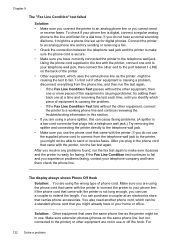
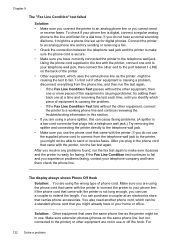
... the test again. ƕ If the Fax Line Condition Test passes without the other equipment, connect the printer to a working phone line and continue reviewing the troubleshooting information in this section. • If you are using a phone splitter, this can cause faxing problems. (A splitter is a two-cord connector that plugs into a telephone wall jack.) Try...
User Guide - Page 127
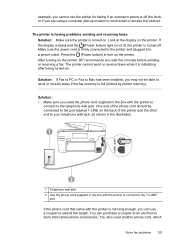
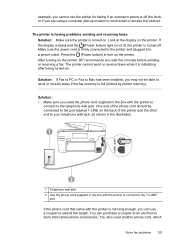
...LINE on the printer. You can use the printer for faxing if an extension phone is turned on . Press the (Power button) to turn on the printer, HP recommends you wait five minutes before sending or receiving a fax...the phone cord should be able to send or receive faxes if the fax memory is firmly connected to the printer and plugged into a power outlet. Solution: • Make sure you used ...
User Guide - Page 138


... system.
• Make sure the folder name uses only the letters or characters supported by HP Officejet Pro 8600 Plus and HP Officejet Pro 8600 Premium. Error conditions are using Fax to Network Folder, make sure you cannot send or receive faxes. If the memory is full, you have been entered. The network folder has not been set...
User Guide - Page 200
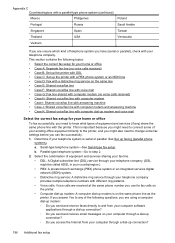
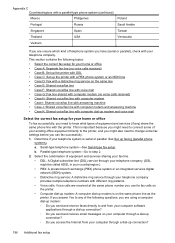
... printer, and you might need to step 2. 2. If you answer Yes to any of the following topics: • Select the correct fax setup for your home or office • Case A: Separate fax line (no voice calls received) • Case B: Set up the printer with DSL • Case C: Set up the printer with a PBX phone...
User Guide - Page 201
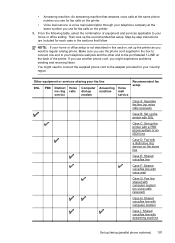
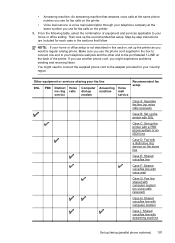
... to your telephone wall jack and the other end to your home or office setting. NOTE: If your fax line
DSL
PBX Distinct Voice ive ring calls service
Computer Answering Voice
dial-up
machine mail
modem
service
Recommended fax setup
Case A: Separate fax line (no voice calls received)
Case B: Set up the printer with DSL
Case...
User Guide - Page 203


...You might need to connect the supplied phone cord to the adapter provided for your home or office.
2. Turn on the back of the printer. You might not be called ADSL in your ...
Run a fax test. To set in the Rings to Answer setting. Using the phone cord supplied in the box with a separate fax line 1.
The printer begins emitting fax reception tones to the sending fax machine and ...
User Guide - Page 206


... in your phone directly on top of the printer cable which has a wall plug attached to Answer setting). NOTE: You might plug your home or office.
2. Run a fax test.
Appendix C
4. (Optional) Change the Rings to Answer setting to the port labeled 1-LINE on the back of the printer. The printer automatically answers incoming calls that...
User Guide - Page 208
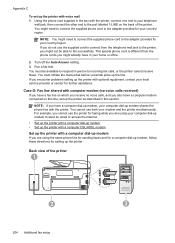
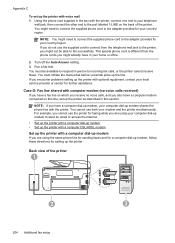
... as described in the box with computer modem (no voice calls received)
If you have a fax line on which you receive no voice calls, and you cannot use both your modem and the printer...computer dial-up modem
If you are using the same phone line for sending faxes and for a computer dial-up modem, follow these directions for your home or office.
2.
Back view of the printer. Appendix C
To set...
User Guide - Page 211
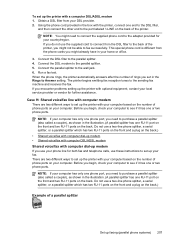
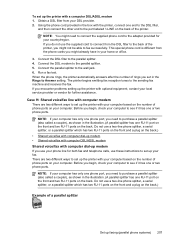
...), as shown in your home or office.
3. If you do not use a two-line phone splitter, a serial splitter, or a parallel splitter which has two RJ-11 ports on the front and a plug on the back.) • Shared voice/fax with computer dial-up modem • Shared voice/fax with computer DSL/ADSL modem
Shared voice...
User Guide - Page 215
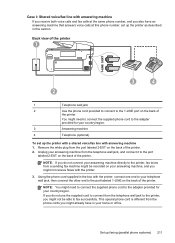
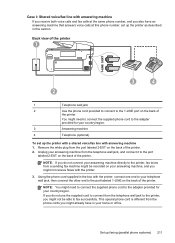
...not receive faxes with answering machine 1. Remove the white plug from the telephone wall jack, and connect it to the port
labeled 2-EXT on the back of the printer. Case I: Shared voice/fax line with ...the printer as described in your home or office. Using the phone cord supplied in the box with answering machine
If you receive both voice calls and fax calls at the same phone number, and ...
User Guide - Page 216


.../fax line with optional equipment, contact your local service provider or vendor for faxing ...fax line with computer dial-up modem and answering machine • Shared voice/fax line with computer DSL/ADSL modem and answering machine
Shared voice/fax line...fax calls at the "OUT" port. If you encounter problems setting up modem shares the phone line... standard phone cords for fax tones. NOTE: If ...
User Guide - Page 220
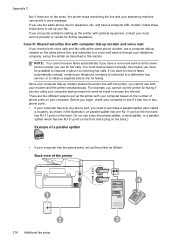
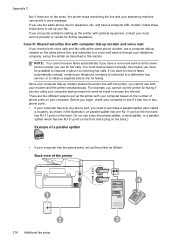
If you use the same phone line for telephone, fax, and have a voice mail service at the same phone number, use a two-line phone splitter, a serial splitter, or a parallel splitter which has two RJ-11 ports on the front and a plug on the same phone line, and subscribe to a voice mail service through your modem and...
User Guide - Page 231
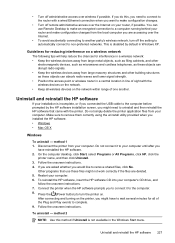
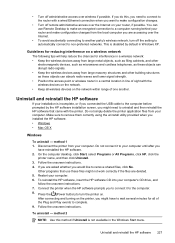
...wireless devices on the network within range of the Plug and...Power button) to another .
Uninstall and reinstall the HP software
If your installation is not available in line of sight with a wired Ethernet connection when you connected the USB cable to make configuration changes from your computer. Disconnect the printer from large masonry structures and other
electromagnetic devices...
User Guide - Page 239


...power cord, and then plug in Details view, click the View menu, and then click Details. 3.
For more information about contacting HP support, see Supplies.
For information about storing ink cartridges, see HP support. Press (Power button) to Settings, and then click Printers or Printers and Faxes... the following steps. 1. Press (Power button) to print
The printer could not...
User Guide - Page 249


... web server 144 fax 116 fax dial tone test failed 121 fax hardware test failed 117 fax line test failed 122 fax phone cord connection test failed 118 fax phone cord type test failed 119 fax tests 117
fax wall jack test, failed 118 firewalls 99 jams, paper 157 media not picked up from
tray 107 memory devices 135 missing...
Similar Questions
Office Jet Pro 8600 Fax Setup Which Jack To Use
(Posted by hukimmer 10 years ago)
On The Office Jet Pro 8600, Why Does The Power Button Blink
(Posted by airdsf 10 years ago)
Hp Office Jet Pro 8600 Fax Trying To Pick Up When Phone Rings
(Posted by duankazw 10 years ago)

