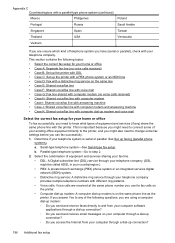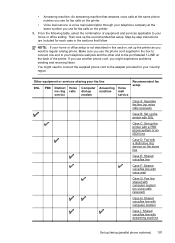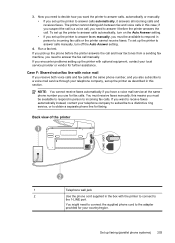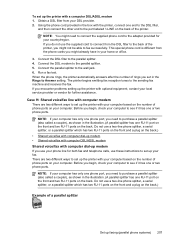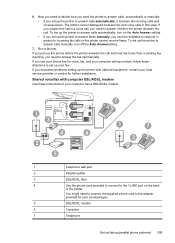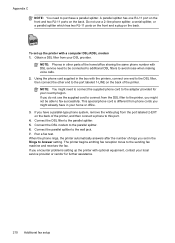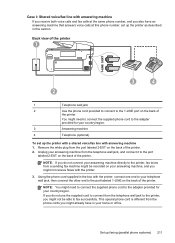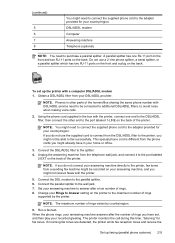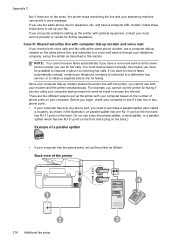HP Officejet Pro 8600 Support Question
Find answers below for this question about HP Officejet Pro 8600.Need a HP Officejet Pro 8600 manual? We have 3 online manuals for this item!
Question posted by timJANE on December 15th, 2013
Do You Need A Separate Line For A Hp8600 Printer Fax Machine
The person who posted this question about this HP product did not include a detailed explanation. Please use the "Request More Information" button to the right if more details would help you to answer this question.
Current Answers
Related HP Officejet Pro 8600 Manual Pages
Similar Questions
I Need Instructions For Using The Fax Machine
I am using another computer now , so do I have to program the computer to fax
I am using another computer now , so do I have to program the computer to fax
(Posted by michelemedici 7 years ago)
How To Receive Faxes On 8600 Hp Printer/fax Machine
(Posted by arejuoskar 9 years ago)
How Do I Share My Land Line With My Fax Machine
I want to be able to receive faxes by sharing my existing phone (land) line- Charter Cable
I want to be able to receive faxes by sharing my existing phone (land) line- Charter Cable
(Posted by peggyquinn 12 years ago)