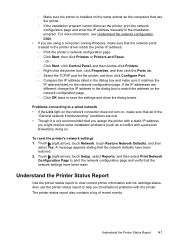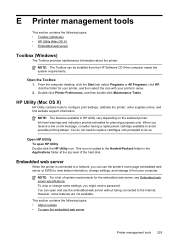HP Officejet Pro 8600 Support Question
Find answers below for this question about HP Officejet Pro 8600.Need a HP Officejet Pro 8600 manual? We have 3 online manuals for this item!
Question posted by stemadma on May 3rd, 2014
Do You Need An Color Ink Cartridge To Start Up A Printer
The person who posted this question about this HP product did not include a detailed explanation. Please use the "Request More Information" button to the right if more details would help you to answer this question.
Current Answers
Related HP Officejet Pro 8600 Manual Pages
Similar Questions
Change Ink Cartridge In Printer
how do i change the ink cartridge in my F4500 all in one printer
how do i change the ink cartridge in my F4500 all in one printer
(Posted by angel740 3 years ago)
Can You Print Black And White If Color Ink Cartridges Are Empty On Hp 8600
(Posted by exNO9MAN 10 years ago)
Hp 8600 Printer Will Not Print Now That I Removed Color Ink Cartridge, Need To
print in black only now!
print in black only now!
(Posted by borisjgflor 10 years ago)
My New Color Ink Cartridge Is Not Printing.
Purchased new color ink cartridge install it and it will not print black cartridge works fine
Purchased new color ink cartridge install it and it will not print black cartridge works fine
(Posted by Vruso 11 years ago)
How Do I Start Up Using My Color Ink Cartridges?
(Posted by seagold1 11 years ago)