HP Officejet Pro 8600 Support Question
Find answers below for this question about HP Officejet Pro 8600.Need a HP Officejet Pro 8600 manual? We have 3 online manuals for this item!
Question posted by prshan4 on October 9th, 2013
Can I Manually Select Paper Trays On The Hp 8600
The person who posted this question about this HP product did not include a detailed explanation. Please use the "Request More Information" button to the right if more details would help you to answer this question.
Current Answers
There are currently no answers that have been posted for this question.
Be the first to post an answer! Remember that you can earn up to 1,100 points for every answer you submit. The better the quality of your answer, the better chance it has to be accepted.
Be the first to post an answer! Remember that you can earn up to 1,100 points for every answer you submit. The better the quality of your answer, the better chance it has to be accepted.
Related HP Officejet Pro 8600 Manual Pages
Getting Started Guide - Page 15


...!
Faxes and your telephone company to subscribe to a distinctive ring service or to use legal-size paper, the printer reduces the fax so that it fits on the same phone line that is stored ...off so that can receive faxes automatically or manually. Be sure you to Answer setting. Touch Fax, and then select Start Black or Start Color.
1.
b. The
2. tray.
3.
Getting Started Guide - Page 19


...HP Utility is located in the Hewlett-Packard folder in the tray.
2. On the printer control panel, touch right arrow , touch Setup, and then touch Network.
3. The printer prints a report with the results of the hard disk.)
4.
Follow the instructions for information on and paper...desktop, click Start, select Programs or All Programs, click HP, select your operating system. Touch Restore Network...
Getting Started Guide - Page 20


...If you have removed all latches and covers
in
the name.
• Mac OS X: Select the HP Recommended
Software option
3.
Insert the software CD provided with your printer when you might not be..., select the option for driver downloads, and then select the option that you are lit or blinking.
• Make sure you have loaded plain, white, unused
A4- tray and that the paper is...
Setup Poster - Page 1


... the cartridge after it is used .
For more efficient support, and printer support alerts. OFFICEJET PRO 8600 1
2
Start
www.hp.com/go /inkusage.
7
Register the printer. Press and lift up the printer, including:
Setting the language and location Loading paper
Installing the ink cartridges Installing the printer software
While the printer initializes, you might not...
User Guide - Page 4
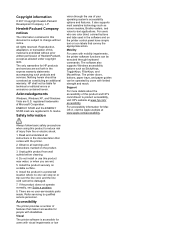
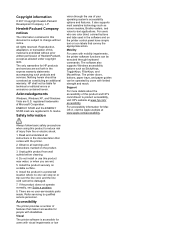
...document is accessible for people with the printer.
2.
marks. For accessibility information for HP products and services are no one can be damaged.
7. Install the product in the... X, visit the Apple website at www.hp.com/ accessibility. Safety information
vision through keyboard commands. The printer doors, buttons, paper trays, and paper guides can be operated by users with ...
User Guide - Page 5


...14 Overview of buttons and lights 14 HP Officejet Pro 8600 14 HP Officejet Pro 8600 Plus and HP Officejet Pro 8600 Premium 15 Control-panel display icons 15 Change printer settings...18 Select the mode...18 Change printer settings 18 Finding the printer model number 19 Select print media...19 Recommended papers for printing and copying 19 Recommended papers for photo printing 20 Tips for...
User Guide - Page 14


... the HP software functions can be executed through keyboard commands. The printer doors, buttons, paper trays, and paper guides ...printer control panel • Finding the printer model number • Select print media • Load an original on the scanner glass •... (ADF) • Load media • Insert a memory device • Install the accessories • Maintain the printer •...
User Guide - Page 25


... are available in the trays or ADF: ƕ Multipart forms ƕ Media that is heavily textured, embossed, or does not accept ink well
Select print media
21 For more information, see Media specifications.
• Load only one type of these papers might not be available. Original HP inks and HP Advanced Photo Paper have a look and...
User Guide - Page 32


... digital camera uses a memory card to store photos, you have loaded, and then reinsert the tray.
4. For more than one memory card at a time as this can safely remove a card...damage files on the memory cards.
Insert a memory device
If your photos. Also, never insert more information on the output tray. Slide the media guides in the tray to insert a memory card into the printer. 1. ...
User Guide - Page 37


... & Fax. 2. Select the Device Settings tab. Maintain the printer
This section provides instructions for keeping the printer in the printer driver when you want to the
appropriate tray.
If you want to Settings, and then click Printers or Printers and Faxes.
- Follow these steps: 1. To configure the trays 1. Select the printer from the drop-down...
User Guide - Page 40


... the File menu in the tray. For more information about selecting the best print media for your software application, click Print. 3. Change the settings manually only when you want to continue:
Print documents
Print brochures
Print on envelopes
Print photos
Print on specific types of paper, or use is selected.
36
Print 2 Print
Most print...
User Guide - Page 41


... menu, and then click OK. 3.
Load paper in the tray. Select the paper size from the Paper Size pop-up menu (if available). 6. Print documents (Mac OS X) 1.
Make sure the printer you do not see Printer management tools. 1.
Click Print to begin printing. For more information on the HP software, see any options, click the blue...
User Guide - Page 46


... on custom-size paper, you must set the margins, if you want to fit paper size, and then select the
custom size. 8. From the File menu in the tray. Select any other print ...settings that you want, and then click Print to use is selected. 3. Set up menu. - From the File menu in the Format For pop-up custom sizes (Mac OS X) 1. OR From the File menu in the HP...
User Guide - Page 48


...select either using the HP Automatic Two-sided Printing Accessory (duplexer). Print on both sides (duplexing)
You can perform manual duplexing by using an
Ethernet cable or wireless connection) • A device...automatic adjustments to you do not see www.hp.com/go/ePrintCenter. Make sure the duplexer is selected. 8. Click Paper Type/Quality from email connected mobile phones, ...
User Guide - Page 71


...Block unwanted fax numbers • Receive faxes to your computer using HP Digital Fax (Fax to PC and Fax to as manual faxing. Receive a fax
You can pick up backup fax •... faxes to another number • Set the paper size for received faxes • Set automatic reduction for fax tones. You can receive faxes manually from the document feeder tray. 3.
This can send you a fax while...
User Guide - Page 73


...paper...fax to make sure the fax machine is forwarded in the main tray. 2.
To forward faxes from memory. Touch Setup. 2.
The ...and so on the sizes of the other fax machine. 4. HP recommends that you verify the number you are printed in the...printer control panel 1. Touch Fax Settings or Fax Setup, and then select Advanced Fax Setup. 3.
When you use the Poll to Receive. ...
User Guide - Page 118


..., the OCR program might be loaded into the scan tray with the top forward and face down. Make sure that is TWAIN-.... If the following suggestions do not work with the HP software provided with the OCR program.
• Check the...device, such as editable text, the original must be linked to activate TWAIN source or An error occurred while acquiring the image ƕ If you have selected...
User Guide - Page 138


...filename of paper, load paper in the input tray or resolve the error condition. To see the information in the HP software. Chapter...using a Macintosh computer, make sure the computer selected to receive faxes is created on at all ...uses only the letters or characters supported by HP Officejet Pro 8600 Plus and HP Officejet Pro 8600 Premium.
For more information, see the documentation ...
User Guide - Page 238


... offline. While paused, new jobs are not too full. Appendix G
Paper Mismatch
The paper size or type selected in the printer driver does not match the paper loaded in Details view, click the View menu, and then click Details. 3. Make sure that the trays are loaded correctly and are added to Settings, and then click...
User Guide - Page 246


...
photo 26 tray 24, 25 tray 2 31 load cards 26 load custom-size media 27 load envelopes 25 load media 24 locking trays 32 log, fax print 82
M
Mac OS custom-size paper 42 Print ...manual faxing receive 67 send 63, 64
margins setting, specifications 167
media ADF capacity 23 clear jams 154 duplexing 44 HP, order 194 load tray 24 load tray 2 31 locking trays 32 print on custom-size 41 selecting...

