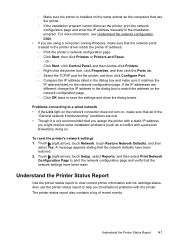HP Officejet Pro 8600 Support Question
Find answers below for this question about HP Officejet Pro 8600.Need a HP Officejet Pro 8600 manual? We have 3 online manuals for this item!
Question posted by losla on August 23rd, 2014
Ink Cartridges Set To Default Won't Scan
The person who posted this question about this HP product did not include a detailed explanation. Please use the "Request More Information" button to the right if more details would help you to answer this question.
Current Answers
Related HP Officejet Pro 8600 Manual Pages
Similar Questions
The Ink Cartridges Will Not Slide Over In The Hp Officejet 8600 Printer
(Posted by kakid 10 years ago)
How To Configure Color Ink Cartridge As Default On Hp 4500 Officejet
(Posted by racaBa 10 years ago)
How To Set Default Printing To Grayscale On Hp Officejet Pro 8600 N911g
(Posted by tr0nch 10 years ago)
How Do I Change Ink Cartridge Settings On Hp Deskjet 2050
(Posted by Remingtce 10 years ago)
Ink Cartridges All Needed To Be Replaced At Once
My HP 8600 printer said the black ink was out so I replaced it with 950 cartridge. It printed five o...
My HP 8600 printer said the black ink was out so I replaced it with 950 cartridge. It printed five o...
(Posted by michelleficke 11 years ago)