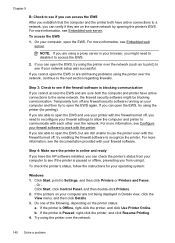HP Officejet Pro 8600 Support Question
Find answers below for this question about HP Officejet Pro 8600.Need a HP Officejet Pro 8600 manual? We have 3 online manuals for this item!
Question posted by stephilb on October 20th, 2013
I Have An Hp8600 Printer How Do I Set It To Print Only In Black
The person who posted this question about this HP product did not include a detailed explanation. Please use the "Request More Information" button to the right if more details would help you to answer this question.
Current Answers
Related HP Officejet Pro 8600 Manual Pages
Similar Questions
How Do I Set My Officejet 4500 Printer To Print Black And White
(Posted by RPIRhar 10 years ago)
How To Set Hp 4500 G510g-m Printer To Print Black And White
(Posted by AvrVac 10 years ago)
How To Make Officejet Pro 8600 Printer Only Print Black Ink
(Posted by bobddlo 10 years ago)
How To Make My Hp 8600 Printer Only Print Black And White
(Posted by maguitrent 10 years ago)
Why Is My Wireless Officejet Printer Only Printing Black And White
(Posted by nettMlu 10 years ago)