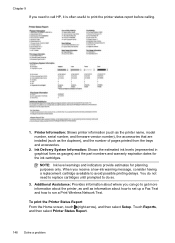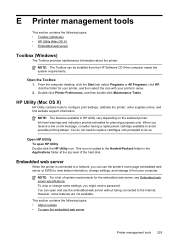HP Officejet Pro 8600 Support Question
Find answers below for this question about HP Officejet Pro 8600.Need a HP Officejet Pro 8600 manual? We have 3 online manuals for this item!
Question posted by Grsath on October 13th, 2013
Hp Pro 8600 How To Replace Cartridges
The person who posted this question about this HP product did not include a detailed explanation. Please use the "Request More Information" button to the right if more details would help you to answer this question.
Current Answers
Answer #1: Posted by TheWiz on October 13th, 2013 3:24 PM
Instructions on how to replace the ink cartridges can be found here:
Related HP Officejet Pro 8600 Manual Pages
Similar Questions
How To Turn Hp Pro 8600 Ink Cartridge Depletion Notification
(Posted by krsylv 10 years ago)
How To Replace Ink Cartridge On Hp Pro 8600 Plus
(Posted by llvllmren 10 years ago)
Hp Pro 8600 How To Reset Ink Cartridge Depleted
(Posted by dnjcheric4 10 years ago)
Hp Pro 8600
I have a new HP Pro 8600 and installed today. I also have a HP Photosmart A646 on the same computer....
I have a new HP Pro 8600 and installed today. I also have a HP Photosmart A646 on the same computer....
(Posted by thehorse3 11 years ago)