HP Officejet Pro 8600 Support Question
Find answers below for this question about HP Officejet Pro 8600.Need a HP Officejet Pro 8600 manual? We have 3 online manuals for this item!
Question posted by Damiamann on December 24th, 2013
How Do I Get The Hp Printer 8600 Out Of The Fax Mode?
The person who posted this question about this HP product did not include a detailed explanation. Please use the "Request More Information" button to the right if more details would help you to answer this question.
Current Answers
There are currently no answers that have been posted for this question.
Be the first to post an answer! Remember that you can earn up to 1,100 points for every answer you submit. The better the quality of your answer, the better chance it has to be accepted.
Be the first to post an answer! Remember that you can earn up to 1,100 points for every answer you submit. The better the quality of your answer, the better chance it has to be accepted.
Related HP Officejet Pro 8600 Manual Pages
Getting Started Guide - Page 4


... computer, make copies, and send and receive faxes. With this printer!
For information about these tools, see "How do I install the user guide?"
Also, the Declaration of Conformity is available in the "Technical information" section of this page. In the Help Viewer window, choose your HP printer,
and then select Help.
• Mac OS...
Getting Started Guide - Page 7


... sure that you 've already installed the HP printer software, see the documentation provided with the application.
2. For more !
What's the printer's email address? Learn more information about managing and configuring HP ePrint settings and to learn about using the email application on your computer or mobile device, see the user guide for your network...
Getting Started Guide - Page 12


... touch Setup. Set the answer mode to On if you have installed the HP software on your fax setup to check the status of the printer and make sure it is finished, the printer prints a report with the results of your computer. Touch Fax Setup, and then touch Basic Fax Setup.
3. From the printer's control panel, touch right...
Getting Started Guide - Page 17


This method is always recommended that allows you to -analog converters. HP printers are in a digital phone environment (such as DSL/ADSL, PBX, or ISDN), you might need to use digital-to-analog filters or converters when setting up and use fax
Fax and digital phone services
Many telephone companies provide their line services provided...
Getting Started Guide - Page 21


...: If you can print a fax
Step 1: Check the fax setup
Check the status of the printer. For more information, see "Set up properly for faxing.
Windows Device Manager.
• If the computer cannot recognize the HP
software CD in the Search box. The test will fail if the printer is set up fax, check the following list of...
Getting Started Guide - Page 22


... (noise) can disconnect all the other noise. You can cause faxing problems. If you hear noise, turn Error Correction Mode (ECM) off the hook or if you are using a Fax over IP service's support department. For example, you cannot use the printer for faxing if an extension phone is off and try sending or receiving...
User Guide - Page 9


... scan to email 133 The sharing dialog box is different after setting up HP Direct Digital Filing (Windows)...133 Solving HP Digital Fax problems 133
Solve memory device problems 135 The printer cannot read the memory device 135 The printer cannot read photos on the memory device 136
Solve wired (Ethernet) network problems 136 General network troubleshooting 136
5
User Guide - Page 15


... on both sides of your printing choices. Eco
11 For more information about HP's environmental initiatives, visit www.hp.com/hpinfo/ globalcitizenship/environment/. Manage power
To conserve electricity, try the following :
• Turn on and turn on the printer's Sleep Mode feature, and then select the option for the shortest time. In this feature...
User Guide - Page 22


... the (left arrow) or (right arrow) to scroll through the menus. 3. Chapter 1
Change printer settings Use the control panel to change the printer settings using HP software tools available on your computer, such as the HP printer software, HP Utility (Mac OS X), or the EWS. After selecting a mode, touch the arrow buttons to select menus or options.
User Guide - Page 33


NOTE: You cannot insert more information on the device is the storage mode setting.
Insert the USB storage device or the other end of the camera's USB cable to the USB port on your camera, you might need to purchase a USB extension cable in the printer driver
Install the duplexer You can print on both...
User Guide - Page 37


... desired tray settings. If you want to a certain page size. Follow these steps: 1. (continued)
I want to Settings, and then click Printers or Printers and Faxes.
- Right-click the printer icon, and then click Properties. 3. Select the Device Settings tab. Select the options you add a new accessory later, follow these steps
• Load media in the...
User Guide - Page 58


...the Outgoing Email Profiles
54
HP Digital Solutions Double-click Scanner Actions, and then double-click Scan to Email is only supported by HP Officejet Pro 8600 Plus and HP Officejet Pro 8600 Premium.
For more email.... Chapter 4
After you finish setting up Scan to Email You can use the printer to scan documents and send them to email messages. Follow the onscreen instructions. On...
User Guide - Page 61


...Setup Wizard. Follow the onscreen instructions. 4. Use the HP Digital Solutions
To use . 4. Use HP Scan to Email is only supported by HP Officejet Pro 8600 Plus and HP Officejet Pro 8600 Premium.
Use the HP Digital Solutions
57 Double-click Fax Actions, and then double-click Digital Fax Setup Wizard. 3.
Click Digital Fax Archive. 3. Load your computer's default web browser...
User Guide - Page 81


... for the answering machine.
To set the answer mode 1. Touch Done to Answer. 4. NOTE: The printer cannot receive faxes when the main phone number is off the hook. Touch (right arrow), and then touch Setup. 2. Touch Fax Setup, and then touch Basic Fax Setup. 3. Touch (up the printer to answer incoming calls that you want the...
User Guide - Page 84


... a converter box (which supplies regular analog phone jacks for fax connections) or your local service provider for further assistance.
80
Fax NOTE: HP does not guarantee that connects to -analog converters.
NOTE: You... need to use digital-to send and receive faxes with your printer by using a slower fax speed or disabling the fax error-correction mode (ECM). However, if you turn off ECM...
User Guide - Page 98


... troubleshooting tips and resources • Solve printer problems • Print quality troubleshooting • Solve paper-feed problems • Solve copy problems • Solve scan problems • Solve fax problems • Solve problems using Web Services and HP websites • Solve HP Digital Solutions problems • Solve memory device problems • Solve wired (Ethernet) network...
User Guide - Page 139


...time zone that the memory device is inserted. For more information, see HP support.
Clean the contacts with other devices. • Check the memory device slot ƕ Make sure ..., see Memory device specifications. ƕ Some memory devices have the printer serviced. Solve memory device problems 135 To enable the correct time to be reported on faxes during Daylight Savings...
User Guide - Page 145


...version of the
printer driver that uses the Internet to provide a remote, secure connection to access local devices (like your Printers or Printers and Faxes folder. Right-click the printer icon, and ...printer to the printer, disconnect from the VPN. If you install the HP software again, the installer might be interfering. However, most VPN services do not allow you can use the printer...
User Guide - Page 199
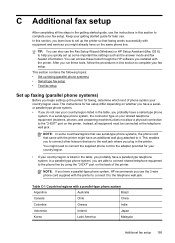
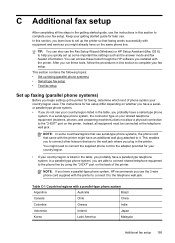
... type on your country/region is listed in the printer. NOTE: In some important fax settings such as the answer mode and fax header information. You might have an additional wall plug attached to complete your getting started guide for faxing, determine which kind of the printer. In a parallel-type phone system, you have on the...
User Guide - Page 246


... hardware installation
suggestions 145 HP software installation
suggestions 146 tray 2 30 troubleshooting issues 145 Internet Protocol fax, using 80 IP address checking for printer 145 IP settings 220 ISDN line, set up with fax parallel phone systems 200
J
jams clear 154 media to avoid 21 paper 154, 157
junk fax mode 70
L
language, printer 162 light images...
Similar Questions
How To Print Only Black And White On Hp Printer 8600
(Posted by dandevi 10 years ago)

