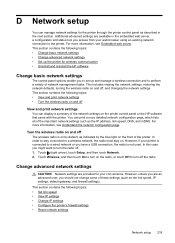HP Officejet Pro 8600 Support Question
Find answers below for this question about HP Officejet Pro 8600.Need a HP Officejet Pro 8600 manual? We have 3 online manuals for this item!
Question posted by 12ayal on March 22nd, 2014
Hp Officejet 8600 - How To Restore Settings From The Control Panel
The person who posted this question about this HP product did not include a detailed explanation. Please use the "Request More Information" button to the right if more details would help you to answer this question.
Current Answers
Related HP Officejet Pro 8600 Manual Pages
Similar Questions
How Do I Remove Hp Officejet 8600 Output Tray
how do I remove hp Officejet 8600 output tray
how do I remove hp Officejet 8600 output tray
(Posted by Anonymous-162283 7 years ago)
How Install Hp M1522 Scanner Have Disk Control Panel
(Posted by DynGwale5 10 years ago)
How To Access Hp Deskjet 3050 J610 Series Control Panel
(Posted by alexcorky 10 years ago)
How To Change The Language Settings On Hp Officejet 8600 Pro All In One Series
(Posted by denniwinega 10 years ago)