HP Officejet Pro 8600 Support Question
Find answers below for this question about HP Officejet Pro 8600.Need a HP Officejet Pro 8600 manual? We have 3 online manuals for this item!
Question posted by ajh79maxi on January 1st, 2014
How To Doublesided Print On Hp8600 Office Jet
The person who posted this question about this HP product did not include a detailed explanation. Please use the "Request More Information" button to the right if more details would help you to answer this question.
Current Answers
There are currently no answers that have been posted for this question.
Be the first to post an answer! Remember that you can earn up to 1,100 points for every answer you submit. The better the quality of your answer, the better chance it has to be accepted.
Be the first to post an answer! Remember that you can earn up to 1,100 points for every answer you submit. The better the quality of your answer, the better chance it has to be accepted.
Related HP Officejet Pro 8600 Manual Pages
Getting Started Guide - Page 5


... specific task. For more !
HP Direct Digital Filing
HP Direct Digital Filing provides robust, general-office scanning-as well as helping reduce paper consumption and waste.
You must be connected either scan documents...to Mac. The printer can turn off fax printing altogether- On computer running Windows, network addresses are being used for your computer using the HP software.
Getting Started Guide - Page 6


... printer
English
• Appropriate privileges on the print preview screen. You must be connected to Email on a computer running Windows, the setup wizard can do this section.
For Scan to Email, Fax to Email
Note: These features are only supported by HP Officejet Pro 8600 Plus and HP Officejet Pro 8600 Premium.
• A valid email address
•...
Getting Started Guide - Page 7


... Internet, enter these settings. 5. On your computer or mobile device, open your printer's HP ePrint email address, touch (HP ePrint) from the Home screen.
7 Create a new email message, and then attach the file that can set up Web Services
You can be printed using HP ePrint.
If other email addresses are listed...
Getting Started Guide - Page 10


...a distinctive ring service or to the phone line
Before you subscribe to your home or office
can set up the printer to answer incoming calls that you to fax calls. For ...number.
Note: If you encounter
problems setting up the printer with other end to connect the
additional devices or services with the printer, see the setup poster
be sure to turn off the Auto
Answer feature...
Getting Started Guide - Page 21


...(www.hp.com/go /customercare).
• If you are using a computer running Windows,
• If you can print a fax
Step 1: Check the fax setup
Check the status of possible problems and solutions:
21 The test will fail..." in the CD drive, inspect the HP software CD for faxing. Windows Device Manager.
• If the computer cannot recognize the HP
software CD in the Search box.
Setup Poster - Page 1


...desired height.
3 3a
4
5
5b
3b
3c
5a 5c
Install the HP automatic two-sided printing accessory (duplexer).
For more efficient support, and printer support alerts.
If you can enjoy quicker... Note: Ink from the cartridges is used in the printing process in a number of the pictures in the cartridge after it is used . OFFICEJET PRO 8600 1
2
Start
www.hp.com/go /inkusage.
7...
User Guide - Page 5


... started Accessibility...10 Eco...11 Understand the printer parts...12 Front view...12 Printing supplies area...13 Back view...13 Use the printer control panel...14 Overview of buttons and lights 14 HP Officejet Pro 8600 14 HP Officejet Pro 8600 Plus and HP Officejet Pro 8600 Premium 15 Control-panel display icons 15 Change printer settings...18 Select the...
User Guide - Page 6


... Print Print documents...36 Print documents (Windows 36 Print documents (Mac OS X 37 Print brochures...37 Print brochures (Windows 37 Print brochures (Mac OS X 38 Print on envelopes...38 Print on envelopes (Windows 39 Print on envelopes (Mac OS X 39 Print photos...39 Print photos on photo paper (Windows 40 Print photos on photo paper (Mac OS X 40 Print photos from a memory device 41 Print...
User Guide - Page 11


... on both sides of a page 168 Print specifications...168 Copy specifications...168 Fax specifications...168 Scan specifications...169 Web Services and HP website specifications 169 Web Services specifications 169 HP website specifications 170 Environmental specifications 170 Electrical specifications...170 Acoustic emission specifications 170 Memory device specifications 171 Memory card...
User Guide - Page 12


...183 RoHS notices (Ukraine only 183
Third-party licenses...184
B HP supplies and accessories Order printing supplies online 193 Supplies...193 Ink cartridges and printheads 193 HP media...194
C Additional fax... setup Set up faxing (parallel phone systems 195 Select the correct fax setup for your home or office 196 Case A: Separate fax line (no voice calls received 198 Case B: Set up the printer...
User Guide - Page 14


... • Use the printer control panel • Finding the printer model number • Select print media • Load an original on the printer control panel have simple text or icon labels that...an original in the automatic document feeder (ADF) • Load media • Insert a memory device • Install the accessories • Maintain the printer • Turn the printer off
NOTE: If...
User Guide - Page 21


...see information about the ink cartridges, including fill levels. HP Officejet Pro 8600 model
Displays a screen where you can learn about the ...Ink level warnings and indicators provide estimates for selecting options.
HP Officejet Pro 8600 Plus and HP Officejet Pro 8600 Premium models
Displays the status of your printing choices. Use the printer control panel
17
TIP: You can...
User Guide - Page 23


... showthrough, which supplies or accessories are heavyweight for optimum print quality.
It is opaque enough for two-sided color usage with most types of office media. This section contains the following topics:
• Recommended papers for printing and copying • Recommended papers for photo printing • Tips for selecting and using media
Recommended papers...
User Guide - Page 24


.... To order HP papers and other everyday documents. Chapter 1 (continued) HP Printing Paper
HP Office Paper
HP Office Recycled Paper HP Premium Plus Photo Paper
HP Advanced Photo Paper
HP Everyday Photo Paper
HP Iron-On Transfers
HP Printing Paper is a high-quality multifunction paper. It produces documents that are specifically designed for easy handling...
User Guide - Page 43


..., Printer Setup, Printer, or Preferences. 5.
Select the appropriate envelope size from a memory device
Print photos
39 From the File menu in the dialog box.
7. c. The paper might be flat before printing. Load envelopes print-side down list. Depending on the other print settings that opens the Properties dialog box. Load envelopes in the input tray...
User Guide - Page 45


... photos
NOTE: This function is being accessed can connect a USB storage device (such as a keychain drive or portable hard drive) to remove a memory device while it is only available if the memory device does not contain Digital Print Order Format (DPOF) content.
1. Print photos from the Color pop-up menu, and then select one of...
User Guide - Page 55


...Officejet Pro 8600 Plus and HP Officejet Pro 8600 Premium. HP Direct Digital Filing HP Direct Digital Filing provides robust, general-office scanning-as well as email attachments-and all without using additional scanning software. HP Digital Solutions
51
These scanned documents can turn off fax printing...help you simplify and streamline your office productivity. HP Digital Solutions are...
User Guide - Page 133


... the telephone wall jack. For information on at all times. To extend your home or office. Solution: Make sure the computer selected to common problems using Web Services and HP websites....
Solve problems using the 2-wire phone cord adaptor, see the documentation that the Incoming Fax Printing option in the printer control panel is turned off .
Connect another phone cord, which can...
User Guide - Page 165


... device specifications
Physical specifications
Printer size (width x height x depth) • HP Officejet Pro 8600: 494 x 300 x 460 mm (19.4 x 11.8 x 18.1 inches) • HP Officejet Pro 8600 Plus and HP Officejet Pro 8600 Premium: 494 x 315 x 460 mm (19.4
x 12.4 x 18.1 inches) • With Tray 2: Adds 82 mm (2.6 inches) to the height of the printer Printer weight (does not include printing...
User Guide - Page 222
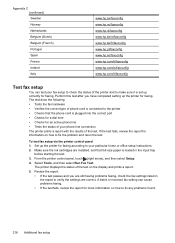
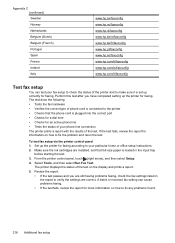
.... 4. Select Tools, and then select Run Fax Test.
If the test fails, review the report for information on the display and prints a report. 5. Set up correctly for faxing. Appendix C (continued) Sweden Norway Netherlands Belgium (Dutch) Belgium (French) Portugal Spain France...• Checks for an active phone line • Tests the status of your particular home or office setup instructions. 2.
Similar Questions
How To Print An Iron On Transfer On Hp8600 Office Jet Pro
(Posted by Jakevj88 9 years ago)
How Do I Default Black And White Printing On Office Jet 6700
(Posted by jonatmadis 10 years ago)
How Do I Enlarge Picutes On Hp8600 Office Jet
(Posted by simeTekno 10 years ago)
My Hp8600 Office Jet Pro Won't Pick Up Paper To Copy
(Posted by baniloy 10 years ago)

