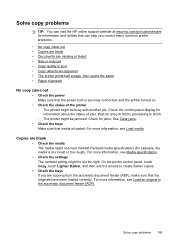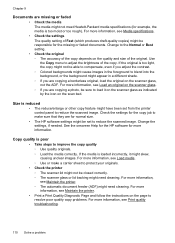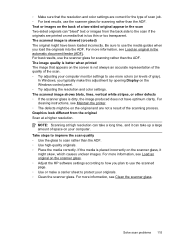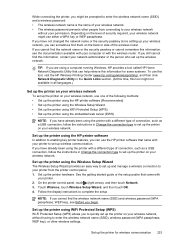HP Officejet Pro 8600 Support Question
Find answers below for this question about HP Officejet Pro 8600.Need a HP Officejet Pro 8600 manual? We have 3 online manuals for this item!
Question posted by saulha on August 6th, 2014
What Control Panel Do You Use On The Hp8600 To Print Two Sided Copies
The person who posted this question about this HP product did not include a detailed explanation. Please use the "Request More Information" button to the right if more details would help you to answer this question.
Current Answers
Related HP Officejet Pro 8600 Manual Pages
Similar Questions
Hp8600 Opens To Control Panel ?
My HP8600 opened to a control panel screen rather than the scanner screen. I am trying to scan docum...
My HP8600 opened to a control panel screen rather than the scanner screen. I am trying to scan docum...
(Posted by lschn78 10 years ago)
Hp8600 Printing With Depleted Cartridges
Can I print in black only when other cartridges are depleted? If so, how?
Can I print in black only when other cartridges are depleted? If so, how?
(Posted by expedman 10 years ago)
How Do I Print Two Sided Copying On Hp Officejet 6500a Plus
(Posted by bdvado 10 years ago)
How To Print Double Sided Copies On Hp Officejet 6500a Plus
(Posted by tumik 10 years ago)
Hp Officejet Pro 8600 Will Only Print One Copy When I Ask It For Multiple Copies
How Can I get my HP office jet pro 8600 to print multiple copies. Mine only prints when copy from Of...
How Can I get my HP office jet pro 8600 to print multiple copies. Mine only prints when copy from Of...
(Posted by wblindmj 11 years ago)