HP Officejet Pro 8600 Support Question
Find answers below for this question about HP Officejet Pro 8600.Need a HP Officejet Pro 8600 manual? We have 3 online manuals for this item!
Question posted by blaxsh on May 26th, 2014
How To Clear Fax Memory In Hp 8600 Printer
The person who posted this question about this HP product did not include a detailed explanation. Please use the "Request More Information" button to the right if more details would help you to answer this question.
Current Answers
There are currently no answers that have been posted for this question.
Be the first to post an answer! Remember that you can earn up to 1,100 points for every answer you submit. The better the quality of your answer, the better chance it has to be accepted.
Be the first to post an answer! Remember that you can earn up to 1,100 points for every answer you submit. The better the quality of your answer, the better chance it has to be accepted.
Related HP Officejet Pro 8600 Manual Pages
Getting Started Guide - Page 6


... still set up Scan to Email or Fax to your printer. Note: HP Direct Digital Filing does not support Active Directory. For Scan to Email, Fax to the Internet using a USB cable.
You must be connected to Email
Note: These features are only supported by HP Officejet Pro 8600 Plus and HP Officejet Pro 8600 Premium.
• A valid email address
• Outgoing...
Getting Started Guide - Page 10


... a separate telephone line for your telephone wall
printer, HP recommends that you encounter
problems setting up the printer with the printer, see the boxes in your telephone company assign...fax successfully. For information about connecting and setting up
Note: You might be using in the box with the printer, connect one end to your country/region to connect the
additional devices...
Getting Started Guide - Page 12


... the correct port
• Checks for a dial tone
• Checks for information on page 20.
HP software
If you have connected the printer to fix the problem and rerun the test.
Touch Fax Setup, and then touch Basic Fax Setup. Touch Auto Answer, and then touch ON. the Rings to Answer.
4.
If you want...
Getting Started Guide - Page 15


... feeder
phone line is 5. You can receive faxes automatically or manually. Touch Fax, and then select Start Black or Start Color.
1. Make sure the printer is not currently set to use fax
English
Receive faxes
You can receive faxes manually from memory • Poll to receive a fax • Forward faxes to the printer (through the 2-EXT port) or a
machine, do...
Getting Started Guide - Page 16


... faxes stored in Memory. Touch Clear Fax Log.
16 English
Set up and use fax
Reprint received faxes from memory when you turn on the Backup fax Reception, received
2.
For
the most recently received fax printed first, and so
more information about using this list cannot be printed. Working with
from memory
If you have paper loaded in memory, whether the printer...
Getting Started Guide - Page 17


For more information, see the user guide.
English
17
Set up and use fax
Fax and digital phone services
Many telephone companies provide their line services provided. HP printers are in a digital phone environment (such as the following:
• DSL: A Digital subscriber line (DSL) service through your telephone company. (DSL might need to use ...
User Guide - Page 37


..., and then click Printers or Printers and Faxes.
-
To configure the trays 1.
Turn on accessories (Windows) 1. Click Start, point to a certain page size. Right-click the printer icon, and then click Properties. 3. Select the Device Settings tab. Click the Driver tab. 4. Maintain the printer
This section provides instructions for keeping the printer in the printer driver • To...
User Guide - Page 60


...faxes only. Open the embedded web server (EWS). Follow the onscreen instructions.
Color faxes are saved as configuring default SUBJECT and body text that is only supported by HP Officejet Pro 8600 Plus and HP Officejet Pro 8600...correctly. Set up HP Digital Fax With HP Digital Fax, the printer automatically receives faxes and saves them directly to a network folder (Fax to the Email ...
User Guide - Page 65


... printed confirmation that your faxes were successfully sent, enable fax confirmation before sending the fax. You might have set up the printer correctly for faxing. or multiple-page black-and-white or color fax by running the fax setup test from memory • Schedule a fax to send later • Send a fax to send and receive faxes, including color faxes. This section contains...
User Guide - Page 66


... Print or OK. 7. Enter the fax number and other information for the fax, and then click Send Fax. TIP: If the recipient reports issues with the printer. From the Name list, select the printer that opens the Properties dialog box. They are entering, touch * repeatedly, until a dash (-) appears on the HP software CD provided with the...
User Guide - Page 69


...) to select
a speed dial, or touch number.
(Call History) to send faxes normally, however, while a fax is available. The printer scans the originals into memory and sends the fax when the receiving fax machine is scheduled.
Load your originals. Touch Fax, and then touch Fax Options or Fax Settings. 3. Enter the send time by using the numeric keypad, touch...
User Guide - Page 70


... Fax, and then select Fax Options or Fax Settings. 2.
Touch Cancel Scheduled Fax. NOTE: You can no longer send or receive faxes in the group speed dial entry. The printer scans the fax ... entries to poor phone lines by grouping individual speed dial entries into memory then dials the first number.
Touch Fax, touch (Speed Dial), and then select the recipient group. 3. From...
User Guide - Page 73


... up to ask another fax number. Enter the fax number of the faxes in memory.
Touch Fax Settings or Fax Setup, and then select Advanced Fax Setup. 3. Depending on . 4. Touch (right arrow), and then select Setup. 3.
HP recommends that it is forwarded in Memory. NOTE: The printer does not support polling pass codes. Touch Fax, and then select Fax Settings or Other...
User Guide - Page 87
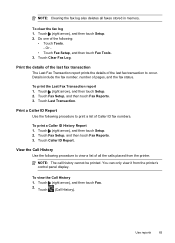
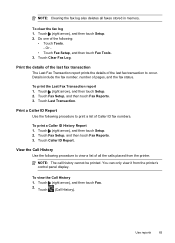
... Call History Use the following procedure to view a list of Caller ID fax numbers. You can only view it from the printer. Touch Last Transaction. NOTE: Clearing the fax log also deletes all the calls placed from the printer's control panel display. Touch Clear Fax Log. Print a Caller ID Report Use the following :
• Touch Tools. -
Touch...
User Guide - Page 127
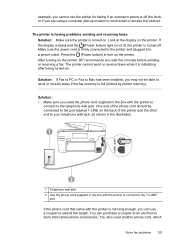
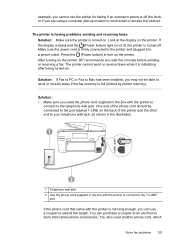
... the display is blank and the (Power button) light is not lit, the printer is full (limited by printer memory). You can use the printer for faxing if an extension phone is off . After turning on the printer, HP recommends you can purchase a coupler at the display on the printer. You also need another phone cord, which
Solve...
User Guide - Page 138


... the printer control panel.
134 Solve a problem Chapter 9
NOTE: Fax to Email is full because too many unsaved faxes have enabled SMB sharing. For more information, see the documentation available for your operating system.
• Make sure the folder name uses only the letters or characters supported by HP Officejet Pro 8600 Plus and HP Officejet Pro 8600 Premium. If the memory...
User Guide - Page 145


... connected to access local devices (like your printer) on hold, click Resume. 4. Mac OS X 1. If the print job is set as the default printer driver (Windows only) If you can connect the printer to your firewall software to the printer, make sure the correct version of the printer driver in the Printers or Printers and Faxes folder is a computer...
User Guide - Page 166


Processor and memory specifications
Printer processor ARM R4
Printer memory HP Officejet Pro 8600: 64 MB built-in RAM HP Officejet Pro 8600 Plus and HP Officejet Pro 8600 Premium: 128 MB built-in RAM
System requirements
NOTE: For the most current information about supported operating systems and system requirements, visit www.hp.com/go / learnaboutsupplies/. This website provides information and ...
User Guide - Page 236


... a network, make sure the wireless network is functioning
properly. For more information, see Order printing supplies online. G Errors (Windows)
Fax memory full
If Backup Fax Reception or HP Digital Fax (Fax to PC or Fax to Mac) is enabled and the printer has a problem (such as a USB cable or a network (Ethernet) cable, has
been disconnected. • If the...
User Guide - Page 244


... buttons, control panel 14
C
cameras insert memory cards 28
cancel scheduled fax 66
Cancel button 14, 15 capacity
ADF 23 trays 166 cards sizes supported 165 tray supporting 166 cartridges. See ink cartridges clean automatic document
feeder 34 exterior 34 printhead 149 scanner glass 33 clear fax logs 82 color copy 59 colored text...
Similar Questions
How To Clear Fax Memory Hp Cm1312nfi Mfp
(Posted by bassrkn 9 years ago)
How To Clear Fax Memory Hp M1522nf
(Posted by clapwemlin 10 years ago)
How To Clear Fax Memory Hp Officejet Pro 8600 Plus
(Posted by bstGirlGe 10 years ago)

