HP Officejet Pro 8600 Support Question
Find answers below for this question about HP Officejet Pro 8600.Need a HP Officejet Pro 8600 manual? We have 3 online manuals for this item!
Question posted by kankamal on August 29th, 2013
How To Change Default Scan Location On Hp Pro 8600
The person who posted this question about this HP product did not include a detailed explanation. Please use the "Request More Information" button to the right if more details would help you to answer this question.
Current Answers
There are currently no answers that have been posted for this question.
Be the first to post an answer! Remember that you can earn up to 1,100 points for every answer you submit. The better the quality of your answer, the better chance it has to be accepted.
Be the first to post an answer! Remember that you can earn up to 1,100 points for every answer you submit. The better the quality of your answer, the better chance it has to be accepted.
Related HP Officejet Pro 8600 Manual Pages
Getting Started Guide - Page 6


..., the printer must have signed up and use Scan to Email and Fax to Email
Note: These features are only supported by HP Officejet Pro 8600 Plus and HP Officejet Pro 8600 Premium.
• A valid email address
•...For example, the Windows or Mac OS X username and password used to easily locate and print preformatted web content, directly from popular photo sites. Web Services
The printer ...
Setup Poster - Page 1


...
3b
3c
5a 5c
Install the HP automatic two-sided printing accessory (duplexer). Press and lift up the printer, including:
Setting the language and location Loading paper
Installing the ink cartridges ...might hear some residual ink is left in the cartridge after it is used . OFFICEJET PRO 8600 1
2
Start
www.hp.com/go /inkusage.
7
Register the printer. Connect the power cord and turn ...
User Guide - Page 5


... buttons and lights 14 HP Officejet Pro 8600 14 HP Officejet Pro 8600 Plus and HP Officejet Pro 8600 Premium 15 Control-panel display icons 15 Change printer settings...18 Select the mode...18 Change printer settings 18 Finding ... cards and photo paper 26 Load custom-size media...27 Insert a memory device...28 Install the accessories...29 Install the duplexer...29 Install Tray 2...30 Configure...
User Guide - Page 18


... button: Navigates through settings in the menus. Back button: Returns to the home screen from any other screen. HP Officejet Pro 8600
1
2
3
4
9 8
Label 1 2
3 4 5 6 7 8 9
76
5
Name and...topics: • Overview of buttons and lights • Control-panel display icons • Change printer settings
Overview of buttons and lights
The following diagrams and related tables provide a quick...
User Guide - Page 21


... the printer's features. Displays a screen where you receive a low-ink warning message, consider having a replacement cartridge available to avoid possible printing delays.
HP Officejet Pro 8600 Plus and HP Officejet Pro 8600 Premium models
Displays the status of your printing choices.
NOTE: Ink level warnings and indicators provide estimates for selecting options. (continued) Icon...
User Guide - Page 51


... original from the printer control panel without using a computer or the HP software provided with the scanning software. This icon is located in the
Hewlett-Packard folder in the automatic document feeder (ADF). 2. Make changes to scan options, if needed. 5. To start the scan, click Scan. NOTE: For more information, see the online Help provided with the...
User Guide - Page 55


..., document-management capabilities-for each scan destination, allowing you can save incoming, black-and-white faxes to receive important faxes from anywhere while working away from the office. With HP Digital Fax, you can simply walk up HP Digital Solutions • Use the HP Digital Solutions
What are only supported by HP Officejet Pro 8600 Plus and HP Officejet Pro 8600 Premium.
User Guide - Page 56


... using a USB cable, you scan documents to a computer or attach scans to an email message using Fax to PC or Fax to Mac).
• The HP software HP recommends that you set up HP Digital Solutions without installing the HP software, you can receive faxes to Email are only supported by HP Officejet Pro 8600 Plus and HP Officejet Pro 8600 Premium.
• A valid...
User Guide - Page 58


... when finished check box is only supported by HP Officejet Pro 8600 Plus and HP Officejet Pro 8600 Premium. Click New, and then follow
the onscreen instructions. After you have entered the required information about the embedded web server, see HP Utility (Mac OS X). 2. For more information, see Embedded web server. Click Scan to email messages. Open the embedded web...
User Guide - Page 60


... default SUBJECT and body text that is working correctly. Change any settings, and then click Apply. CAUTION: HP Digital Fax is only supported by HP Officejet Pro 8600 Plus and HP Officejet Pro 8600 Premium...email address.
-OrClick Group to Email).
On the Scan tab, click Email Options. 3. Set up HP Digital Fax With HP Digital Fax, the printer automatically receives faxes and saves...
User Guide - Page 61


... is working correctly. Open HP Utility. Click Digital Fax Archive. 3. On the Home tab, click Fax to the network folder is only supported by HP Officejet Pro 8600 Plus and HP Officejet Pro 8600 Premium. Load your original print-side down on the scanner glass or Load an original in your computer's default web browser. Use the HP Digital Solutions
57
User Guide - Page 62


... Load an original on network traffic and connection speed. Change any black-and-white faxes that corresponds to use. 4. Use HP Digital Fax After you receive print, by HP Officejet Pro 8600 Plus and HP Officejet Pro 8600 Premium.
58
HP Digital Solutions Chapter 4
1. For more information, see when new faxes arrive. Touch Scan, and then touch Email. 3.
On the control-panel...
User Guide - Page 64


... arrow), and then select Set As New Defaults. 4.
Make any changes to change defaults, and then select Done.
60
Copy Touch Yes, change . 3. To save settings to be used as defaults for future jobs 1. Touch Copy. 2. Touch Copy. 2. Select the copy function settings you can save the current settings as defaults for future jobs. Chapter 5
You can...
User Guide - Page 100
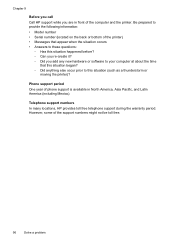
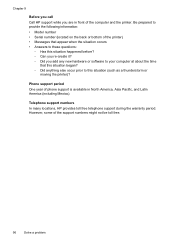
...numbers might not be toll free.
96
Solve a problem Telephone support numbers In many locations, HP provides toll free telephone support during the warranty period. However, some of the computer and the printer. ...Chapter 9
Before you call Call HP support while you add any new hardware or software to your computer at about the time
...
User Guide - Page 137


...and write to the folder. If the email server does have such a limit, change the prefix. • Make sure the filename prefix uses only the letters or characters...email addresses might not be correct or might not be recognized by HP Officejet Pro 8600 Plus and HP Officejet Pro 8600 Premium. Unable to scan to email
NOTE: Scan to a value smaller than a predetermined size. The email profile has...
User Guide - Page 138


...address once printed. The computer where the network folder is located is turned off If you are using Fax to Network...times and connected to the network. In addition, the default filename of paper, load paper in the wizard or the...folder name uses only the letters or characters supported by HP Officejet Pro 8600 Plus and HP Officejet Pro 8600 Premium. Chapter 9
NOTE: Fax to Email is only ...
User Guide - Page 165


...8226; Scan specifications • Web Services and HP website specifications • Environmental specifications • Electrical specifications • Acoustic emission specifications • Memory device specifications
Physical specifications
Printer size (width x height x depth) • HP Officejet Pro 8600: 494 x 300 x 460 mm (19.4 x 11.8 x 18.1 inches) • HP Officejet Pro 8600 Plus...
User Guide - Page 171


... only
Capacity
(25 mm or 1.0 inch stacked)
Not applicable
Up to 150 sheets of plain paper (text printing)
HP Officejet Pro 8600: Up to 35 sheets of plain paper (5 mm or 0.19 inches stacked) HP Officejet Pro 8600 Plus and HP Officejet Pro 8600 Premium: Up to 50 sheets of plain paper (11 mm or 0.43 inches stacked)
Set minimum margins
The...
User Guide - Page 173


... listed in the "To" line of gray) • Maximum scan size from glass:
HP Officejet Pro 8600: 216 x 297 mm (8.5 x 11.7 inches) HP Officejet Pro 8600 Plus and HP Officejet Pro 8600 Premium: 216 x 356 mm (8.5 x 14 inches) • Maximum scan size from ADF: 216 x 356 mm (8.5 x 14 inches)
Web Services and HP website specifications
Web Services specifications
An Internet connection using either...
User Guide - Page 244


... support electronic 95 cut-off pages, troubleshoot 102
D
dark images, troubleshoot copies 111 scans 116
default settings copy 60
diagnostic page 106 dial tone test, failure 121 dial type, setting ...parallel phone systems) 216 Configure firewall 143 confirmation reports, fax 81 connection type change 224 connectors, locating 13 control panel buttons 14 lights 14 status icons 15 Copy 16 copy quality ...
Similar Questions
Hp Pro 8600 Scanner How To Change Default Save Location
(Posted by nmbb6JonSc 10 years ago)
Hp Pro 8600 How To Change Default Save Location For Scanning
(Posted by mkdPsco 10 years ago)

