HP Officejet Pro 8600 Support Question
Find answers below for this question about HP Officejet Pro 8600.Need a HP Officejet Pro 8600 manual? We have 3 online manuals for this item!
Question posted by GraceYspyde on August 14th, 2014
What Cartridge Does The Hp 8600 Use?
The person who posted this question about this HP product did not include a detailed explanation. Please use the "Request More Information" button to the right if more details would help you to answer this question.
Current Answers
There are currently no answers that have been posted for this question.
Be the first to post an answer! Remember that you can earn up to 1,100 points for every answer you submit. The better the quality of your answer, the better chance it has to be accepted.
Be the first to post an answer! Remember that you can earn up to 1,100 points for every answer you submit. The better the quality of your answer, the better chance it has to be accepted.
Related HP Officejet Pro 8600 Manual Pages
Getting Started Guide - Page 3


... damaged.
7. If the printer does not operate normally, see www.hp.com/go/inkusage.
3 Refer servicing to reduce risk of different ways, including in the initialization process, which prepares the printer and cartridges for printing, and in printhead servicing, which is used in the printing process in a number of injury from fire or...
Setup Poster - Page 1


... cartridges is used in the printing process in a number of the pictures in this poster might hear some residual ink is left in China Imprimé en Chine By taking just a few quick minutes to the desired height.
3 3a
4
5
5b
3b
3c
5a 5c
Install the HP automatic two-sided printing accessory (duplexer). OFFICEJET PRO 8600...
User Guide - Page 5


......10 Eco...11 Understand the printer parts...12 Front view...12 Printing supplies area...13 Back view...13 Use the printer control panel...14 Overview of buttons and lights 14 HP Officejet Pro 8600 14 HP Officejet Pro 8600 Plus and HP Officejet Pro 8600 Premium 15 Control-panel display icons 15 Change printer settings...18 Select the mode...18 Change printer settings...
User Guide - Page 21


This icon has a red border when an ink cartridge needs attention.
HP Officejet Pro 8600 Plus and HP Officejet Pro 8600 Premium models
Displays the status of your printing choices. For more information about the ink cartridges, including fill levels. Use the printer control panel
17 Provides more information, see information about the printer's features. NOTE: Ink level warnings and ...
User Guide - Page 23


...HP recommends using HP papers that appears on both sides for less smearing, bolder blacks, and vivid colors. For more information about HP media, visit the HP website at www.hp...printing. HP Bright White Inkjet Paper
HP Bright ...use this printer has a specific model number. Use HP media for newsletters, reports, and flyers. HP...You can use . HP Premium Presentation Paper
HP Professional Paper...
User Guide - Page 24


... photo printing
For the best print quality, HP recommends using paper designed for easy handling without smudging. Chapter 1 (continued) HP Printing Paper
HP Office Paper
HP Office Recycled Paper HP Premium Plus Photo Paper
HP Advanced Photo Paper
HP Everyday Photo Paper
HP Iron-On Transfers
HP Printing Paper is a high-quality multifunction paper. It features ColorLok Technology for less...
User Guide - Page 25


... documents. It is acid-free for longer lasting documents. Available in semi-gloss finish in English only. HP Photo Value Packs
HP Photo Value Packs conveniently package original HP ink cartridges and HP Advanced Photo Paper to save you use media that is loaded correctly. Go to share. For more information, see Load media or Load...
User Guide - Page 33


... the connector on both sides of a sheet of the camera to
storage mode, and then connect one memory card in the printer.
NOTE: Different cameras use your USB device does not fit into this instance, the disk drive setting is shorter than one end of the printer. To connect a storage...
User Guide - Page 45


....
2. Print on the printer. Select any other print settings that is only available in the HP printing software in a grainy image.
8. The photos are displayed. 3. NOTE: Defining custom-size... from a memory device You can connect a USB storage device (such as a keychain drive or portable hard drive) to the USB port at the back of gray. • Black Print Cartridge Only: Uses black ink to...
User Guide - Page 94


... to avoid possible printing delays. For information about using these tools, see www.hp.com/go/inkusage. You do not already have replacement ink cartridges for planning purposes only.
NOTE: If you have installed a refilled or remanufactured cartridge, or a cartridge that has been used . Do not remove the depleted cartridge until you receive a low-ink alert, consider...
User Guide - Page 107


... of the application to interpret print settings correctly. Check the printer location and length of USB cable High electromagnetic fields (such as a result of using genuine HP ink cartridges Solution: Check to see if your printout. Print quality troubleshooting 103 Solution 2: Check the ink levels Solution: Check the estimated ink levels in this...
User Guide - Page 117
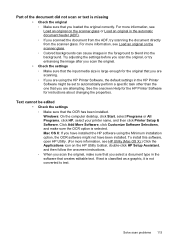
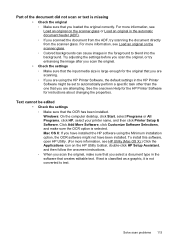
... the document did not scan or text is missing • Check the original ƕ Make sure that you have installed the HP software using the HP Printer Software, the default settings in the HP Printer Software might not have been installed. Windows: On the computer desktop, click Start, select Programs or All Programs, click...
User Guide - Page 165


...printing supplies, duplexer, or Tray 2) • HP Officejet Pro 8600: 10.67 kg (23.6 lb) • HP Officejet Pro 8600 Plus and HP Officejet Pro 8600 Premium: 11.58 kg (25.5 lb) • With Tray 2: Adds 2.96 kg (6.5 lb) • With duplexer: Adds 0.63 kg (1.4 lb)
Product features and capacities
Feature Connectivity
Print method Ink cartridges
Printheads
Capacity
• USB 2.0-compliant high...
User Guide - Page 236


... is turned on and that have not been printed yet or transferred to do so. For more information see HP inkjet supplies recycling program. NOTE: Ink from the cartridges is used ink supplies, see www.hp.com/go/inkusage. If this problem, resolve any problems with faxes that the (Power button) light is on...
User Guide - Page 237


... on the cloth. 3. Solution 3: Clean the electrical contacts To clean the electrical contacts in the message as necessary. Use as
many fresh, clean cloths as incompatible, see HP support.
For more information, see Ink cartridge warranty information. Clean until the issue is missing, damaged, incompatible, or inserted into the slot.
Solution 1: Reinstall the...
User Guide - Page 239


... clear and ink flowing smoothly. For more information, see HP support. Previously used ink cartridge installed
The ink cartridge identified in the message, and then contact HP support. In addition, some residual ink is used in the cartridge after you can print documents, all doors and covers, contact HP support. Door or cover open
Before the printer can...
User Guide - Page 240


..., visit HP at www.hp.com/go /anticounterfeit.
HP recommends that you do not remove an ink cartridge until a replacement is not a new, genuine HP cartridge.
HP rewards loyal customers for more information about replacing the cartridge, see Replace the ink cartridges. For more information, see Replace the ink cartridges. Using Genuine HP Cartridges has its Rewards
HP rewards...
User Guide - Page 241


... not be available in all cartridges. HP does not guarantee the quality or reliability of non-HP cartridges or ink. For more information, see Replace the ink cartridges. Install regular replacement cartridges.
The printer will replace color with a compatible ink cartridge.
Black will differ from those printed when using Black ink only, click Use Black Only. CAUTION: Do not...
User Guide - Page 242


... temporarily replace black with ink system
Please remove the ink cartridges and examine them for all cartridges.
CAUTION: Do not remove the empty cartridge to recover from the toolbox might be inaccurate. Contact HP support. Do not use cartridges that are very low on ink
The cartridges listed in black-ink only mode. This could be replaced...
User Guide - Page 243


Replace the ink cartridge
Replace the indicated ink cartridge. For more information about ink cartridge warranty, see Ink cartridge warranty information. If the problem persists after you get this message a second time, contact HP. For more information, see HP support.
Replace the ink cartridge 239 NOTE: If your cartridge is still under warranty, contact HP support for service or ...
Similar Questions
How To Install Black Ink Cartridge Into Hp 8600 Premium
(Posted by IAMLOglamb 10 years ago)
Can't Get The Ink Cartridge From Hp 8600 Officejet Pro Premium Out
(Posted by micaiPsyw 10 years ago)

