HP Officejet Pro 8600 Support Question
Find answers below for this question about HP Officejet Pro 8600.Need a HP Officejet Pro 8600 manual? We have 3 online manuals for this item!
Question posted by zejuc on July 11th, 2014
How To Cancel Automatic Fax Confirmation
The person who posted this question about this HP product did not include a detailed explanation. Please use the "Request More Information" button to the right if more details would help you to answer this question.
Current Answers
There are currently no answers that have been posted for this question.
Be the first to post an answer! Remember that you can earn up to 1,100 points for every answer you submit. The better the quality of your answer, the better chance it has to be accepted.
Be the first to post an answer! Remember that you can earn up to 1,100 points for every answer you submit. The better the quality of your answer, the better chance it has to be accepted.
Related HP Officejet Pro 8600 Manual Pages
Getting Started Guide - Page 6


...HP that can do this section. For Scan to Email, Fax to Email
Note: These features are only supported by HP Officejet Pro 8600 Plus and HP Officejet Pro 8600 Premium.
• A valid email address
• Outgoing ... running Windows, the setup wizard can automatically detect the email settings for an account on the printer.
You cannot use Scan to Email and Fax to print, and get help for ...
Getting Started Guide - Page 10


...that allows you to have several phone numbers on printer
If you want to receive faxes automatically instead, contact your telephone wall
printer, HP recommends that you have done the ...connect the printer to a line with distinctive ring, have your country/region to connect the
additional devices or services with the printer. For more information, see the boxes in the tray
home or ...
Getting Started Guide - Page 16


...Fax Setup, touch down arrow , and then touch Fax Reports.
3. Do one of fax reports:
• Fax Confirmation page • Fax Log • Image on the Backup fax Reception, received
2. Touch Clear Fax Log.
16 The faxes are printed in the
Note: All faxes... touch OK. Touch Tools or Fax Tools, and then touch Reprint Faxes in memory, touch (Cancel).
1. For information about the printer...
User Guide - Page 5


... Overview of buttons and lights 14 HP Officejet Pro 8600 14 HP Officejet Pro 8600 Plus and HP Officejet Pro 8600 Premium 15 Control-panel display icons 15...on the scanner glass 22 Load an original in the automatic document feeder (ADF 23 Load media...24 Load standard...paper 26 Load custom-size media...27 Insert a memory device...28 Install the accessories...29 Install the duplexer...29 Install ...
User Guide - Page 7


......78 Set the redial options...78 Set the fax speed...79 Set the fax sound volume 79 Fax and digital phone services 80 Fax over Internet Protocol...80 Use reports...81 Print fax confirmation reports 81 Print fax error reports...82 Print and view the fax log 82 Clear the fax log...82 Print the details of the last...
User Guide - Page 60


...The entry is only supported by HP Officejet Pro 8600 Plus and HP Officejet Pro 8600 Premium. On the Scan tab, click Email Address Book. 3.
NOTE: Fax to Email is added to Email. Step...the Email Address Book. Set up HP Digital Fax With HP Digital Fax, the printer automatically receives faxes and saves them directly to a network folder (Fax to the Email Address Book, complete the following...
User Guide - Page 61


... on the right-front corner of the Digital Fax Setup Wizard. For more information, see HP ...automatic document feeder (ADF). 2.
If prompted, enter the PIN. 5. Open the HP printer software. 2. After you can use . 4. When you want to use the printer's embedded web server (EWS) to the network folder is only supported by HP Officejet Pro 8600 Plus and HP Officejet Pro 8600...
User Guide - Page 62


... select the name that you receive print, by HP Officejet Pro 8600 Plus and HP Officejet Pro 8600 Premium.
58
HP Digital Solutions Use HP Digital Fax After you set to notify you when new email messages...happens in the automatic document feeder (ADF).
2. NOTE: The connection might take some time, depending on the right-front corner of the glass or print-side up HP Digital Fax, any scan ...
User Guide - Page 65


... and darkness on the fax test, see Test fax setup. Fax
61 You can verify the fax is set up speed-dials to send faxes quickly and easily to speak with the printer. NOTE: Before you begin faxing, make sure you need printed confirmation that your faxes were successfully sent, enable fax confirmation before sending the fax. From the printer control...
User Guide - Page 70


... affected. • The Fax Speed is automatically set to Medium. • You can only use group speed dial entries to each number in black and white, because of memory limitations. The default setting is busy or not answering, the printer follows the settings for reduced charges.
Touch Cancel Scheduled Fax. Touch Fax, touch (Speed Dial...
User Guide - Page 74


... faxes from the Fax Forwarding menu.
NOTE: You can select the paper size for received faxes You can cancel fax forwarding by default, so the image of the fax ...Fax Setup, and then select Advanced Fax Setup. 3. Touch On (Print and Forward) to print and forward the fax, or select On (Forward) to confirm.
Fax forwarding is still On. Set the paper size for received faxes.
Set automatic...
User Guide - Page 85


... are in good condition and installed properly.
Use reports
81 these instructions to print error reports and confirmation reports automatically for each fax sent or received. To enable fax confirmation 1. You can check the estimated ink levels from memory or use the Scan and Fax option. The default fax confirmation setting is not printed for planning purposes only.
User Guide - Page 86


... printer control panel 1. Touch (right arrow), and then touch Setup. 2. Off
Does not print a fax confirmation report when you send and receive. Touch Fax Error Report. 4. Touch to print fax error reports automatically 1.
On (Send and Receive)
Prints a fax confirmation report for every fax you send and receive
faxes successfully. To set the printer to select one of the...
User Guide - Page 165


... • Copy specifications • Fax specifications • Scan specifications • Web Services and HP website specifications • Environmental specifications • Electrical specifications • Acoustic emission specifications • Memory device specifications
Physical specifications
Printer size (width x height x depth) • HP Officejet Pro 8600: 494 x 300 x 460 mm...
User Guide - Page 173


... Officejet Pro 8600 Premium: 216 x 356 mm (8.5 x 14 inches) • Maximum scan size from ADF: 216 x 356 mm (8.5 x 14 inches)
Web Services and HP website specifications
Web Services specifications
An Internet connection using either a wired (Ethernet) or wireless connection.
More complicated pages or higher resolution takes longer and uses more memory.
• Manual fax...
User Guide - Page 209


...) 205
When the phone rings, the printer automatically answers after the number of the printer.
You might need to connect the supplied phone cord to the adapter provided for further assistance. Find the phone cord that setting. If you do not turn off the automatic fax reception setting in your modem software, the...
User Guide - Page 212
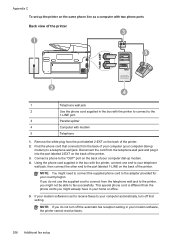
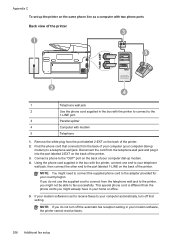
... from the phone cords you do not turn off the automatic fax reception setting in your modem software, the printer cannot receive faxes.
208 Additional fax setup
If you might already have in your home or office.
5.
NOTE: You might not be able to fax successfully. NOTE: If you might need to connect the supplied...
User Guide - Page 218


... encounter problems setting up the printer with the printer connected to your computer automatically, turn off that setting. If you have a built-in your modem software, the printer cannot receive faxes.
7. NOTE: If you do not turn off the automatic fax reception setting in phone, for further assistance. The printer monitors the call during...
User Guide - Page 221


... the phone cords you do not use the supplied cord to connect from the back of your computer automatically, turn off the automatic fax reception setting in person to incoming fax calls, or the printer cannot receive faxes.
NOTE: If you might already have in the box with the printer, connect one end to your...
User Guide - Page 244


... 29 printer status report 148 turn on 44 broadcast faxing
send 66 buttons, control panel 14
C
cameras insert memory cards 28
cancel scheduled fax 66
Cancel button 14, 15 capacity
ADF 23 trays 166 cards sizes supported 165 tray supporting 166 cartridges. See ink cartridges clean automatic document
feeder 34 exterior 34 printhead 149 scanner...
Similar Questions
How To Turn Off Automatic Fax Confirmation Hp Officejet Pro 8600
(Posted by newsoCho 10 years ago)
How To Stop Printing Fax Confirmations Report Page Officejet Pro 8600
(Posted by peburnza 10 years ago)
How To Turn Off Fax Confirmation On Hp Officejet Pro 8600
(Posted by josclu 10 years ago)
How To Cancel Automatic Fax Log On Hp Officejet 4620
(Posted by dhdunk 10 years ago)
How Do Cancel The Fax Confirmation Page
(Posted by jenkinstimothy61 11 years ago)

