HP Officejet Pro 8600 Support Question
Find answers below for this question about HP Officejet Pro 8600.Need a HP Officejet Pro 8600 manual? We have 3 online manuals for this item!
Question posted by riJo on October 9th, 2013
How To Adjust Margin Size On Hp 8600 All-in-one Printer
The person who posted this question about this HP product did not include a detailed explanation. Please use the "Request More Information" button to the right if more details would help you to answer this question.
Current Answers
There are currently no answers that have been posted for this question.
Be the first to post an answer! Remember that you can earn up to 1,100 points for every answer you submit. The better the quality of your answer, the better chance it has to be accepted.
Be the first to post an answer! Remember that you can earn up to 1,100 points for every answer you submit. The better the quality of your answer, the better chance it has to be accepted.
Related HP Officejet Pro 8600 Manual Pages
Getting Started Guide - Page 6


... and HP Officejet Pro 8600 Premium.
• A valid email address
• Outgoing SMTP server information
• An active Internet connection
Finding email settings
If you are needed.
Once you have write access to the folder.
• A username and password to your documents digitally on the network. You can print from any location. On some printers...
Getting Started Guide - Page 8


...:
1.
For more information, see "Set up . For more ! However, HP cannot guarantee that the printer will print other types of files with ePrintCenter.
Tip: To enable the printer to work. On the printer control panel, touch (HP ePrint).
2. English
Use the printer
HP ePrint guidelines
• Maximum size of email and attachments: 5 MB • Maximum number of attachments...
Getting Started Guide - Page 15


...; Poll to receive a fax • Forward faxes to obtain a separate phone line for faxing, you will use for faxing. Set up and use legal-size paper, the printer reduces the fax so that it fits on the paper that is loaded.
If you are copying a document when a fax arrives, the fax is...
User Guide - Page 5


...printer control panel...14 Overview of buttons and lights 14 HP Officejet Pro 8600 14 HP Officejet Pro 8600 Plus and HP Officejet Pro 8600 Premium 15 Control-panel display icons 15 Change printer settings...18 Select the mode...18 Change printer settings 18 Finding the printer...-size media 24 Load envelopes...25 Load cards and photo paper 26 Load custom-size media...27 Insert a memory device...
User Guide - Page 37


... the printer driver when you install the printer software. Select the Device Settings tab. Maintain the printer
This section provides instructions for keeping the printer in both trays but have the printer pick media... down menu, and then click OK. Click Start, point to a certain page size.
Select the printer from list of special features such as necessary. • Clean the scanner glass...
User Guide - Page 45


...adjustments to begin printing. To print the photo in black and white, click Grayscale from a memory device You can connect a USB storage device (such as a keychain drive or portable hard drive) to remove a memory device while it is only available in the HP...device does not contain Digital Print Order Format (DPOF) content.
1. You can damage files on the printer.
Use only custom-size...
User Guide - Page 46


... Height boxes, type the dimensions, and then set the margins, if you must set up custom sizes (Mac OS X) 1. For instructions, see a Page Setup menu item, go to step 3. Set up the custom size in your software application, click Print, and then make sure the printer you want , and then click Print to begin...
User Guide - Page 88


... extra pages with less hassle-and all without even having to family activities, news, travel, sports, cooking, photos, and many more. You cannot use your printer's HP ePrint email address to the Internet (either using a USB cable. It's as simple as sending an email to the email address assigned to your web...
User Guide - Page 90


Chapter 7
5. Follow the instructions on the Web Services information sheet to automatically check for and install product updates. 5. and email-capable computer or mobile device • An HP ePrint-capable printer on the Web Services information sheet to the Internet, enter these settings. 6. b. On the Web Services tab, click Setup in the Web Services...
User Guide - Page 107


If the above solutions do not work, the problem may be caused by USB cables) can help you correct many common printer problems.
• Solution 1: Make sure you are using genuine HP ink cartridges • Solution 2: Check the ink levels • Solution 3: Check the paper loaded in the input tray • Solution 4: Check...
User Guide - Page 115


...; Make sure that the ADF width adjusters are snug against the sides of non-HP ink cartridges. Paper mismatch
Check the ... not be on ink.
For more information, see Maintain the printer. • Copy is slanted or skewed If you are using... media size and type matches the control panel settings. For more information, see Media specifications. • Too light or dark Try adjusting the ...
User Guide - Page 117
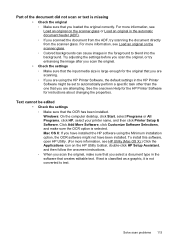
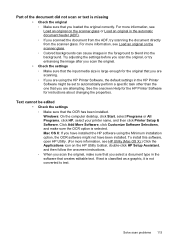
...the HP Printer Software, the default settings in the foreground to blend into the background. Part of the document did not scan or text is selected. Try adjusting ...the settings before you scan the original, or try scanning the document directly from the ADF, try enhancing the image after you scan the original. • Check the settings ƕ Make sure that the input media size...
User Guide - Page 120


...troubleshooting information for information and utilities that the resolution and color settings are correct. • Size is placed correctly. TIP: You can print a fax test report to be replaced. ... glass. • Too light or dark ƕ Try adjusting the settings.
Be sure to fix any problems found. See the HP printer software Help for information on the flatbed scanner with the top...
User Guide - Page 137


... Solve HP Digital Solutions problems 133 The printer cannot ...size.
Unable to scan to email
NOTE: Scan to 9,999 files using the same prefix and suffix. Email messages are using Simple File Sharing (SFS). Sending large email messages Some email servers have been configured to multiple recipients The email addresses might not be correct or might not be recognized by HP Officejet Pro 8600...
User Guide - Page 165


... specifications • Electrical specifications • Acoustic emission specifications • Memory device specifications
Physical specifications
Printer size (width x height x depth) • HP Officejet Pro 8600: 494 x 300 x 460 mm (19.4 x 11.8 x 18.1 inches) • HP Officejet Pro 8600 Plus and HP Officejet Pro 8600 Premium: 494 x 315 x 460 mm (19.4
x 12.4 x 18.1 inches) •...
User Guide - Page 171


... to 150 sheets of plain paper (text printing)
HP Officejet Pro 8600: Up to 35 sheets of plain paper (5 mm or 0.19 inches stacked) HP Officejet Pro 8600 Plus and HP Officejet Pro 8600 Premium: Up to 50 sheets of plain paper (11 mm or 0.43 inches stacked)
Set minimum margins
The document margins must match (or exceed) these margin settings in portrait orientation.
3
3
1
2
Media...
User Guide - Page 238


... is blocking the ink cartridge cradle (the part of paper
The default tray is not wrinkled, folded,
or damaged. To change the selected paper size in the printer. For more information, see Clear jams.
Paper Jam
Paper has become jammed in the dialog box are not printed.
234 Errors (Windows) While paused...
User Guide - Page 240


... you believe you do not wish to view Rewards online. Printer supply upgrade
The cartridge listed in the printer. For more information, see Replace the ink cartridges. HP recommends that you purchased Genuine HP ink cartridges, visit HP at www.hp.com/go /anticounterfeit for this printer. Replace the Supply Upgrade cartridge. The cartridges listed in the...
User Guide - Page 241


.... Solution: Remove this message. Install regular replacement cartridges. Solution: Install new cartridges or click Continue to use of non-HP ink.
Black will be available. Incompatible ink cartridges 237 HP's printer warranty does not cover repairs or service due to use SETUP cartridges
New SETUP cartridges cannot be replaced soon. Use SETUP cartridges...
User Guide - Page 246


...200
J
jams clear 154 media to avoid 21 paper 154, 157
junk fax mode 70
L
language, printer 162 light images, troubleshoot
copies 111 scans 116 lights, control panel 14 line condition test, fax 122 lines...send 63, 64
margins setting, specifications 167
media ADF capacity 23 clear jams 154 duplexing 44 HP, order 194 load tray 24 load tray 2 31 locking trays 32 print on custom-size 41 selecting 21 ...
Similar Questions
How To Print Multiple Page Document With Different Paper Sizes Hp 8600 Premium
(Posted by donBISSSO 10 years ago)

