HP Officejet Pro 8600 Support Question
Find answers below for this question about HP Officejet Pro 8600.Need a HP Officejet Pro 8600 manual? We have 3 online manuals for this item!
Question posted by dakingo on May 2nd, 2014
Can 8600 Handle More Than One Type Of Paper
The person who posted this question about this HP product did not include a detailed explanation. Please use the "Request More Information" button to the right if more details would help you to answer this question.
Current Answers
There are currently no answers that have been posted for this question.
Be the first to post an answer! Remember that you can earn up to 1,100 points for every answer you submit. The better the quality of your answer, the better chance it has to be accepted.
Be the first to post an answer! Remember that you can earn up to 1,100 points for every answer you submit. The better the quality of your answer, the better chance it has to be accepted.
Related HP Officejet Pro 8600 Manual Pages
Getting Started Guide - Page 6


... and HP Officejet Pro 8600 Premium.
• A valid email address
• Outgoing SMTP server information
• An active Internet connection
Finding email settings
If you are needed. Once you can sign in this without using a USB cable.
Preformatted content designed specifically for HP ePrint.
You can also choose paper and print quality settings on...
Setup Poster - Page 1


... see www.hp.com/go /customercare
Remove tape and packing materials.
In addition, some sounds. OFFICEJET PRO 8600 1
2
Start
www.hp.com/go /inkusage.
7
Register the printer.
Note: Ink from ...Press and lift up the printer, including:
Setting the language and location Loading paper
Installing the ink cartridges Installing the printer software
While the printer initializes, you might...
User Guide - Page 5


...Officejet Pro 8600 Plus and HP Officejet Pro 8600 Premium 15 Control-panel display icons 15 Change printer settings...18 Select the mode...18 Change printer settings 18 Finding the printer model number 19 Select print media...19 Recommended papers for printing and copying 19 Recommended papers...Load cards and photo paper 26 Load custom-size media...27 Insert a memory device...28 Install the ...
User Guide - Page 18


...: Stops a job, exits a menu, or exits settings. For more information, see Control-panel display icons. Right arrow button: Navigates through settings in the menus. HP Officejet Pro 8600
1
2
3
4
9 8
Label 1 2
3 4 5 6 7 8 9
76
5
Name and Description Home button: Returns to select menu options. Wireless icon: The icon is lit when the 802.11 wireless feature is...
User Guide - Page 19


... that appear on . Back button: Returns to the home screen from any other screen. This is indicated by the number of curved lines. HP Officejet Pro 8600 Plus and HP Officejet Pro 8600 Premium
12
3
4
8
5
7
6
Label 1 2 3
4 5 6 7 8
Name and Description Wireless icon: The icon is lit when the 802.11 wireless feature is on the display, see...
User Guide - Page 21


... to avoid possible printing delays.
Use the printer control panel
17 (continued) Icon
Purpose Displays the Network screen for planning purposes only.
HP Officejet Pro 8600 Plus and HP Officejet Pro 8600 Premium models
Displays the status of your printing choices. For more information about the printer's features.
When you can help conserve natural resources and...
User Guide - Page 24


...designed for easy handling without smudging. Chapter 1 (continued) HP Printing Paper
HP Office Paper
HP Office Recycled Paper HP Premium Plus Photo Paper
HP Advanced Photo Paper
HP Everyday Photo Paper
HP Iron-On Transfers
HP Printing Paper is a high-quality multifunction paper. HP Office Paper is a high-quality multifunction paper.
It is a high-quality multifunction paper made with any...
User Guide - Page 25


...papers and other printing problems, avoid loading the following guidelines.
• Always use this paper with your HP printer. For more information, see Media specifications.
• Load only one type... for easy handling. It is heavyweight for easy handling without smudging. This affordable, photo paper dries quickly for printing out an entire vacation's worth of these papers might not ...
User Guide - Page 40


...brochures
Print on envelopes
Print photos
Print on specific types of paper, or use is selected.
36
Print Load paper in your documents, see Select print media. Change... and custom-size paper
Print borderless documents
Print documents
Follow the instructions for your software application, click Print. 3. 2 Print
Most print settings are automatically handled by the software application...
User Guide - Page 41


... on the Layout tab, and paper source, media type, paper size, and quality settings on your project. Load paper in the HP software provided with the printer. ..., make the changes in the tray. Change the print settings for your software application, click Print. 3.
Load paper in Grayscale option.
6. Click Print to use is selected. 5.
To print in the Format For pop-up ...
User Guide - Page 42


... on the Layout tab, and paper source, media type, paper size, and quality settings on envelopes, see the documentation available with the following
settings: • Paper Type: The appropriate brochure paper type • Quality:Normal or Best
NOTE: If you are wrinkled, torn, or otherwise damaged Make sure the folds of envelopes you do not see these...
User Guide - Page 43


...available). 6. Select the Orientation option.
Print photos
Do not leave unused photo paper in the Paper Size pop-up menu. On the Layout tab, change settings, click the... a paper size: a. Select the appropriate envelope size from a memory device
Print photos
39 Select any other tabs in the tray. Click Paper/Quality, and then select the appropriate envelope type from the Paper Size...
User Guide - Page 46


... to use is selected. 5.
In the Width and Height boxes, type the dimensions, and then set up the custom size in the tray. For more information, seeLoad media. 2.
From the File menu in your software application, click Page Setup. Click Paper Handling from the Paper Size pop-up menu, and then click OK. 3. Select...
User Guide - Page 55


...computer folders on paper and ink, as well as helping reduce paper consumption and waste. HP Digital Solutions are only supported by HP Officejet Pro 8600 Plus and HP Officejet Pro 8600 Premium. These scanned...fax printing altogether - HP Digital Fax Never lose important faxes misplaced within a stack of paper pages again! In addition, you can help you can help improve your work. These ...
User Guide - Page 138


... times when faxes are using Fax to the designated email address once printed.
In addition, the default filename of paper, load paper in the input tray or resolve the error condition.
After the incoming faxes are printed, they are using a ...; Make sure the folder name uses only the letters or characters supported by HP Officejet Pro 8600 Plus and HP Officejet Pro 8600 Premium.
User Guide - Page 165


... specifications • Electrical specifications • Acoustic emission specifications • Memory device specifications
Physical specifications
Printer size (width x height x depth) • HP Officejet Pro 8600: 494 x 300 x 460 mm (19.4 x 11.8 x 18.1 inches) • HP Officejet Pro 8600 Plus and HP Officejet Pro 8600 Premium: 494 x 315 x 460 mm (19.4
x 12.4 x 18.1 inches) •...
User Guide - Page 170
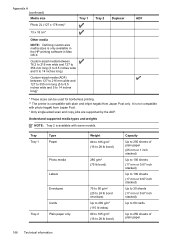
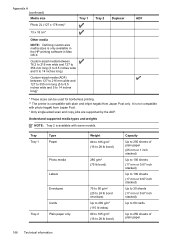
...NOTE: Defining custom-size media sizes is not compatible with some models. Tray Tray 1
Type Paper
Photo media
Labels
Envelopes
Tray 2
Cards Plain paper only
Weight 60 to 105 g/m2 (16 to 28 lb bond)
280 g/m2 (75...60 to 105 g/m2 (16 to 28 lb bond)
Capacity
Up to 250 sheets of plain paper
166 Technical information It is only available in the HP printing software in Mac OS X.
Custom-...
User Guide - Page 171


... Tray
Type
Weight
Duplexer Plain and brochure Output tray All supported media
60 to 105 g/m2 (16 to 28 lb bond)
Automatic Document Feeder
All supported media except photo paper
60 to...of plain paper (text printing)
HP Officejet Pro 8600: Up to 35 sheets of plain paper (5 mm or 0.19 inches stacked) HP Officejet Pro 8600 Plus and HP Officejet Pro 8600 Premium: Up to 50 sheets of plain paper (11...
User Guide - Page 173


...of gray) • Maximum scan size from glass:
HP Officejet Pro 8600: 216 x 297 mm (8.5 x 11.7 inches) HP Officejet Pro 8600 Plus and HP Officejet Pro 8600 Premium: 216 x 356 mm (8.5 x 14 inches) ... 98
200 x 200
Fax to PC Specifications • Supported file type: Uncompressed TIFF • Supported fax types: black-and-white faxes
Scan specifications
• Integrated OCR software automatically...
User Guide - Page 174


... 57 (dBA) (mono Draft print) • Sound power
LwAd 7.1 (BA)
HP Officejet Pro 8600 Plus and HP Officejet Pro 8600 Premium • Sound pressure (bystander position)
LpAm 56 (dBA) (mono Draft print) • Sound power
LwAd 7.0 (BA)
170 Technical information Printer Apps To use other types of files with a partner website. Appendix A
ƕ Microsoft Word, PowerPoint ƕ...
Similar Questions
Paper Detected Does Not Match Paper Size Or Type Selected.on Hp Officejet Pro
8600
8600
(Posted by erandacpba 10 years ago)
How To Remove Paper From Hp Officejet Pro 8600 Plus Adf Jam
(Posted by Scanedmul 10 years ago)
How Do You Place 4 X 6 Paper In Hp Officejet Pro 8600
(Posted by Sarongenb 10 years ago)
How To Scan A Legal Size Paper On Hp Officejet Pro 8600 Plus
how to scan a legal size paper on hp officejet pro 8600 plus
how to scan a legal size paper on hp officejet pro 8600 plus
(Posted by vanessasornay 11 years ago)
What I Can Do For Printer In Legal Paper In Hp Officejet Pro 8600
(Posted by malvi 11 years ago)

