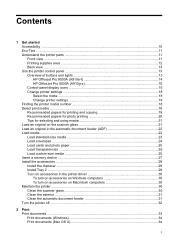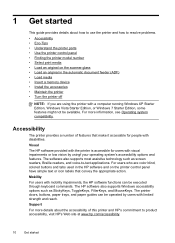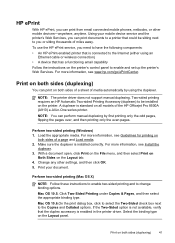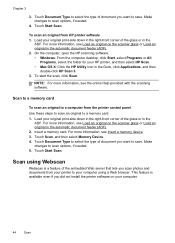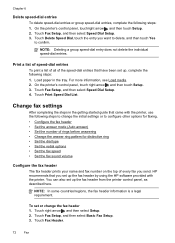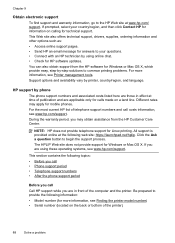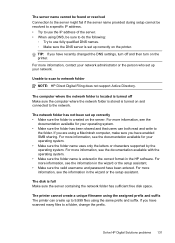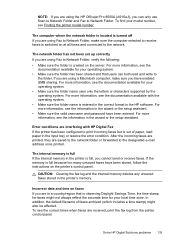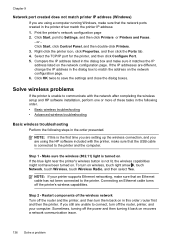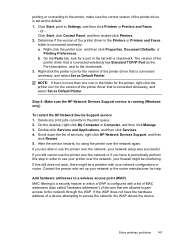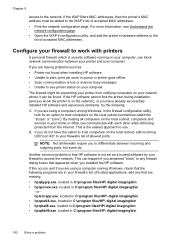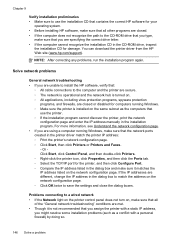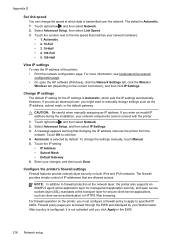HP Officejet Pro 8500A Support Question
Find answers below for this question about HP Officejet Pro 8500A - e-All-in-One Printer - A910.Need a HP Officejet Pro 8500A manual? We have 3 online manuals for this item!
Question posted by accounts56658 on March 26th, 2012
Scan To Email Always Selects My Address.
Scan to email always selects my email address. I'm just the network support person and should not receive copies. Even if I change my name using the web interface it still adds my email address to the top of the recipients list.
Current Answers
Related HP Officejet Pro 8500A Manual Pages
Similar Questions
Paper Jam. From A Hp 0fficejet Pro 8500a-e-all In One Printer-a910
From A Hp 0fficejet Pro 8500a-e-all In One Printer-a910
From A Hp 0fficejet Pro 8500a-e-all In One Printer-a910
(Posted by privateinsight 7 years ago)
Hp Printer Assistant Utility Will Not Open 8500a
(Posted by scoelque 9 years ago)
How To Change Scan Email Password On A Hp 8500
(Posted by morsiLi 9 years ago)
How To Change Name Of Scanned Document In Printer Control With Hp Officejet
8600
8600
(Posted by PJoli 10 years ago)
What Do I Ask For To Get A New Usb-printer Cord For My Officejet 5110
what do i ask for to get a new usb-printer cord for my officejet 5110
what do i ask for to get a new usb-printer cord for my officejet 5110
(Posted by ra248369 12 years ago)