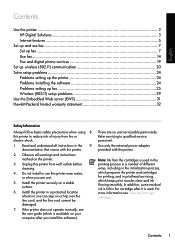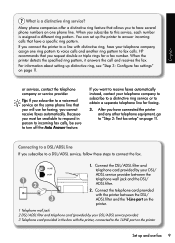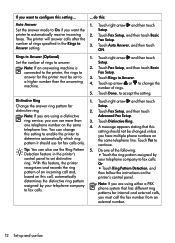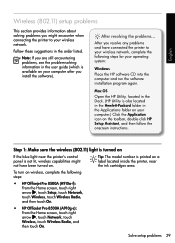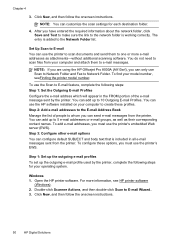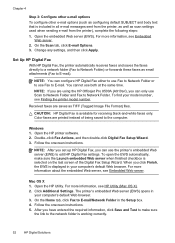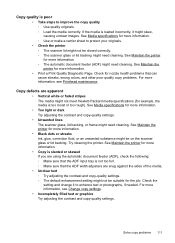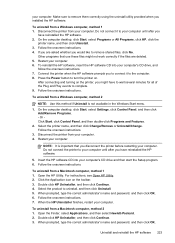HP Officejet Pro 8500A Support Question
Find answers below for this question about HP Officejet Pro 8500A - e-All-in-One Printer - A910.Need a HP Officejet Pro 8500A manual? We have 3 online manuals for this item!
Question posted by schulbarne on September 3rd, 2014
How To Set Up Remote Answer For Hewlett Packard Officejet Pro 8500 Fax
The person who posted this question about this HP product did not include a detailed explanation. Please use the "Request More Information" button to the right if more details would help you to answer this question.
Current Answers
Related HP Officejet Pro 8500A Manual Pages
Similar Questions
How To Retrieve Faxes On Hewlett Packard Laserjet Pro M1212
(Posted by fastrsm 9 years ago)
How To Set Default Black And White Officejet Pro 8500 A910
(Posted by gdmfr 10 years ago)
How To Set The Margins On Hp Officejet Pro 8500a Plus
(Posted by barhntiv 10 years ago)
How To Set Officejet Pro 8500 A910 To Print Double Sided
(Posted by journlinzy 10 years ago)
Using Adobe Acrobat Pro Can You Scan A From The Hewlett Packard Officejet 4500
g510g
g510g
(Posted by AFen2mik 10 years ago)