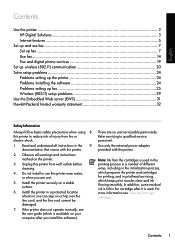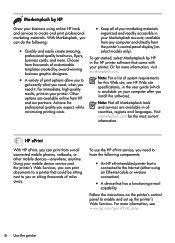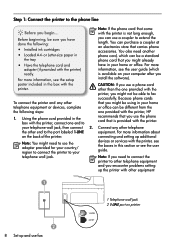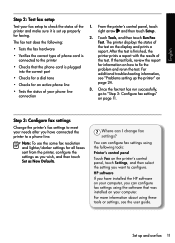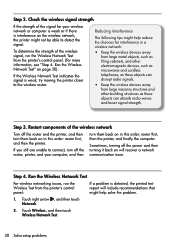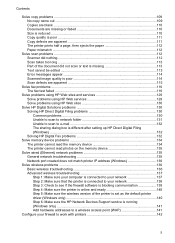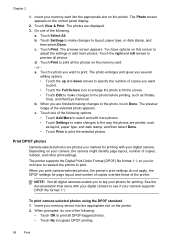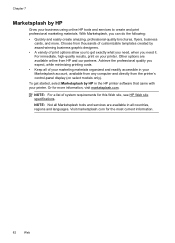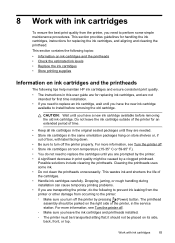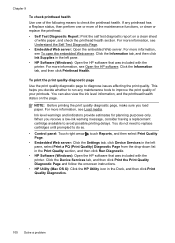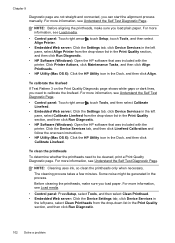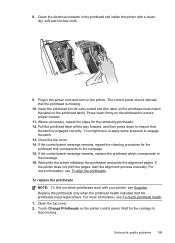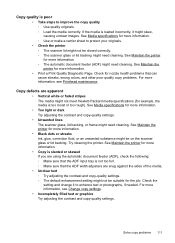HP Officejet Pro 8500A Support Question
Find answers below for this question about HP Officejet Pro 8500A - e-All-in-One Printer - A910.Need a HP Officejet Pro 8500A manual? We have 3 online manuals for this item!
Question posted by jonathanfirth1 on January 31st, 2013
Printer Wont Print. Just Keeps Coming Up As'checking Printer.this Process May Ta
The person who posted this question about this HP product did not include a detailed explanation. Please use the "Request More Information" button to the right if more details would help you to answer this question.
Current Answers
Related HP Officejet Pro 8500A Manual Pages
Similar Questions
Paper Jam. From A Hp 0fficejet Pro 8500a-e-all In One Printer-a910
From A Hp 0fficejet Pro 8500a-e-all In One Printer-a910
From A Hp 0fficejet Pro 8500a-e-all In One Printer-a910
(Posted by privateinsight 7 years ago)
Hp Printer Assistant Utility Will Not Open 8500a
(Posted by scoelque 9 years ago)
Hp Officejet Pro 8500a E-all-in-one Printer - A910a Connected But Wont Print
(Posted by GiroRona 9 years ago)
My Hp Deskjet 3050 Printer Won't Print, It Keeps Saying Check Ink
(Posted by stacu 9 years ago)
Hp C410 Printer Drivers Wont Install And Keeps Coming Up As An Error On Window 8
(Posted by jahangird 11 years ago)