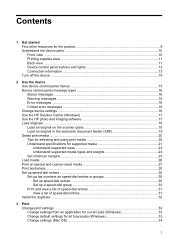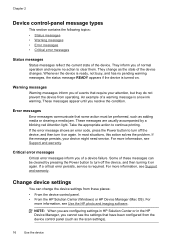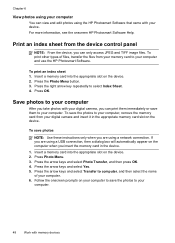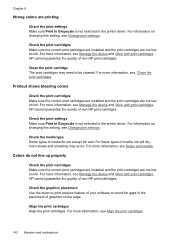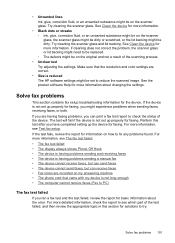HP Officejet J6400 Support Question
Find answers below for this question about HP Officejet J6400 - All-in-One Printer.Need a HP Officejet J6400 manual? We have 4 online manuals for this item!
Question posted by limphs on July 14th, 2014
Hp J6400 Printer Showing Status Offline How Do I Change To Ready
The person who posted this question about this HP product did not include a detailed explanation. Please use the "Request More Information" button to the right if more details would help you to answer this question.
Current Answers
Related HP Officejet J6400 Manual Pages
Similar Questions
Why Wont Hp J6400 Printer Print On Both Sides
(Posted by chavaneonma 9 years ago)
I Have A Hp J6400 Printer, Does The Starter Cd Install The Fax And Scanner?
(Posted by johncguss 10 years ago)
Hp J6400 Printer Says Out Of Paper When Not
(Posted by junabotts 10 years ago)
If Your Hp Printer 8600 Shows Status Offline What Do You Do
(Posted by iadbd 10 years ago)
Hp Printer Shows As 'offline' On Hp Pavilion G6 Laptop
Reinstalled HP L7680 printer AND ran HP Print and Scan Doctor to correct. Restarted laptop and test ...
Reinstalled HP L7680 printer AND ran HP Print and Scan Doctor to correct. Restarted laptop and test ...
(Posted by krmatheson 11 years ago)