HP Officejet J6400 Support Question
Find answers below for this question about HP Officejet J6400 - All-in-One Printer.Need a HP Officejet J6400 manual? We have 4 online manuals for this item!
Question posted by rmichaelchapman9 on August 17th, 2011
Does The 6400 Work With Mac Airport
The person who posted this question about this HP product did not include a detailed explanation. Please use the "Request More Information" button to the right if more details would help you to answer this question.
Current Answers
There are currently no answers that have been posted for this question.
Be the first to post an answer! Remember that you can earn up to 1,100 points for every answer you submit. The better the quality of your answer, the better chance it has to be accepted.
Be the first to post an answer! Remember that you can earn up to 1,100 points for every answer you submit. The better the quality of your answer, the better chance it has to be accepted.
Related HP Officejet J6400 Manual Pages
Wireless Getting Started Guide - Page 7


..., one that the HP Officejet/ Officejet Pro device is connected to your network
If your device is running Windows, you can help in setting up your network or the router manufacturer as the default printer driver (Windows only) (page 8)
6. If the lights are not on . (For more detailed information about your AirPort connection, click System Preferences...
Wireless Getting Started Guide - Page 9


... connected wirelessly and select Set as the Port description, next to work with HP devices" on page 10.
Mac OS 1. If you install the software again, the installer might be interfering. Click Start, point to Settings, and then click Printers
or Printers and Faxes.
- Or - NOTE: If there is connected wirelessly has Standard TCP/IP...
Wireless Getting Started Guide - Page 10


...Officejet J4680 a. Connect the HP Officejet/Officejet Pro device using a USB or Ethernet cable, you can restore the network defaults to enable the device to a wireless connection any time you install the software.
2. On the HP device's control
J6400... left pane.
3.
Press Add a Device. 3. From the Information and Settings list, select Network Printer Setup Utility.
3. Change from a ...
Wireless Getting Started Guide - Page 11


...
1.
NOTE: Some firewalls continue to work with your computer. NOTE: Not all computers on the local subnet, computers and devices in your HP Officejet/Officejet Pro device" on page 4 and select the ... have problems after configuring the firewall as :
• Printer not found . Make sure your firewall to work with each other while still being protected from notifying computers on...
Wireless Getting Started Guide - Page 12


... Configuration Page. Open the router's configuration utility, and add the device's wireless hardware address to the list of accepted MAC addresses.
11 Add hardware addresses to the network:
1.
Locate the MAC address for the following ports are also used for the HP Officejet/ Officejet Pro device. Advanced firewall information
The following functions:
Printing • UDP ports...
Wireless Getting Started Guide - Page 13


... wireless router or Apple AirPort Base Station.
All devices trying to an ad-hoc network with each other users using a password or passphrase (WPA or WEP security) and a unique network name (Service set identifier (SSID)) for example, two wireless computers or a wireless computer and a wireless printer).
Security
The HP Officejet/Officejet Pro supports WEP, WPA...
Fax Getting Started Guide - Page 5


...available on page 5.
2. Unplug any telephone devices from the control panel.
Go to a phone line, set the correct ring pattern assigned to work with your line, you subscribe to a ... been assigned to a computer, install the HP Officejet/ Officejet Pro device software, and then run the Fax Setup Wizard (Windows) or HP Device Manager (Mac OS). You can also configure the fax settings from...
Fax Getting Started Guide - Page 9


... setting is causing problems. Try adding them back one or more of the other devices and run the test again.
You can receive faxes
The HP Officejet/Officejet Pro device might be a standard phone
cord that the answering machine is working properly.
• Make sure the HP Officejet/Officejet Pro device is set to the telephone wall jack.
User Guide - Page 9


... software before connecting the device (recommended 107 Connect the device before installing the software 107 Share the device on a locally shared network 108 Network connection ...108 To install the device on a network 109 To install the device software on client computers 109 To install the printer driver using Add Printer 110
Configure the device (Mac OS 110 Install the...
User Guide - Page 34
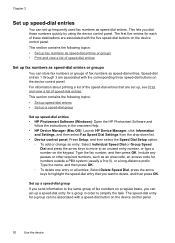
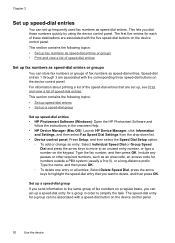
..., and then press OK. Chapter 2
Set up speed-dial entries
You can set up a speed-dial entry for a group in the onscreen Help. • HP Device Manager (Mac OS): Launch HP Device Manager, click Information
and Settings, and then select Fax Speed Dial Settings from the drop-down list. •...
User Guide - Page 35
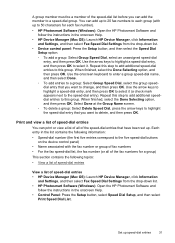
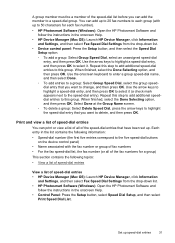
...Software and follow the instructions in the onscreen Help.
• HP Device Manager (Mac OS): Launch HP Device Manager, click Information and Settings, and then select Fax Speed Dial Settings from the...-dial list, the fax number (or all of speed-dial entries • HP Device Manager (Mac OS): Launch HP Device Manager, click Information
and Settings, and then select Fax Speed Dial Settings from the ...
User Guide - Page 49


... before being sent to the word-processing program. Because of the complexity of the original color. Change scan settings
To change scan settings • HP Device Manager (Mac OS): Launch HP Device Manager, click Information
and Settings, and then select Scan Preferences from the drop-down list. • Windows: Open the...
User Guide - Page 119
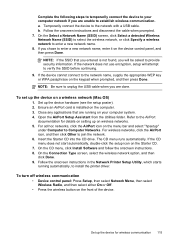
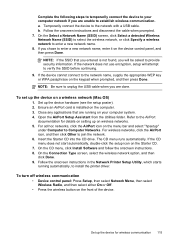
...the device cannot connect to join the network. 6.
Set up the device on wireless networks. 5. NOTE: If the SSID that are running automatically, to install the printer driver. Ensure an AirPort card.... Set up on a wireless network (Mac OS)
1. Open the AirPort Setup Assistant from the Utilities folder. For ad hoc networks, click the AirPort icon on the menu bar and select ...
User Guide - Page 120
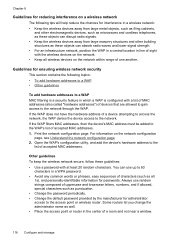
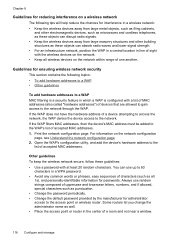
...: • To add hardware addresses to a WAP • Other guidelines
To add hardware addresses to a WAP MAC filtering is a security feature in which a WAP is configured with a list of MAC addresses (also called "hardware addresses") of devices that are allowed to gain access to the network through the WAP. Other guidelines To keep...
User Guide - Page 124


...and then click Cartridge Details. • Mac OS: From the HP Printer Utility, click Supply Info from the Information ...and Support panel, and then click Retail Supplies Information.
120 Maintain and troubleshoot 9 Maintain and troubleshoot
This section contains the following topics: • Work with print cartridges • Clean the device...
User Guide - Page 125
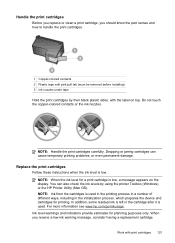
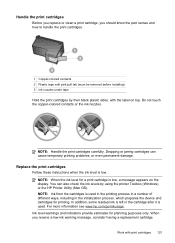
... the initialization process, which prepares the device and cartridges for planning purposes only.
... nozzles under tape Hold the print cartridges by using the printer Toolbox (Windows) or the HP Printer Utility (Mac OS). Replace the print cartridges
Follow these instructions when the... a replacement cartridge
Work with the label on the display. NOTE: Handle the print cartridges carefully.
User Guide - Page 129


... Studio Software (Mac OS) 1. The device prints a test page and calibrates the printer. Load letter,...Work with print cartridges 125 Load unused plain white paper into the input tray. 2. If prompted, choose your country/region, and then click Contact HP for information on calling for technical support.
Click Align the Print Cartridges.
For more information,
see HP Printer Utility (Mac...
User Guide - Page 139


... as the current or default printer.
For the Mac OS, set it as the
default in the device. • All packing tapes and materials are removed. • The device is not selected if you ...device prints half a page, then ejects the paper
The device shuts down unexpectedly
Check the power and power connections Make sure the device is turned on. • Power cord and other cables are working...
User Guide - Page 144


...Windows) or ink features (Mac OS). If the problem persists, turn off the device, disconnect the cable from the device, turn on and not ...printer driver, select the Best print quality, and also increase the ink drying time and reduce the ink saturation using the Best print quality. Check the media type Some types of non-HP print cartridges. For more information, see Manage the device and Work...
User Guide - Page 170


... are starting a memory card operation from a computer, see the software Help for information about HP support.
If the WAP filters MAC addresses, then the device's MAC address must be used. Press an arrow button to move to Network, and then press OK. • Press an arrow button to move to Restore ...
Similar Questions
How Do I Locate The Mac Address For The Hp Officejet/ Pro Device Wireless
8500g?
8500g?
(Posted by rajbwi 9 years ago)
How Do I Turn My Hp Officejet 6400 Printer Online
(Posted by luluKrod 10 years ago)
How To Get The Scan To Work From A Hp 6400 Scan To A Mac
(Posted by nazlkobbyp 10 years ago)
Why Won't My Officejet J6400 Printer Scan To My Mac
(Posted by NJMRav 10 years ago)

