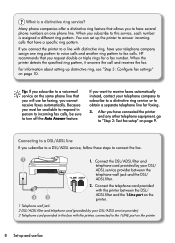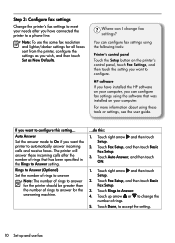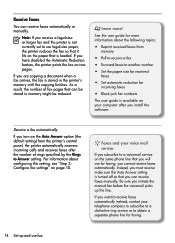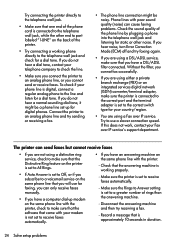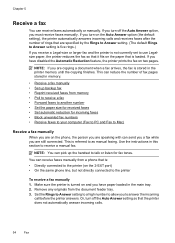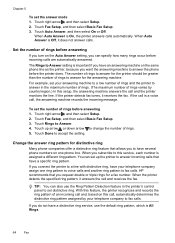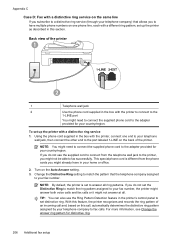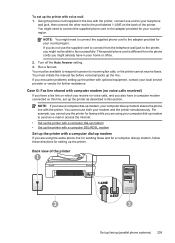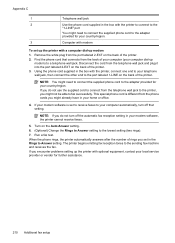HP Officejet 7500A Support Question
Find answers below for this question about HP Officejet 7500A - Wide Format e-All-in-One Printer.Need a HP Officejet 7500A manual? We have 3 online manuals for this item!
Question posted by Bigdp on July 6th, 2014
Cannot Turn Auto Answer Off On Officejet 7500
The person who posted this question about this HP product did not include a detailed explanation. Please use the "Request More Information" button to the right if more details would help you to answer this question.
Current Answers
Related HP Officejet 7500A Manual Pages
Similar Questions
Hp 7500 Wide Format How To Print Envelope
(Posted by hanspphila 9 years ago)
Hp Officejet 4500 How To Turn Auto Answer Fax
(Posted by moniccksvih 10 years ago)
Hp Officejet Wide Format Duplexer
How do you install the HP OfficeJet Wide Format Duplexer in the HP OfficeJet 7500A Printer?
How do you install the HP OfficeJet Wide Format Duplexer in the HP OfficeJet 7500A Printer?
(Posted by pkphil 10 years ago)
How To Turn Auto Answer Off On Hp Officejet Pro 8600
(Posted by newelia 10 years ago)
Hp Officejet 7500a Wide Format
When printer is turned on it cuts access to internet.
When printer is turned on it cuts access to internet.
(Posted by cedwards22 11 years ago)