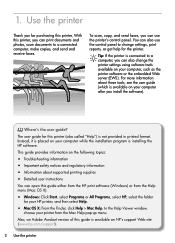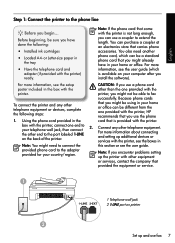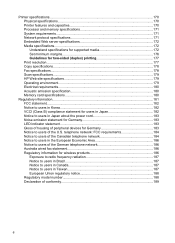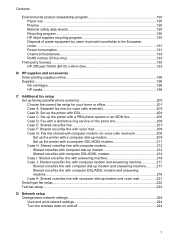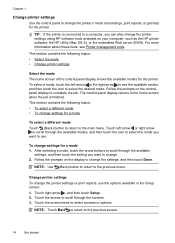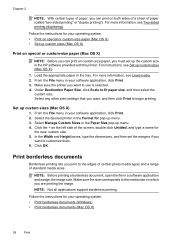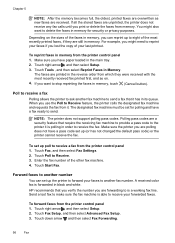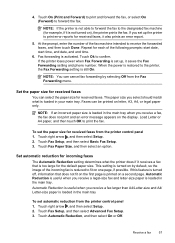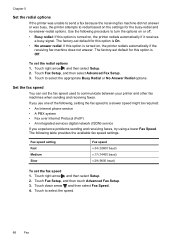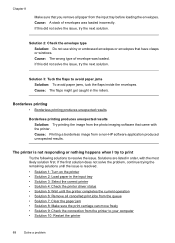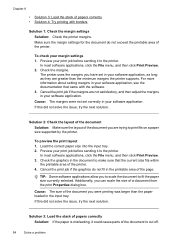HP Officejet 7500A Support Question
Find answers below for this question about HP Officejet 7500A - Wide Format e-All-in-One Printer.Need a HP Officejet 7500A manual? We have 3 online manuals for this item!
Question posted by wmpanar on October 20th, 2014
How To Set Margins For Hp Office Jet 7500a
The person who posted this question about this HP product did not include a detailed explanation. Please use the "Request More Information" button to the right if more details would help you to answer this question.
Current Answers
Related HP Officejet 7500A Manual Pages
Similar Questions
Why Does My Office Jet 7500a Say Paper Size Or Type Is Incorrect
(Posted by mphadr 9 years ago)
Hp Office Jet 7500 E910 How To Clear A Message
(Posted by stbuspen 10 years ago)
How To Change Your Wireless Settings For Hp Office Jet G510n-z
(Posted by Dasbi 10 years ago)
How To Set Up Hp Office Jet 4620 Wireless Connection
(Posted by tugiga 10 years ago)
Hp Office Jet 7500a Red 'x' Appears On Printer Screen.fails To Print.
(Posted by fandmkerr 10 years ago)